Login
This section describes how to log in to the YubiOn FIDO Logon web management site.
To log in to the web management site, you need to be registered as a customer registrar (representative) or administrator.
Operation Procedure(Password login)
- Access the Login screen of the web management site.
- Enter the email address you registered with.
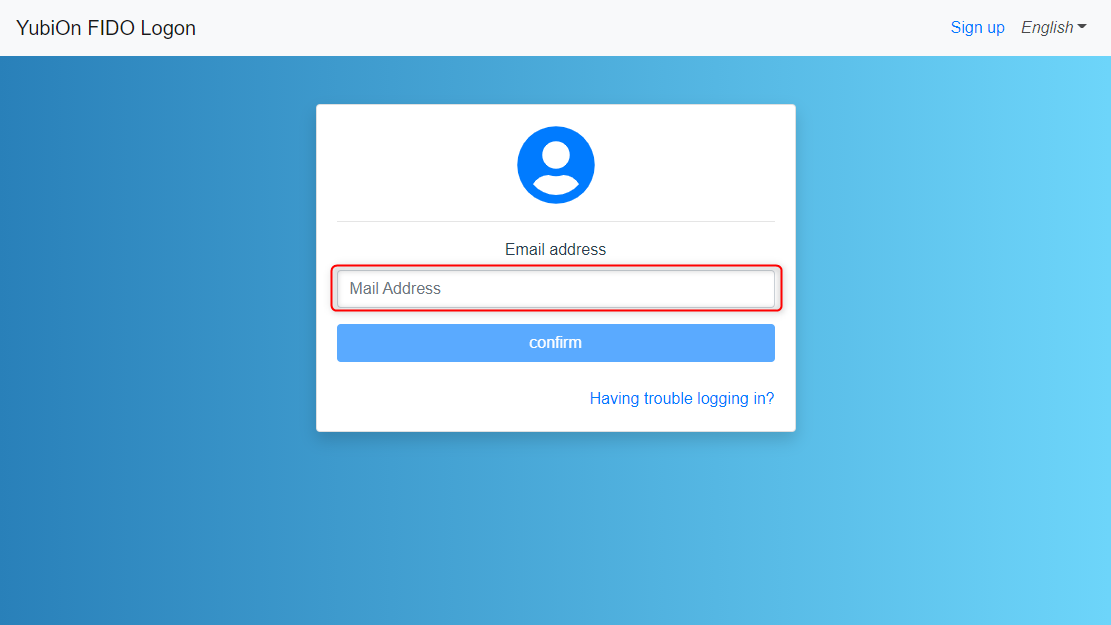
- Click on the “Confirm” button.
- Enter your correct e-mail address, and the password entry field will appear. Enter the password you have registered.
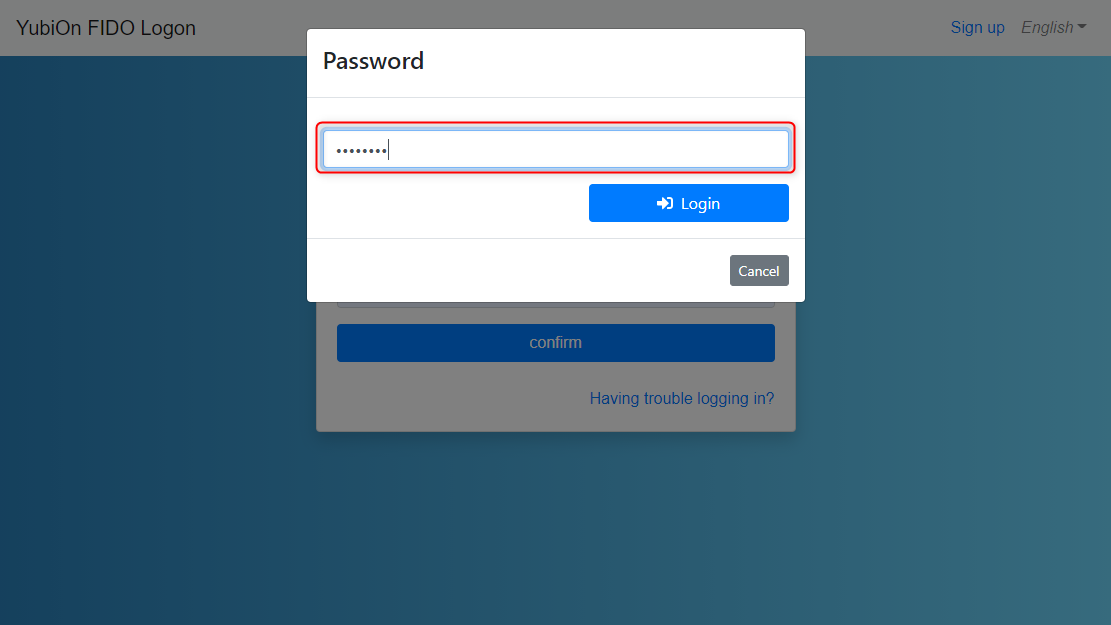
- Click on the “Login” button.
After successfully logging in, you will be redirected to the dashboard screen.
When login fails
Please check the following items.
Do you have the correct email address and password?
Have you completed the customer registration process?
Is this the email address you registered with?
Operation Procedure(FIDO authenticator login)
If you have registered a FIDO authenticator to log in to a managed website, you can use the authenticator instead of a password to log in.
Set the login method for the management website
- Access the Login screen of the web management site.
- Enter the email address you registered with.
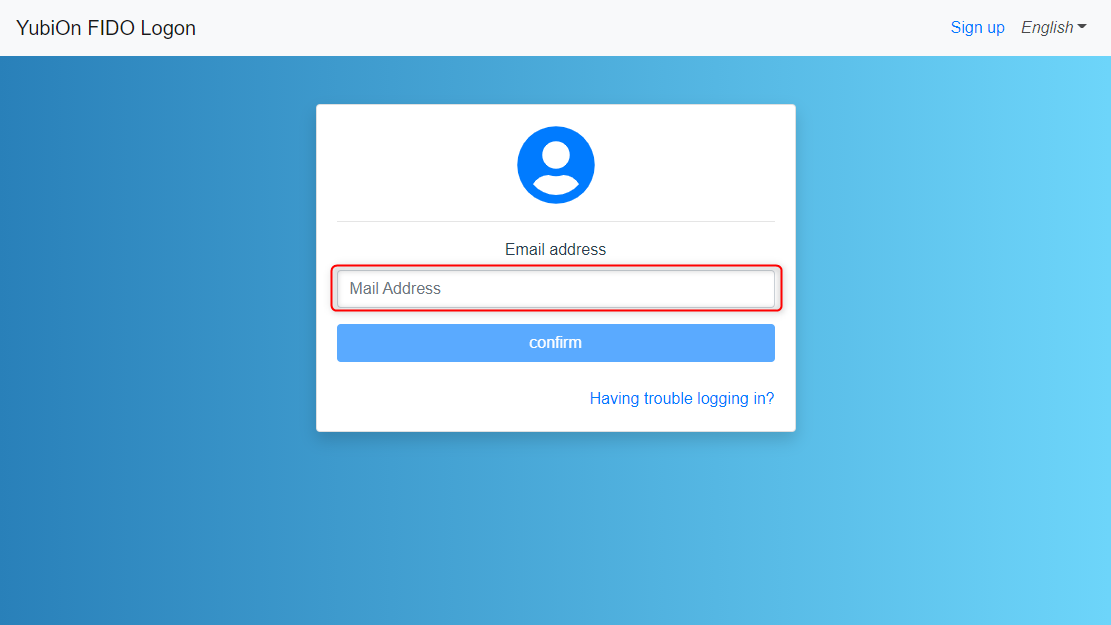
- Click on the “Confirm” button.
- Enter the correct email address to start FIDO authentication.
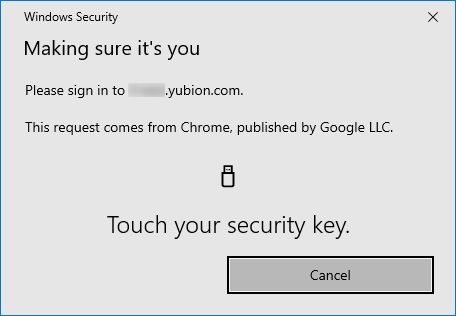
- Follow the indications in the window to perform authentication using the registered authenticator.
After successfully logging in, you will be redirected to the dashboard screen.
If you wish to log in using a smartphone, please see the following page.
Use authentication by smartphone from the webWhen login fails
Please check the following items.
Do you have the correct email address and password?
Is this the email address you registered with?
Are you using a registered authenticator?
Have you reset the PIN of the authenticator?If FIDO authentication fails or is cancelled, a password entry field will appear and you can login with your password.
If you have enabled the “Disallow password-only login” setting, the password input field will not be displayed.
If you lose your registered authenticator or otherwise become unable to log in, you can disable the “Disable password-only login” setting by following the steps in “When you forget your password” to disable the “Disallow password-only login” setting.