Smartphone Registration
Register the smartphone and assign it to a Windows account.
Installation of YubiOn FIDO Logon client software must be completed.
When registering, you will need a smartphone and someone who can unlock that smartphone.
End-user operations
Register the smartphone.
Once registered, the smartphone will be linked to the Windows account you are logging on to.
-
On your PC, select Start > YubiOn > FIDO Logon Configuration Tool to launch the YubiOn FIDO Logon Configuration Tool.
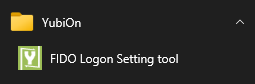
-
Select "Authentication Settings" from the left menu of the Configuration Tool.

- Click on the "Register smartphone" button.
-
Launch an application on your smartphone that can read QR codes and read the QR code on the screen.
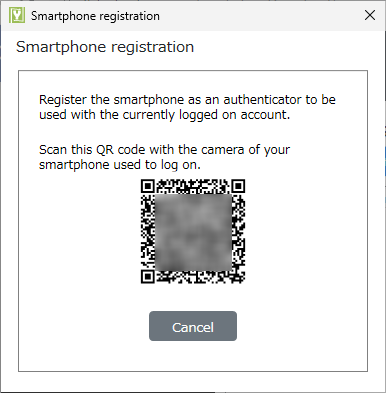
PC
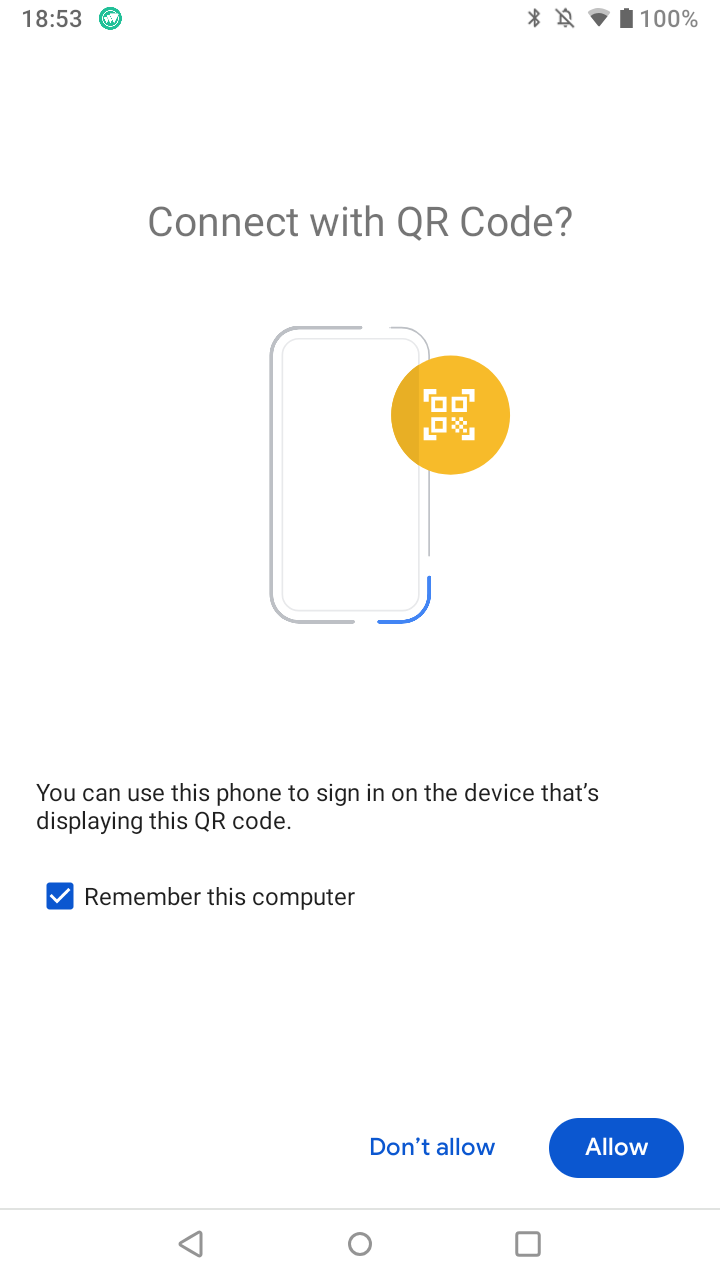
Android OS
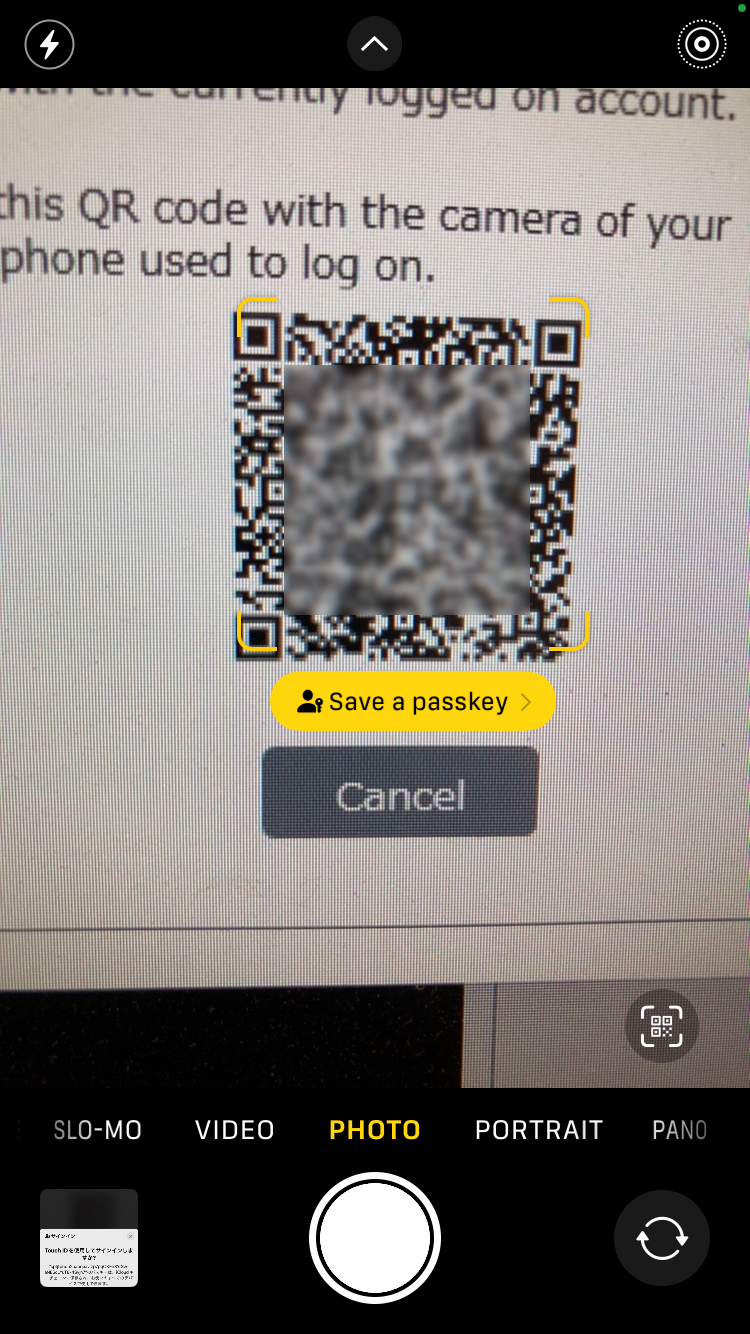
iOS / iPadOS
For iOS and iPad OS, QR codes can be scanned with the camera app included with the OS.
For Android OS, the default camera app may differ depending on the device and carrier, and the QR code may not be scanned or passkey authentication may not be performed after it has been scanned.
If necessary, please install a QR code reading application from the Google Play Store.
-
Communication takes place between the terminal PC and the smartphone, so please follow the instructions on the smartphone screen.
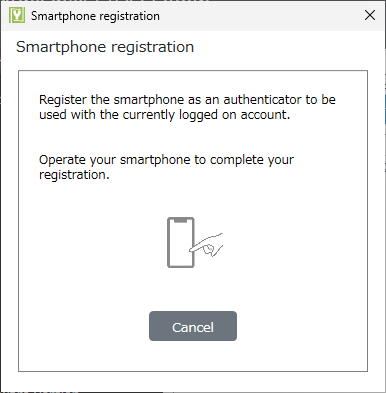
PC
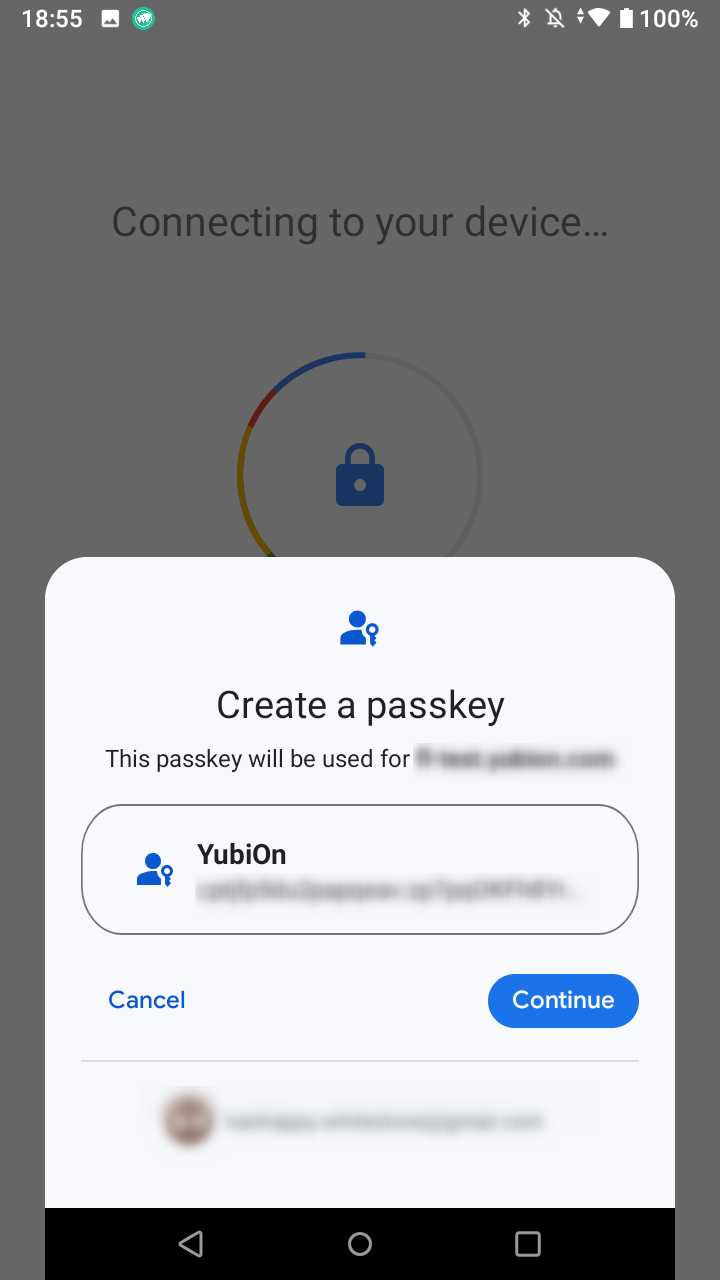
Android OS
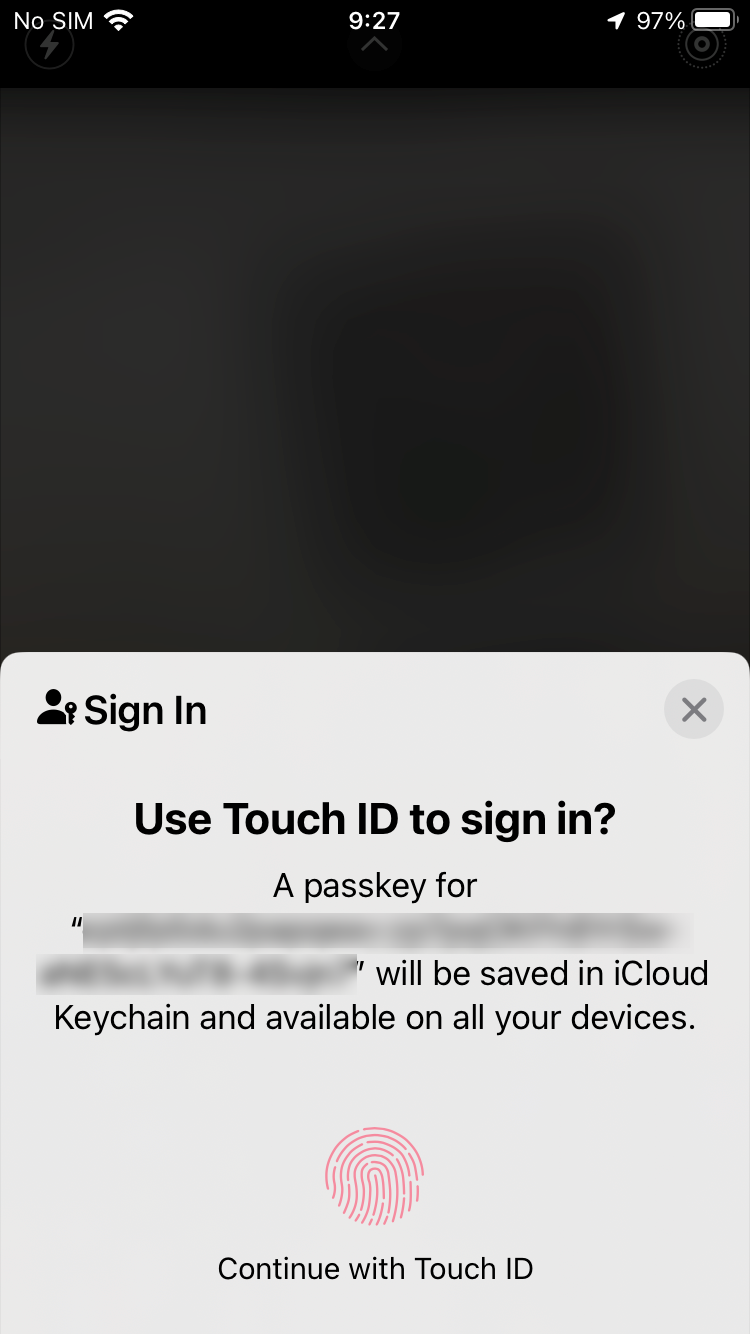
iOS / iPadOS
-
Registration is complete.
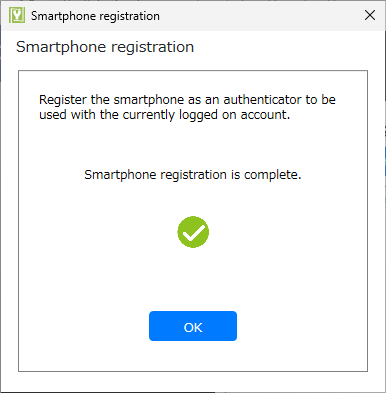
This completes the setup. For information on how to log on to Windows, please refer to the User’s Manual.
Administrator operations
Check the registration status of the PC.
- Access the login screen of the web administration site.
- Log in to the web administration site with your registered email address and password.
- Select Authentication Service > PC from the left menu.
- Verify that the end user’s PC is registered.