Security key Registration
Register the authenticator and assign it to a Windows account.
Installation of YubiOn FIDO Logon client software must be completed.
A security key is required for registration.
If the security key requires PIN or biometric information (fingerprint, etc.) to be registered, set it up in advance.
The operation method of the security key varies depending on the vendor of the device you are using. Please refer to the vendor’s manual or our published security key setup instructions.
End-user operations
Register the security key in your hand.
Once registered, the authenticator will be linked to the Windows account you are logging on to.
-
On your PC, select Start > YubiOn > FIDO Logon Configuration Tool to launch the YubiOn FIDO Logon Configuration Tool.
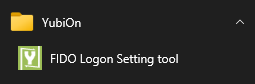
-
Select "Authentication Settings" from the left menu of the Configuration Tool.

- Click on the "Register security key" button.
-
Connect the authenticator to your PC.
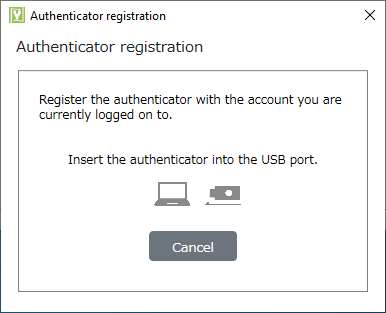
-
Operate the authenticator.
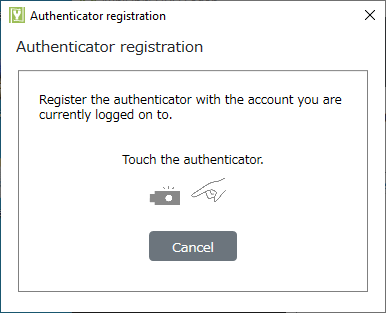
The operation of the authenticator depends on the device you are using.
- If the PIN is not registered in the device
--> Touch the device.
- Device with PIN set
--> Enter your PIN.
--> Touch the device.
- Devices with fingerprint enrollment
--> Touch the device to read the fingerprint. -
Registration is complete.
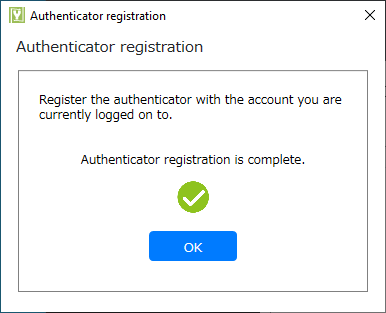
This completes the setup. For information on how to log on to Windows, please refer to the User’s Manual.
Administrator operations
Check the registration status of the PC.
- Access the login screen of the web administration site.
- Log in to the web administration site with your registered email address and password.
- Select Authentication Service > PC from the left menu.
- Verify that the end user’s PC is registered.