Search the log
This section describes the operations for retrieving the authentication log.
Operation Procedure
Select Authentication Service > Log from the menu.
- Enter the conditions for the log date.
- Log Date
Searches for logs within the date period you entered. If nothing is entered, all periods will be searched.
To enter a date, do the following:
Operation Procedure
- Click on the Log Date box.
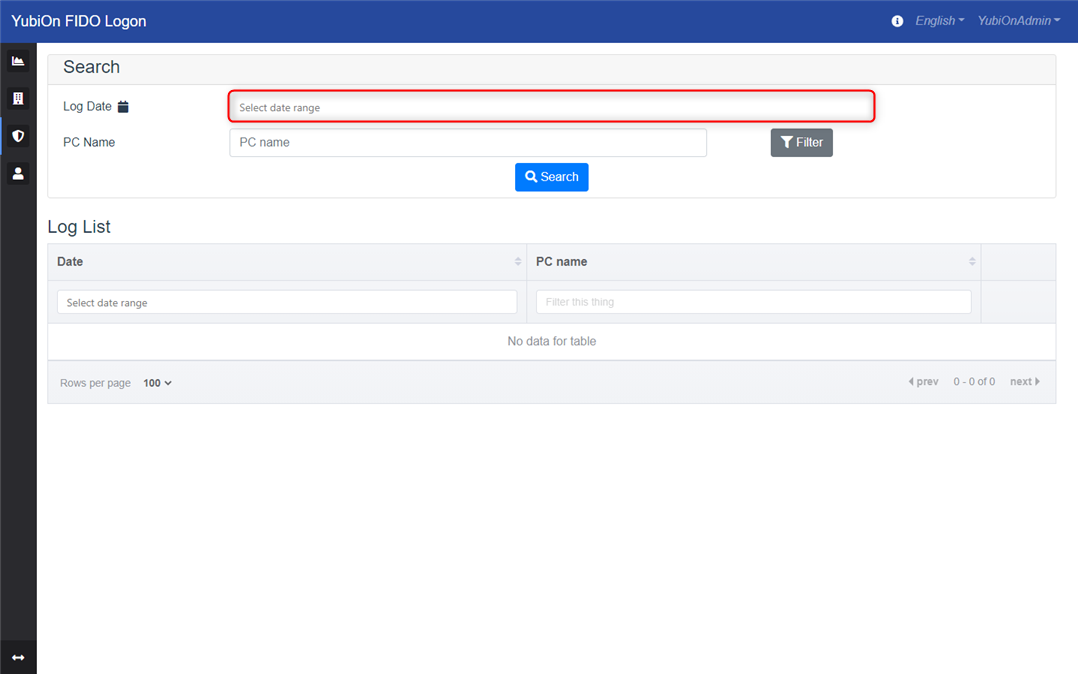
- Determine the start date. Click on the date in the calendar.
- Determine the end date. Click on the date in the calendar.

- Click on the check icon to confirm the date.
- Make sure that the date is entered in the Log Date box.
- Click on the Log Date box.
- Enter the conditions for the PC name.
- PC Name
Searches the log for PC names that match the input. If nothing is entered, all PC names will be searched.
The PC name can be entered directly or specified from a list using the filter buttons.
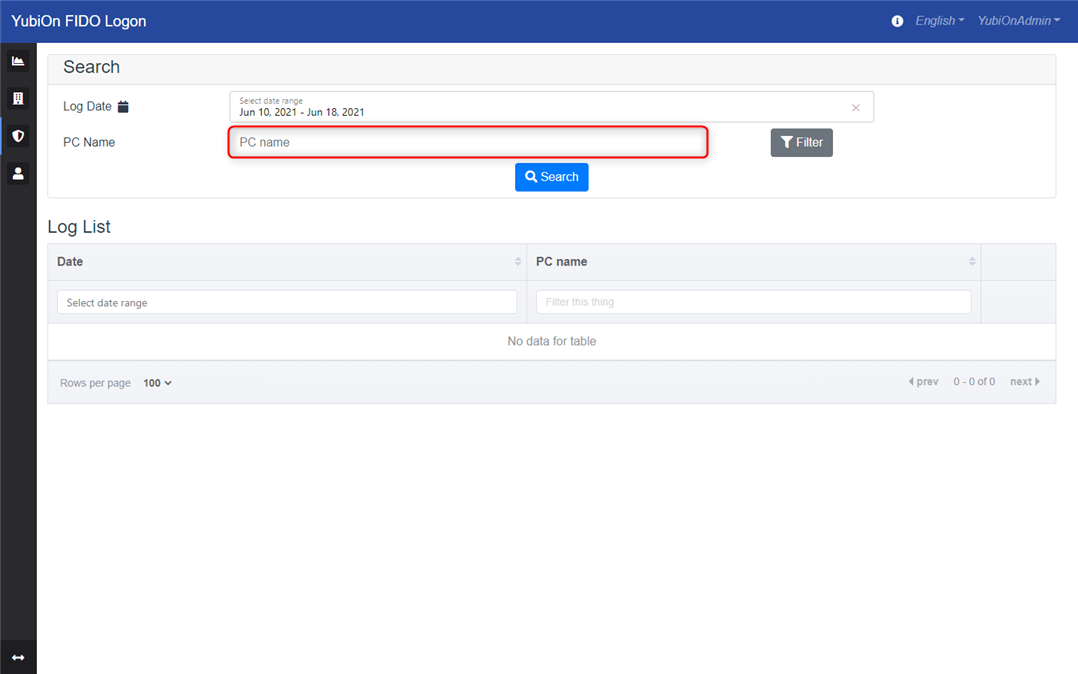
- Direct input
Enter the PC name directly. (Partial match) - Filter button
Use this to select a PC from the list of registered PCs and refine the PC name. Perform the following operations.
Operation Procedure
- Click the “Filter” button.
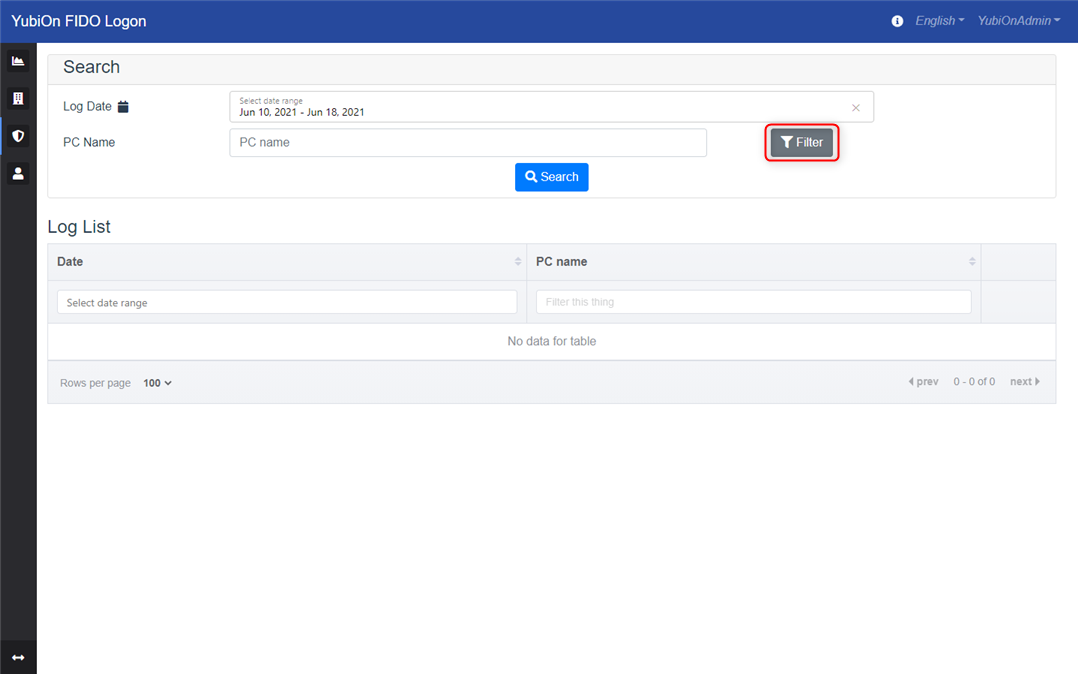
- In the “PC List” modal, find the name of the PC you want to search for and click on the row.
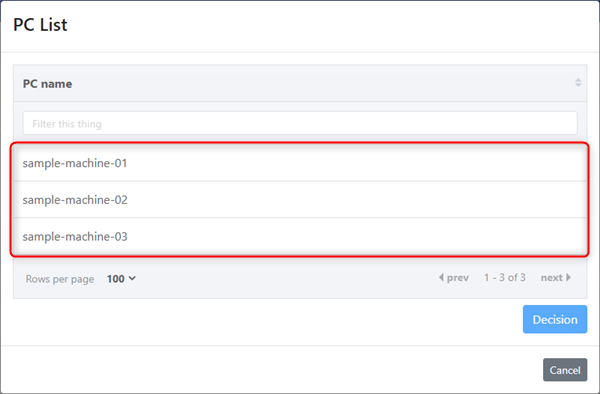
- Click the “Decide” button.
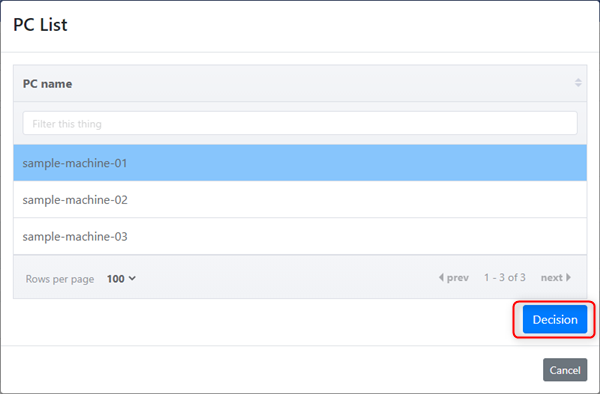
- Make sure that the PC name you selected is displayed in the PC Name entry field.
Direct input
Searches for PCs that partially match the characters you enter.
Filter button
Searches for a PC that exactly matches the PC name you entered.
- Direct input
- Click the “Search” button.
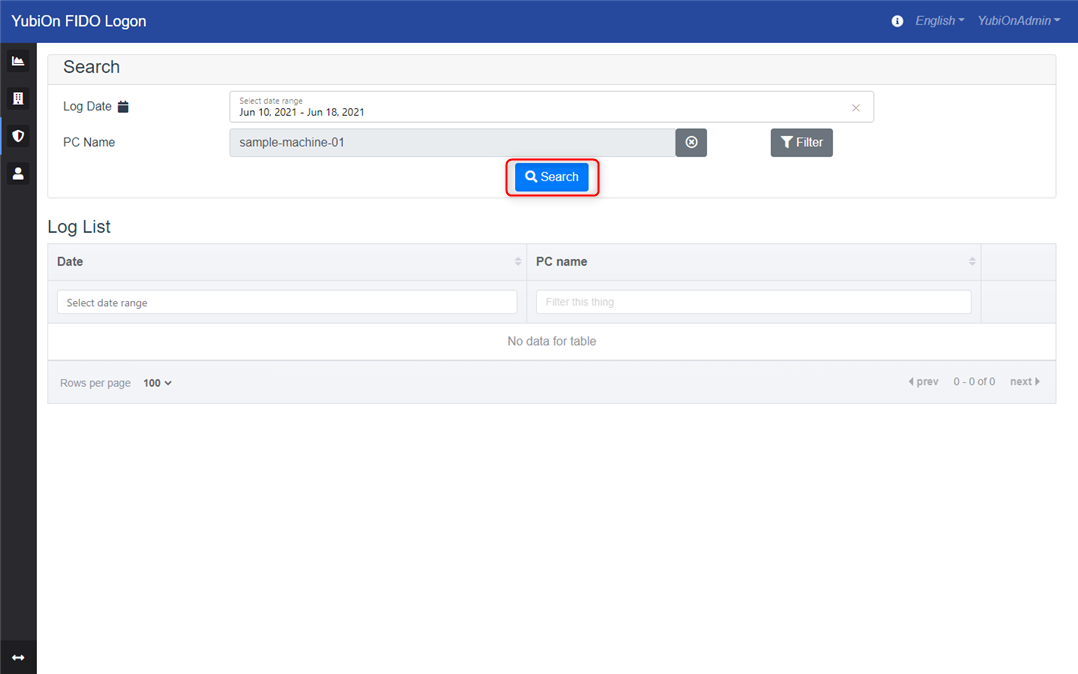
- Logs that match the conditions will be displayed in the log list.
Logs are displayed on a daily basis.