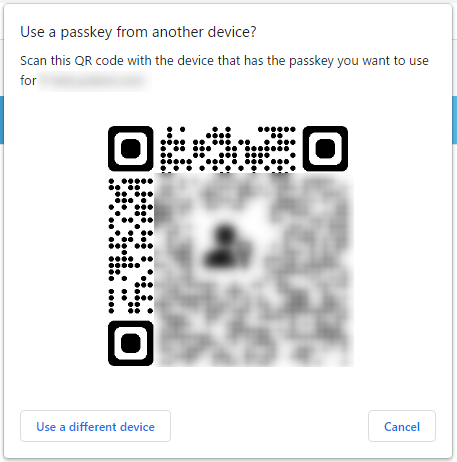Use authentication by smartphone from the web
Since it is somewhat difficult to understand how to perform smartphone authentication from a browser on Windows, we will explain it on this page.
You can perform smartphone authentication in the same way when registering (registering the authenticator in your account and setting the login method to the management website) and when authenticating (logging in to the management website).
FIDO authentication on the Web depends on the implementation of the OS and browser.
At the time of this manual’s creation, the operation on Windows is difficult to understand, so it is explained on this page.
If the Windows/browser implementation is changed in the future, the behavior may differ from the behavior described on this page.
Both Windows 11 and Chrome-based browsers (Google Chrome/Microsoft Edge) have changed their behavior in the beta version, and the behavior will be changed in the regular version in the future.
Operating Procedure
- When the security key authentication screen appears, click “Cancel”.
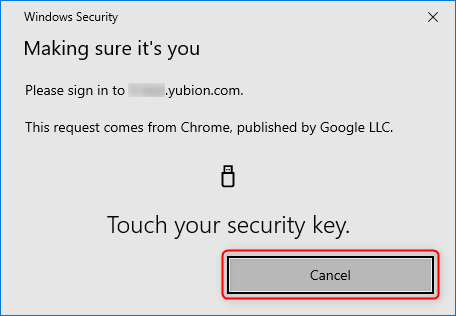
When registering a certifier, the following confirmation screen will appear before the above screen.
You may cancel on this screen.
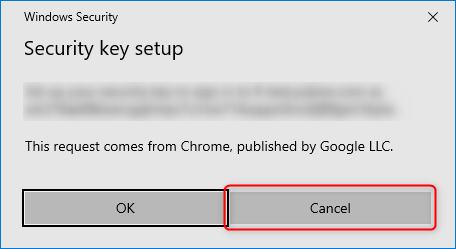
In some cases, the No. 2 screen may be displayed from the beginning because the browser remembers the last authentication used.
- Next, a screen will appear to select the authentication method, click on “Use a different phone or tablet”.
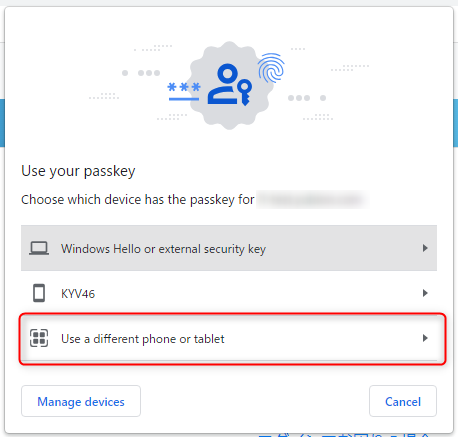
On the screen for selecting the authentication method, if there is an Android device for which a QR code scan has already been performed, the device name will be displayed.
If you click on the device name of a smartphone, smartphone authentication with notification will be initiated. - A QR code will appear on the screen. Scan the QR code with your smartphone and follow the on-screen instructions on your smartphone to register or authenticate.