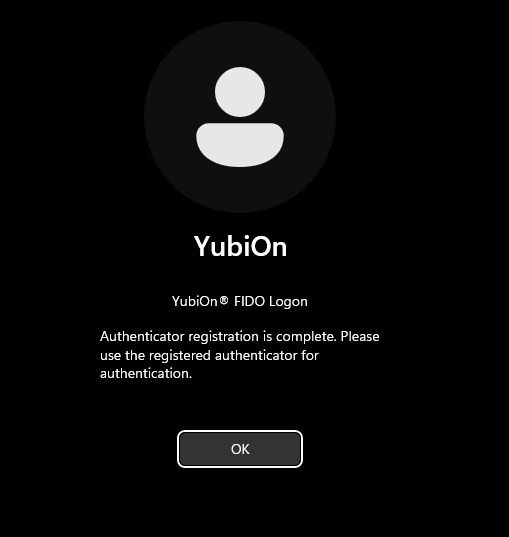Register the smartphone
There are two ways to register a security key: from the configuration tool or from the logon screen.
If your account has been deleted
If the currently logged-in Windows account has been deleted from the YubiOn FIDO Logon web management site, the registration operation cannot be performed.
-
On your PC, select Start > YubiOn > FIDO Logon Configuration Tool to launch the YubiOn FIDO Logon Configuration Tool.
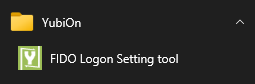
-
Select "Authentication Settings" from the left menu of the Configuration Tool.

- Click on the "Register smartphone" button.
-
Launch an application on your smartphone that can read QR codes and read the QR code on the screen.
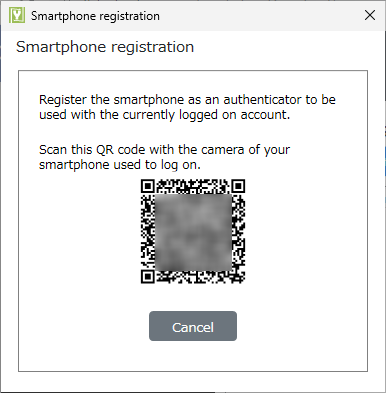
PC
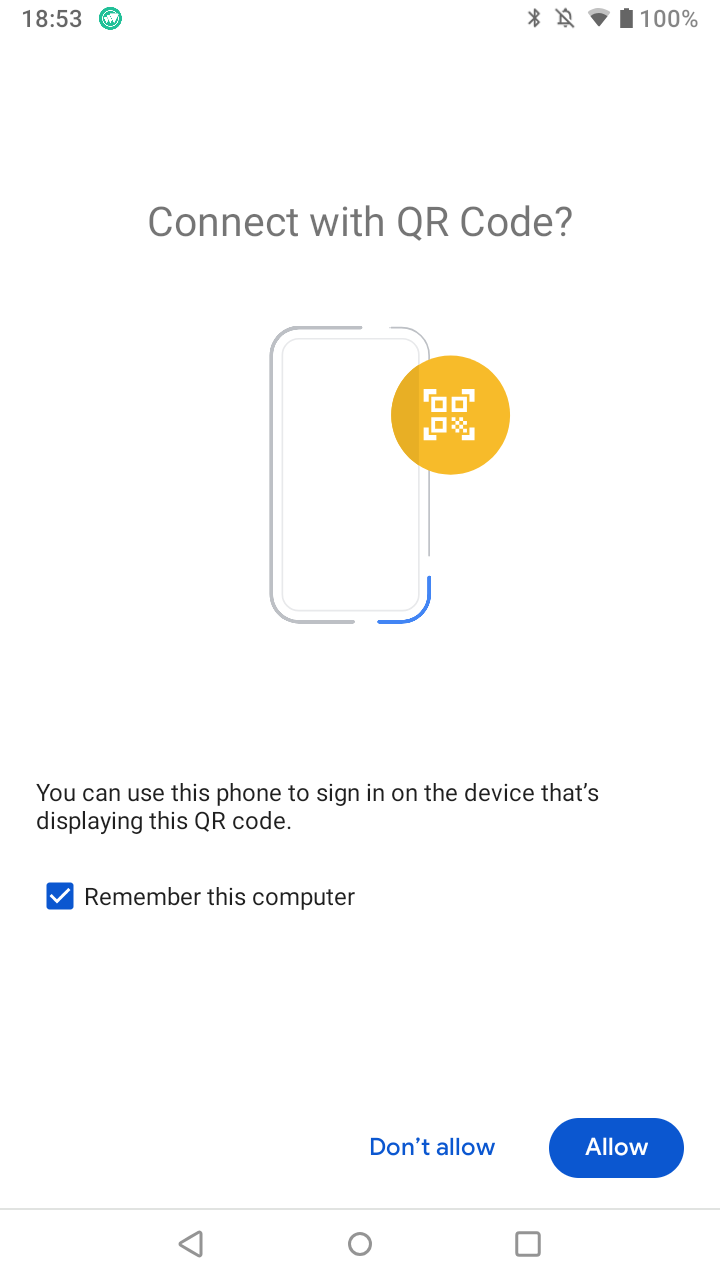
Android OS
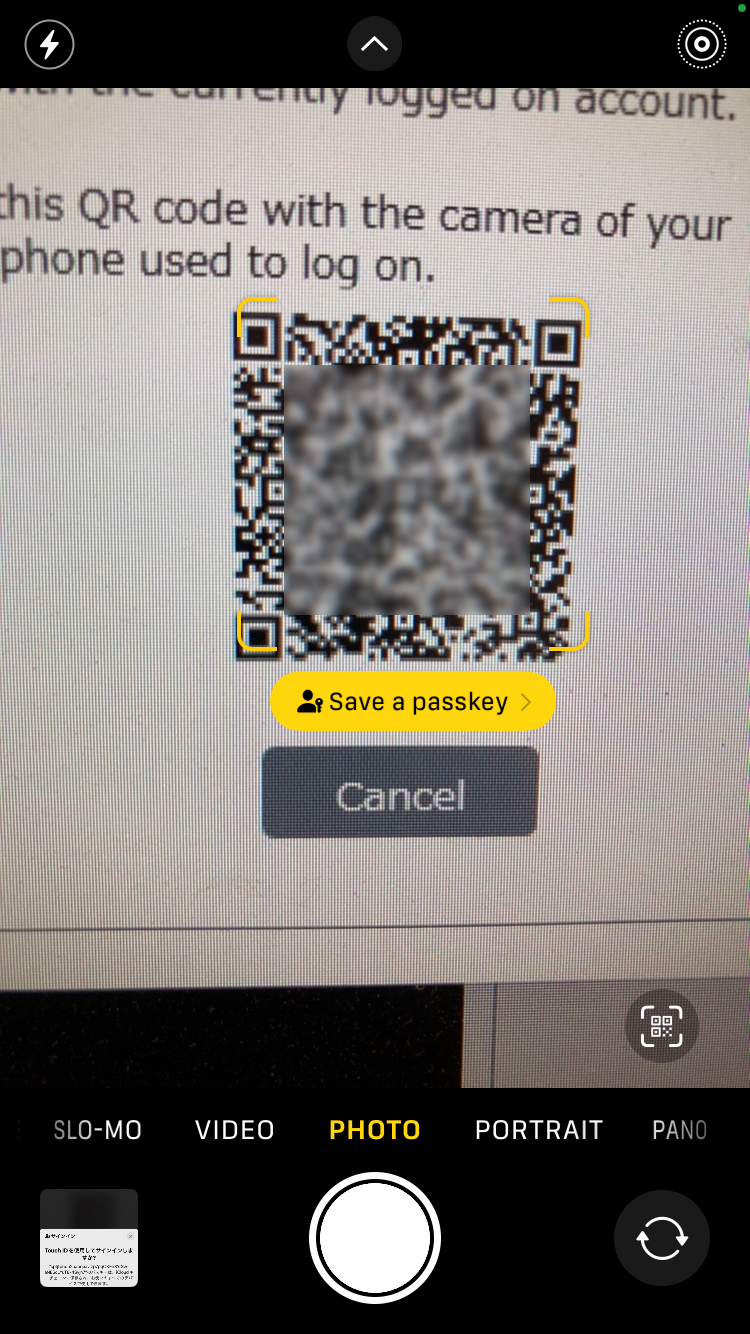
iOS / iPadOS
For iOS and iPad OS, QR codes can be scanned with the camera app included with the OS.
For Android OS, the default camera app may differ depending on the device and carrier, and the QR code may not be scanned or passkey authentication may not be performed after it has been scanned.
If necessary, please install a QR code reading application from the Google Play Store.
-
Communication takes place between the terminal PC and the smartphone, so please follow the instructions on the smartphone screen.
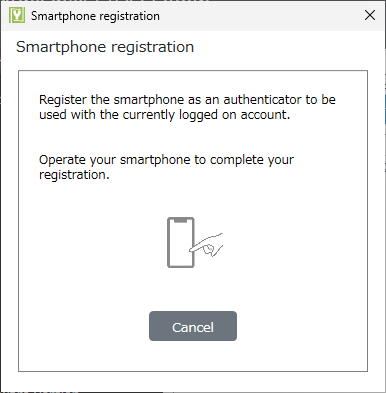
PC
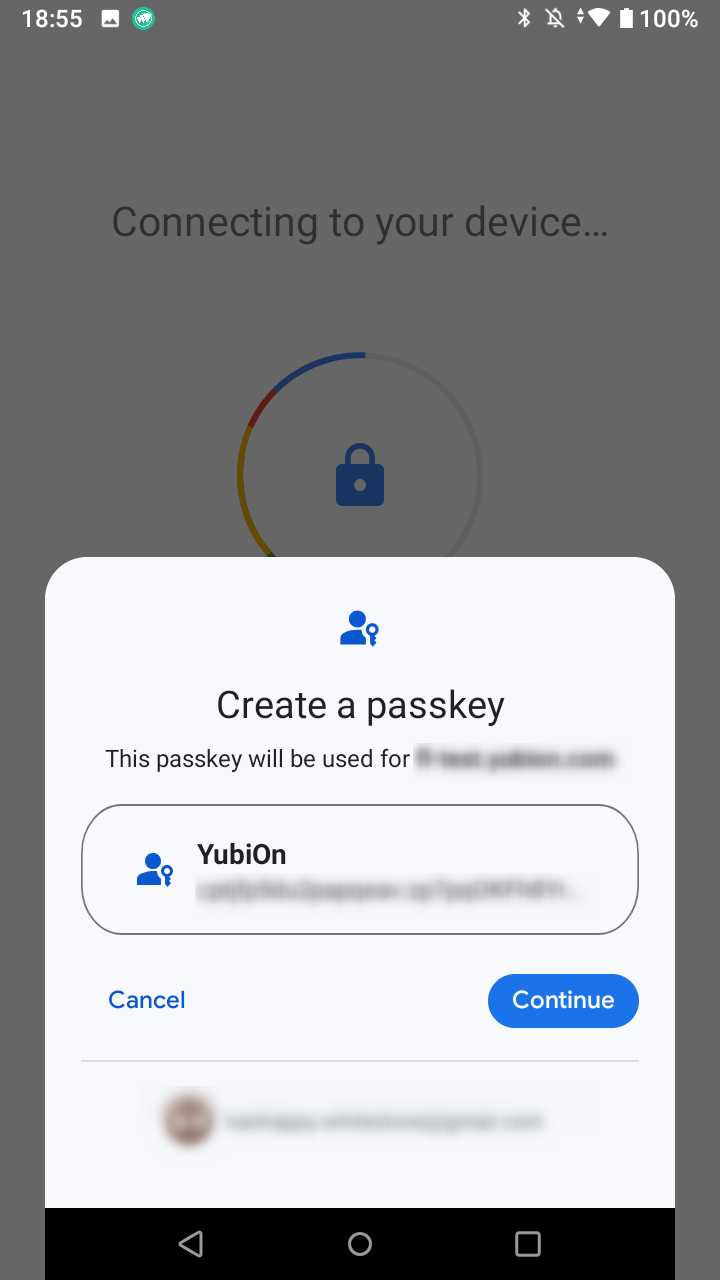
Android OS
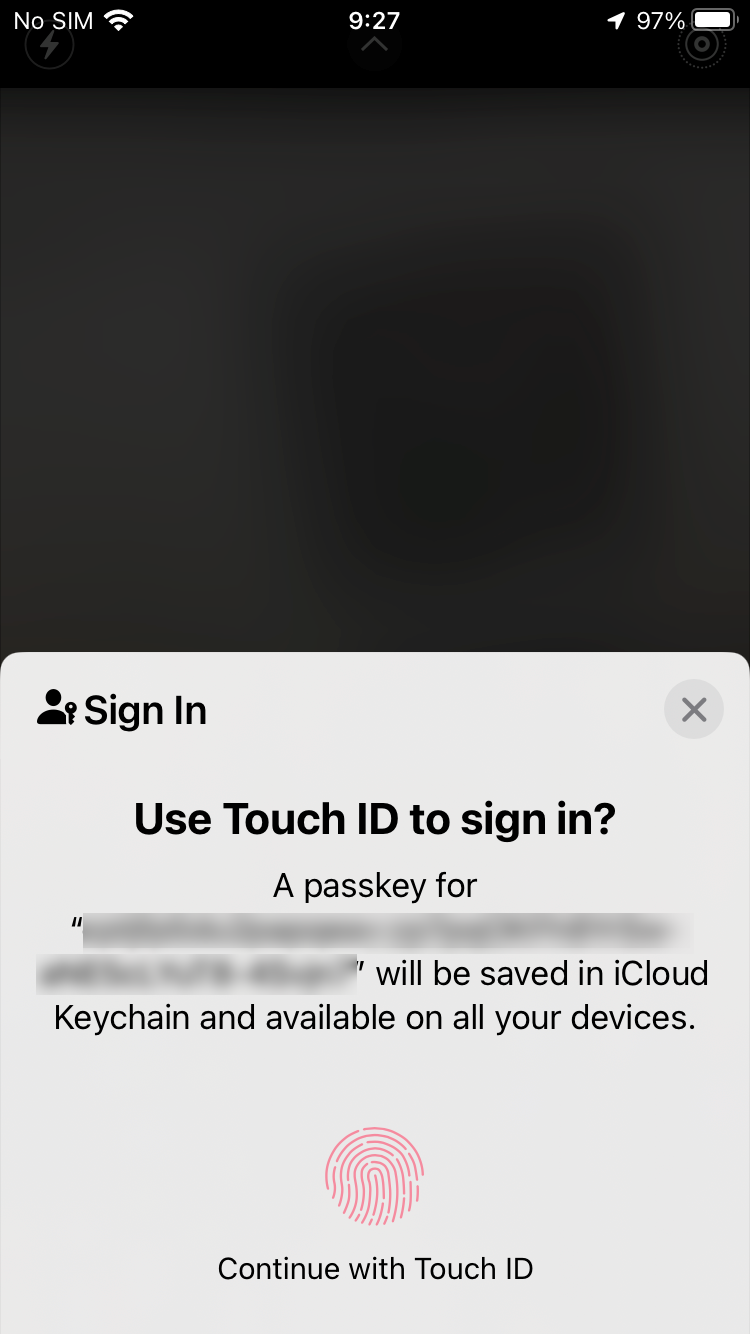
iOS / iPadOS
-
Registration is complete.
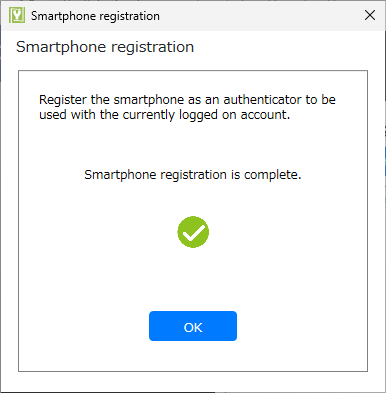
- Confirm that the registered authenticator is displayed in the list screen.
- Exit the Settings tool.
Prerequisite
To register from the logon screen, the following conditions must be met
- The version of the installed configuration tool must be 3.1.0.1 or later.
- No authenticator assigned to the account to log on to.
- "Logon to authenticator-less account" policy is set to "Logon with password only the first time and enforce authenticator registration" (administrator operation).
-
Displays the logon screen.
The first time, you will need to enter the password for your Windows account.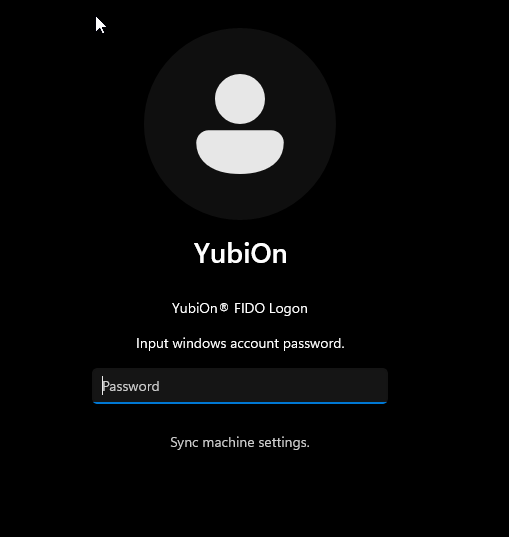
-
Click "OK".
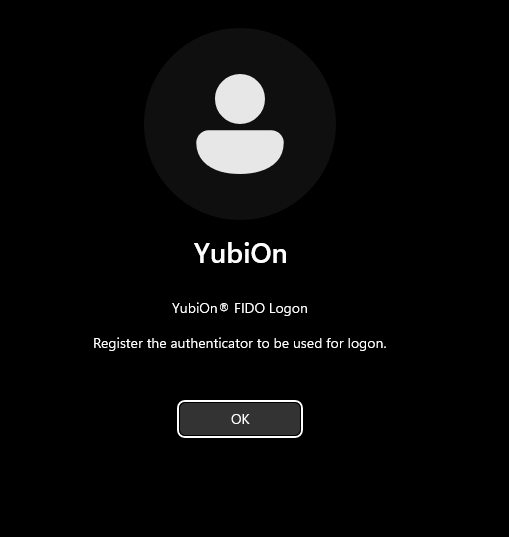
-
Click on "Register Smartphone".
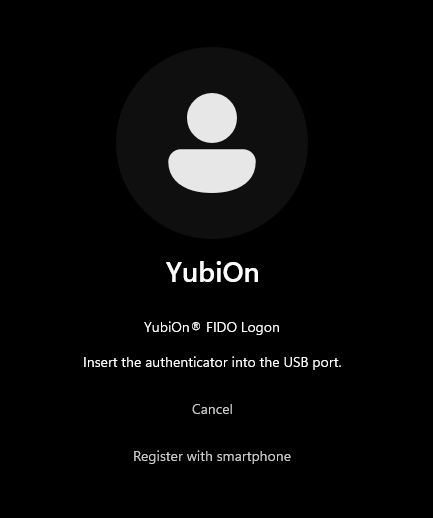
-
Scan the QR code at the top of the logon screen with your smartphone camera.
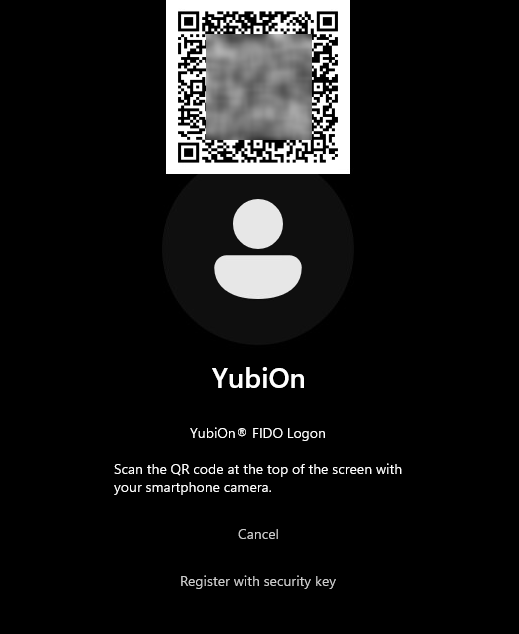
-
Operate your smartphone to register.
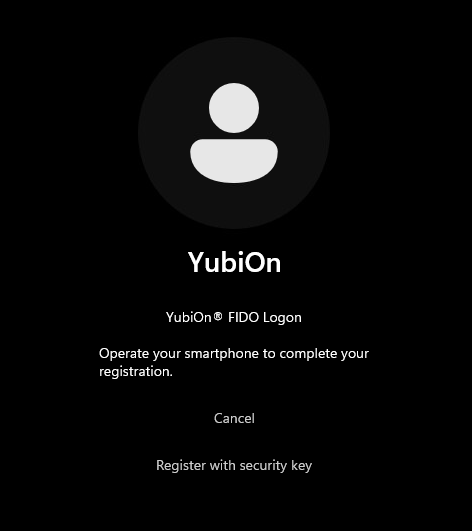
-
Smartphones will be registered.