Install the client software
This section describes how to install the YubiOn FIDO Logon client software on your PC.
Get the installer and registration code
You can get the installer and registration code by accessing the distribution URL.
Please check with your organization’s administrator for the distribution URL.
If you have obtained the above directly, please proceed to step 4.
- Access the distribution URL given to you by the administrator.
- Click the “Download” button to download the software installer.
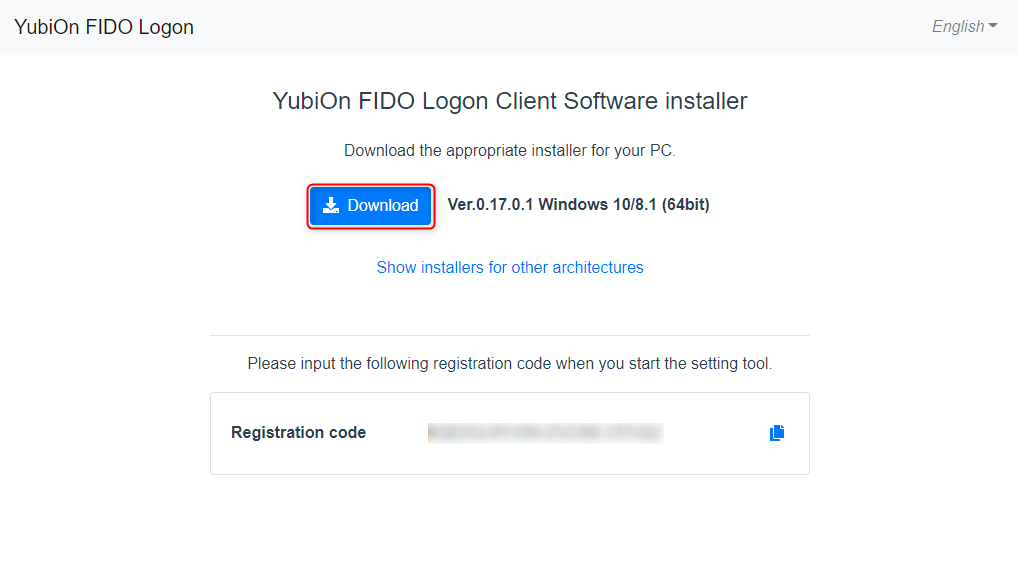
- Make a note of the “Registration Code” shown on the download page.
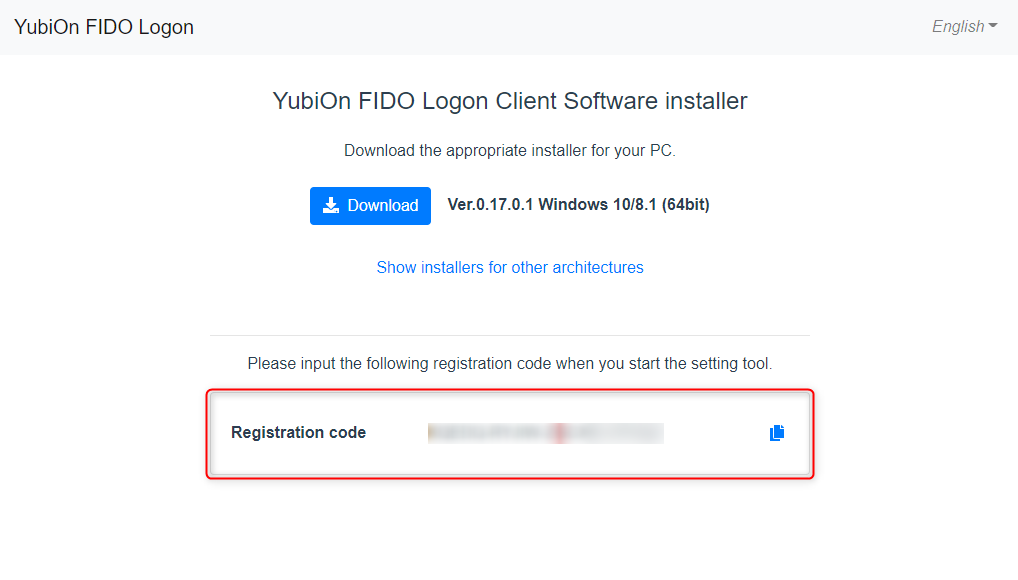
Run the installation.
-
Run the downloaded installer.
The name of the installer file differs depending on the type of OS you are using.
64bit OS
YubiOnFidoLogonInstaller_x64.msi
32bit OS
YubiOnFidoLogonInstaller_x86.msi -
Follow the instructions in the installer to complete the installation.
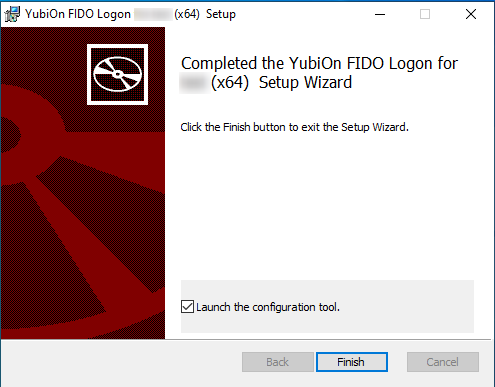
If the following window appears during the installation, select "Try to close and restart the program" and click the "OK" button.
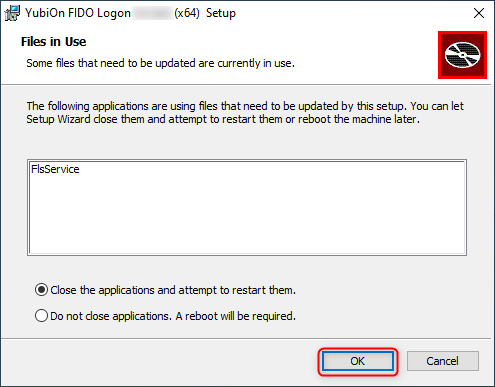
Enter the registration code in the Settings tool to activate it.
-
After installation is complete, launch the configuration tool.
Select Start > YubiOn > FIDO Logon Configuration Tool to launch the YubiOn FIDO Logon Settings Tool.
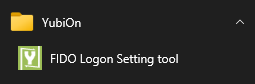
If you have checked the “Start Settings Tool” checkbox at the end of the installer execution, the settings tool will be started automatically.
-
Enter the registration code that was displayed on the download screen.
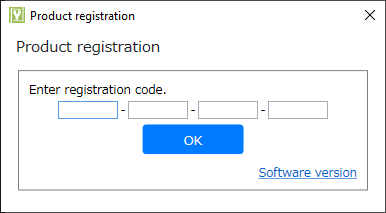
In order to check the registration code, please make sure you are connected to the network. After the check is complete, the device information and account information will be sent to the server. If you are using a PC in a domain environment, please log on with your domain account and make sure it can communicate with the domain server.
-
Verify that the settings tool starts.
To continue to register the authenticator, proceed to the next step.
authenticator