Reset security key
This section explains how to reset the FIDO security key.
Access the security key setup screen
Click on "Start Menu Right Click > Settings".
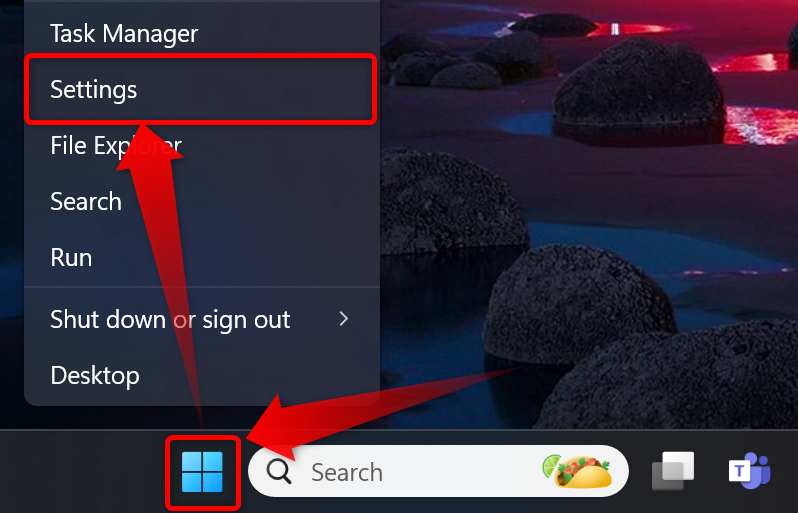
Click on "Accounts > Sign-in Options."
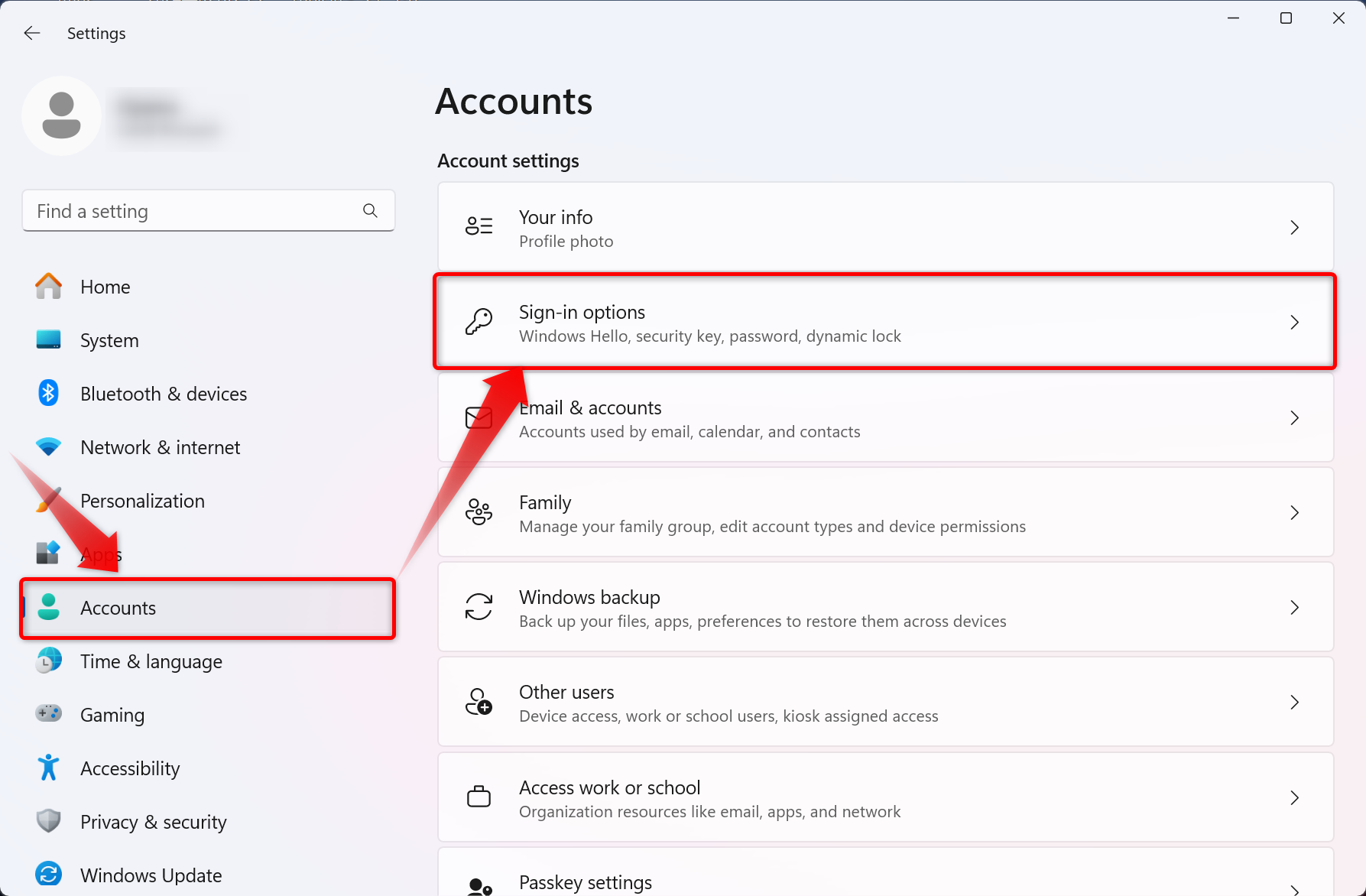
Click on "Security Key" and then on the "Manage" button.
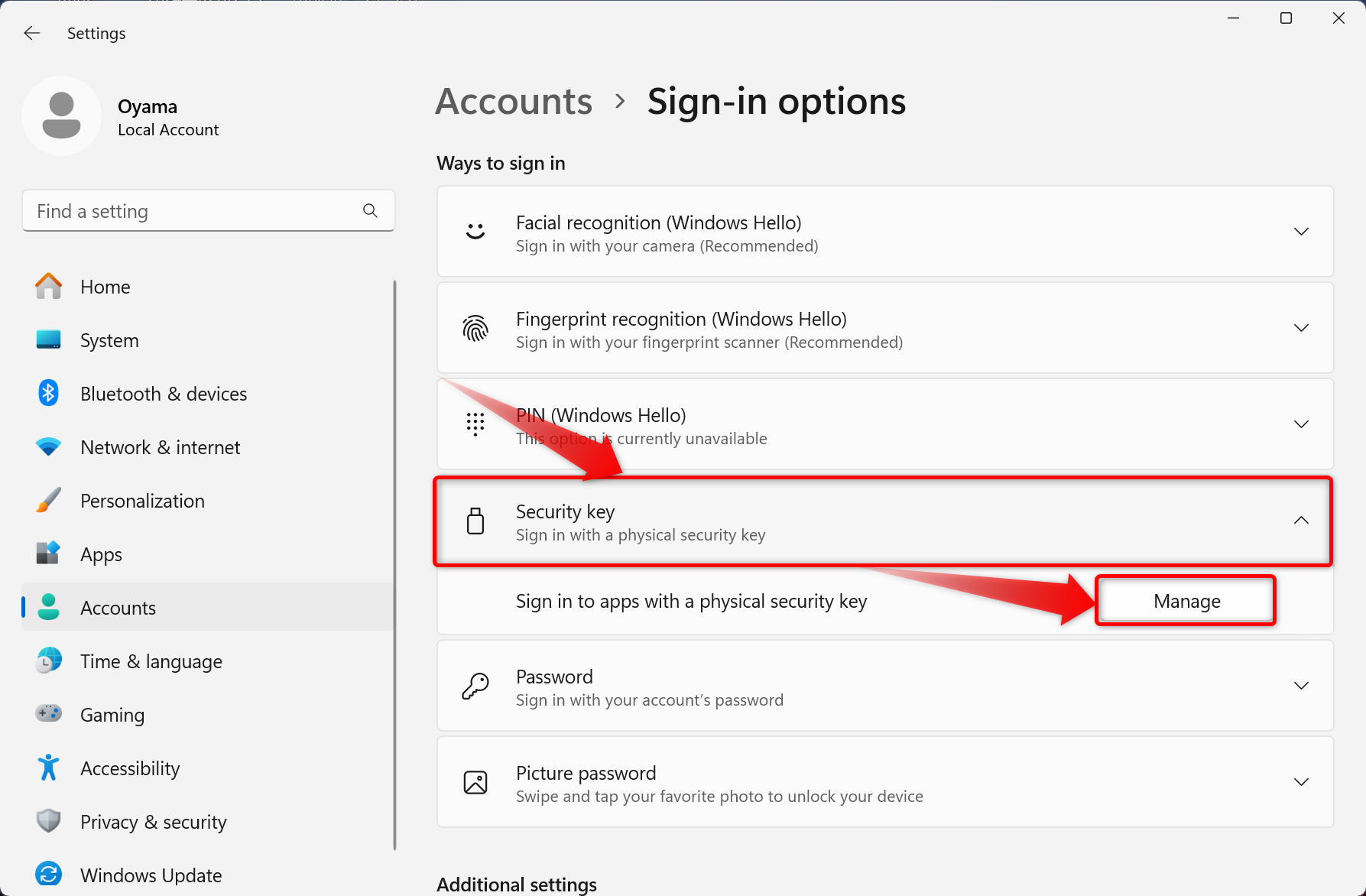
You will be prompted to insert the security key into the USB port.
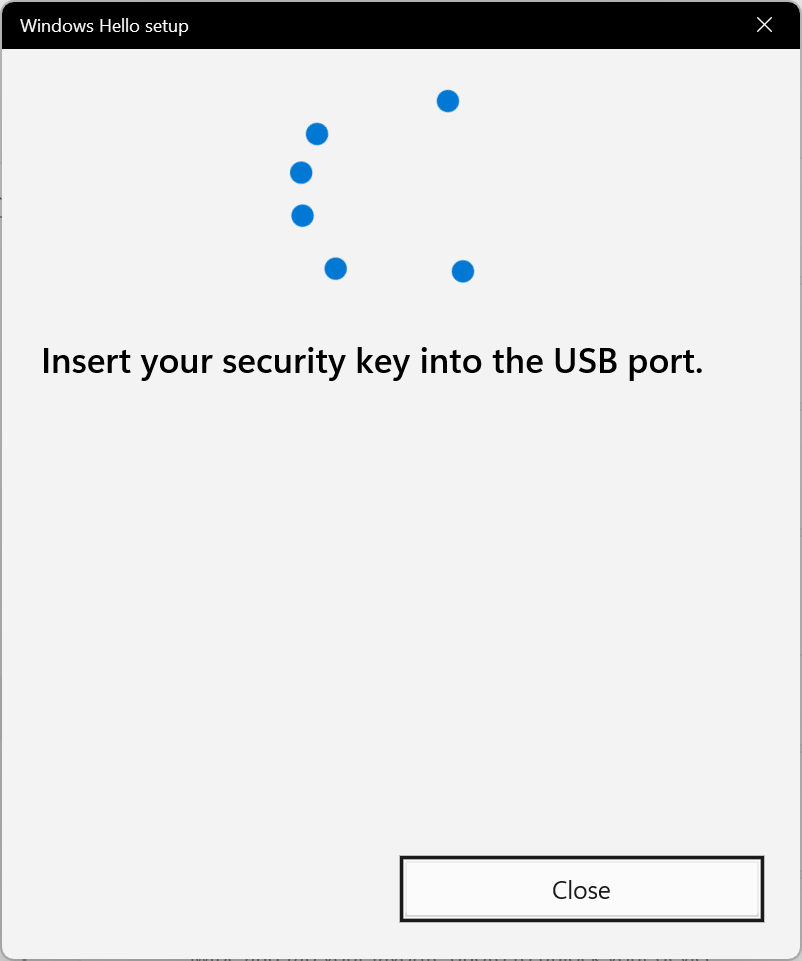

You will be asked to touch the security key, touch the button on the security key (metal part, biometric sensor, flashing light, etc.).
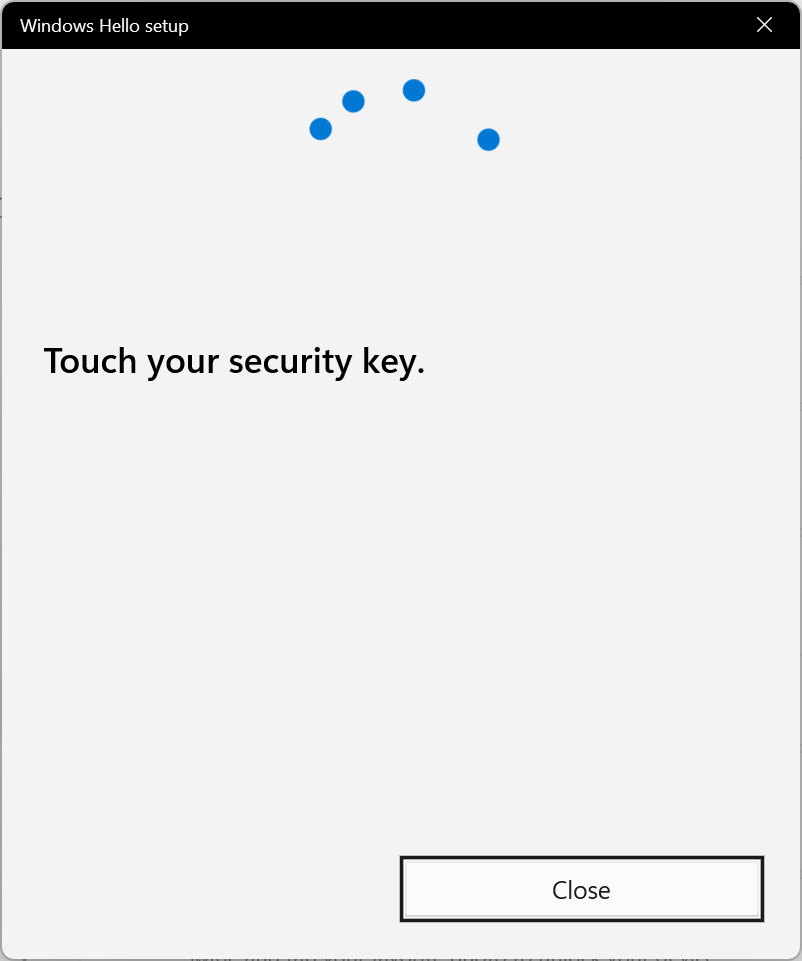

If the security key is successfully touched, the security key setup screen will appear.
Reset security key
This section explains how to delete all security key settings and reset to factory default settings. This explanation assumes that the security key setup screen is displayed.
Resetting a security key already in use
If a reset is performed on a security key that has already been registered with a website or application, the authentication information will also be lost. To use a reset security key, you will need to set your PIN or fingerprint and re-enroll in the site or application you are using.
Click the “Reset” button at the bottom of the item for which you want to reset the security key.
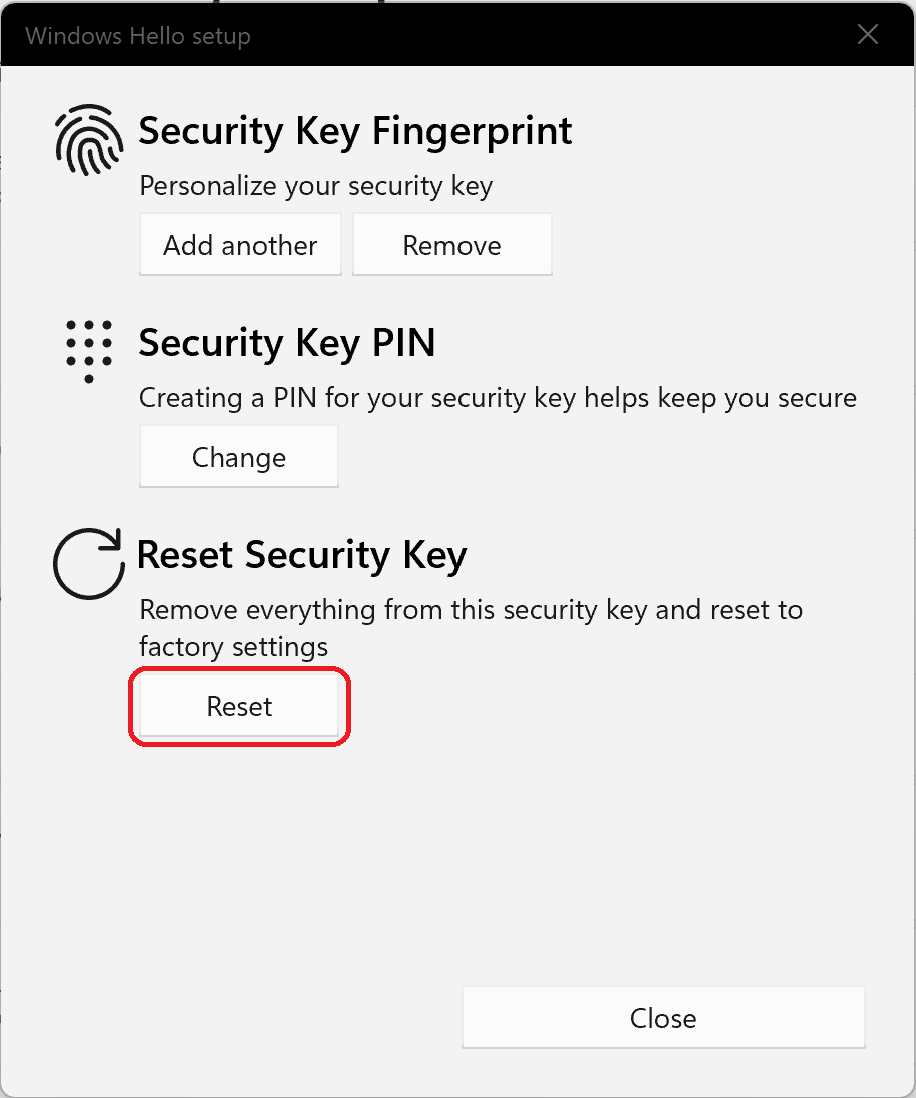
Click the “Proceed” button on the reset confirmation screen.
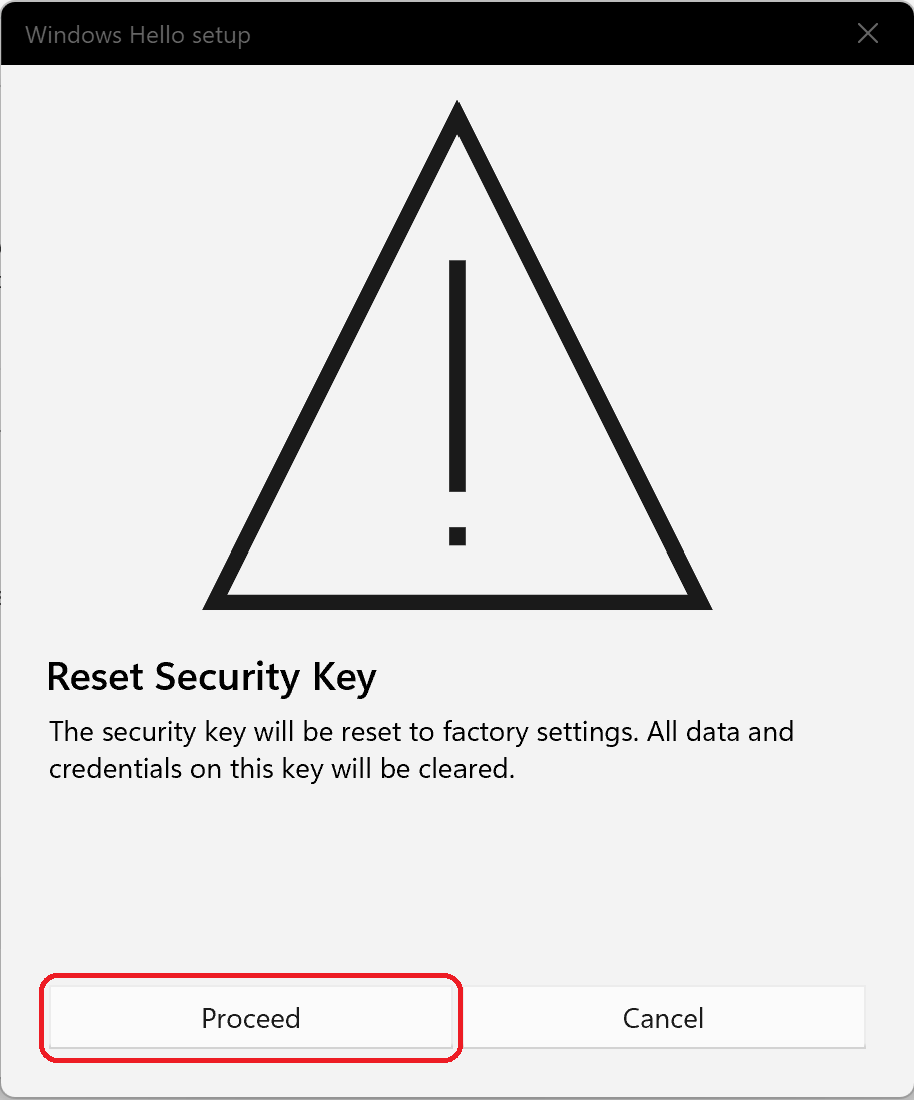
You will be asked to reinsert the security key. Remove the security key from the USB port once and insert it again.
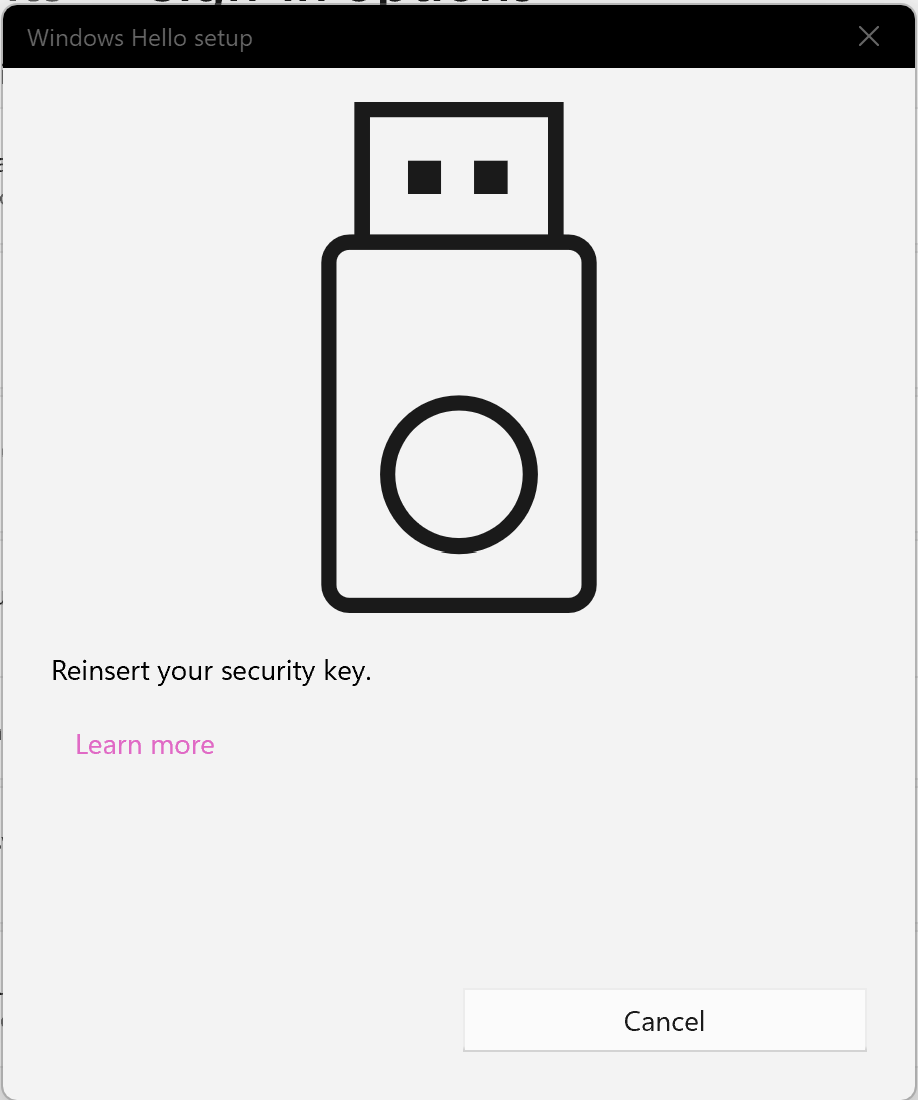
You will be asked to touch twice within 10 seconds against the security key, so touch the button on the security key (the metal part, the part with the flashing light, etc.) twice.
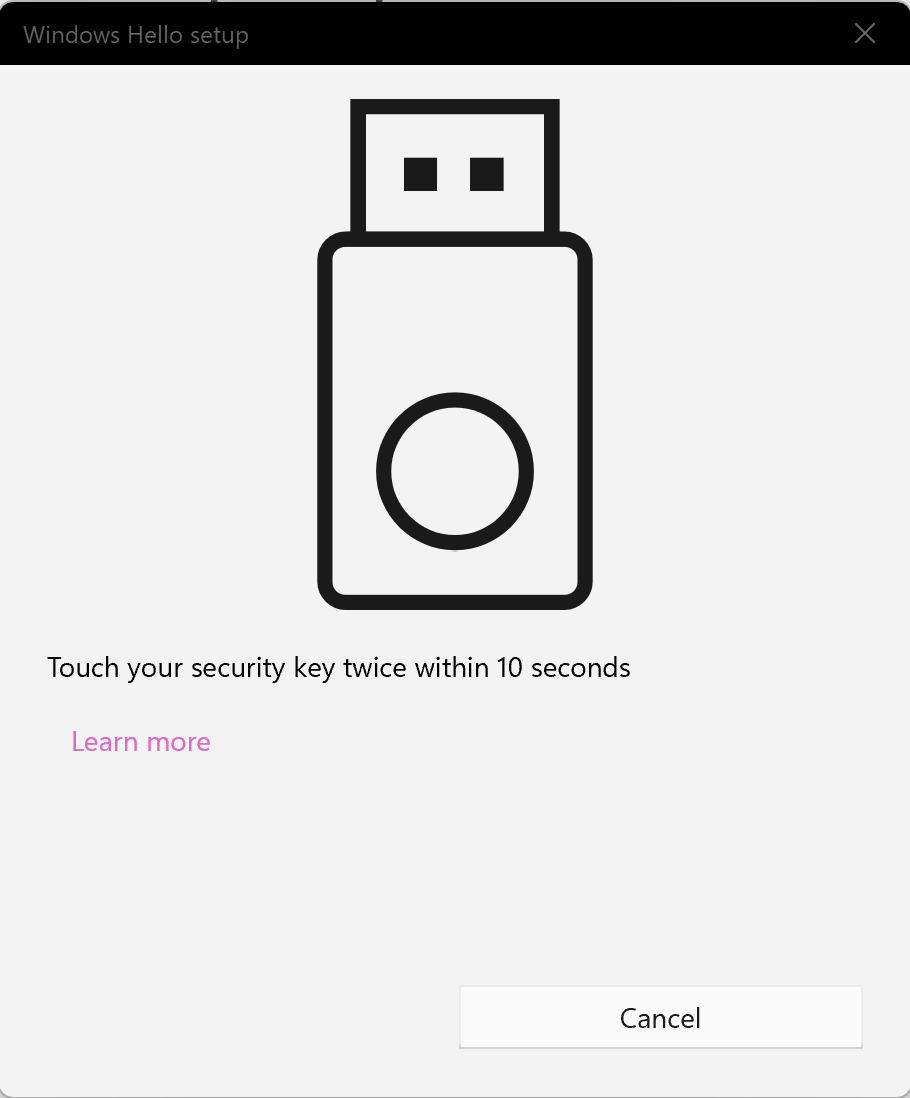
Click the “Done” button when the reset completion screen appears.
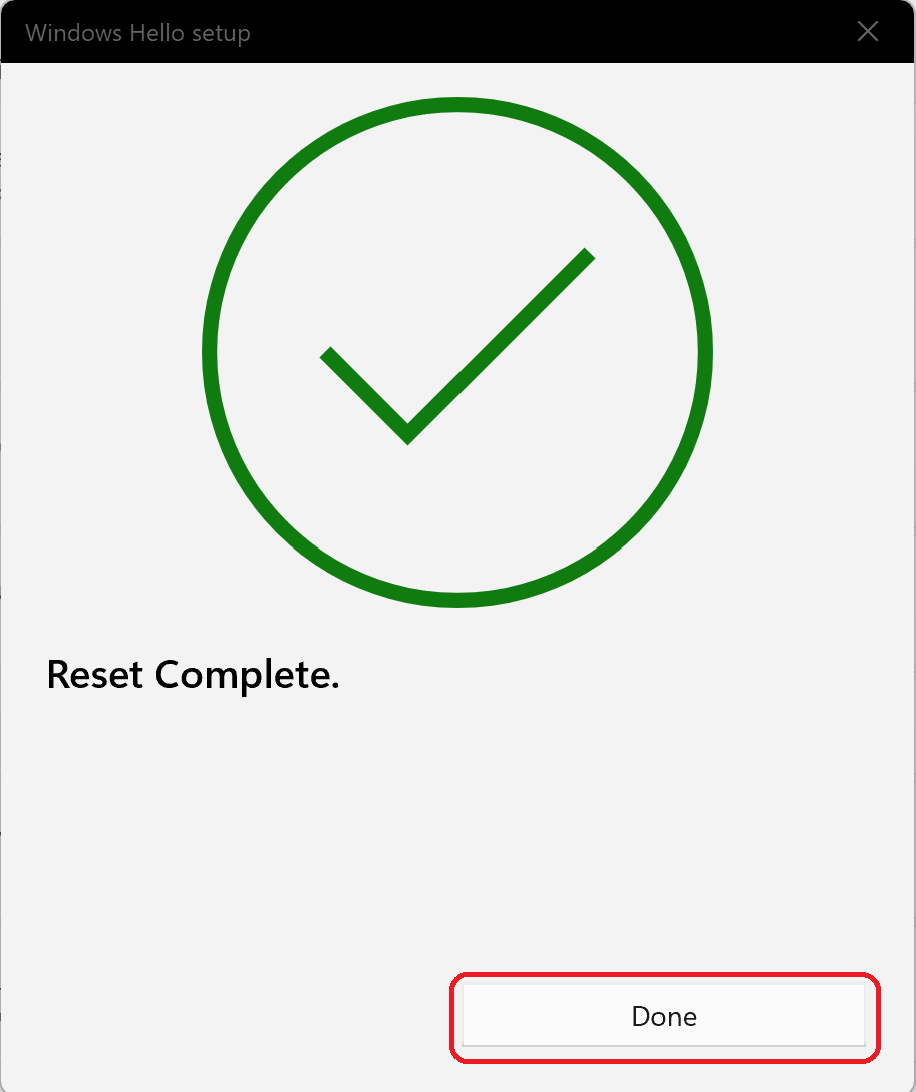
After the reset is completed, the PIN and fingerprints that have been set will be reset.
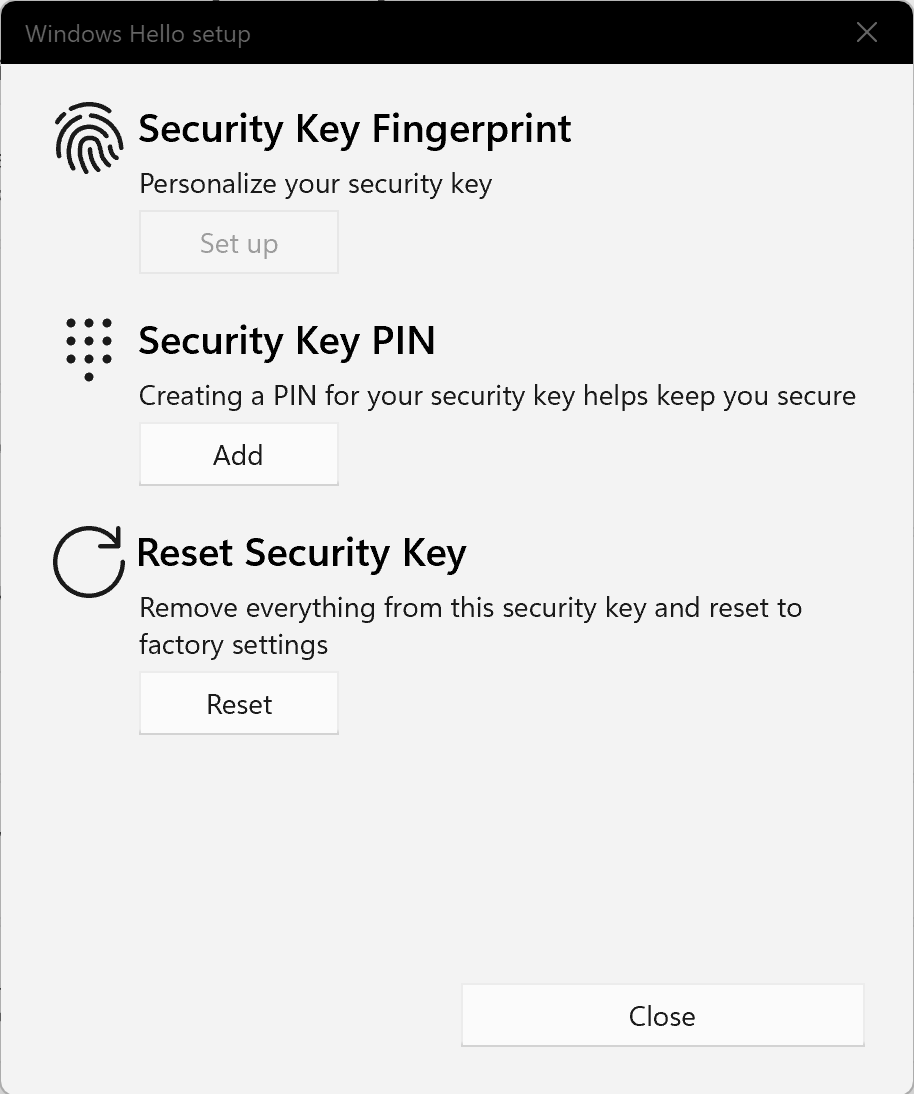
That’s all for resetting the security key.
To use the reset security key again, please register your PIN or fingerprint and register your authentication information from the client tool.