Remove fingerprints
This section explains how to remove the fingerprint of a FIDO security key.
Access the security key setup screen
Click on "Start Menu Right Click > Settings".
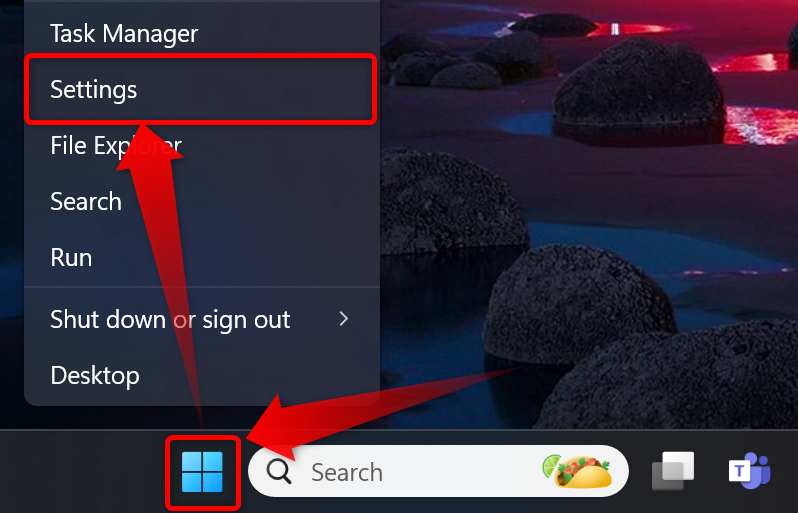
Click on "Accounts > Sign-in Options."
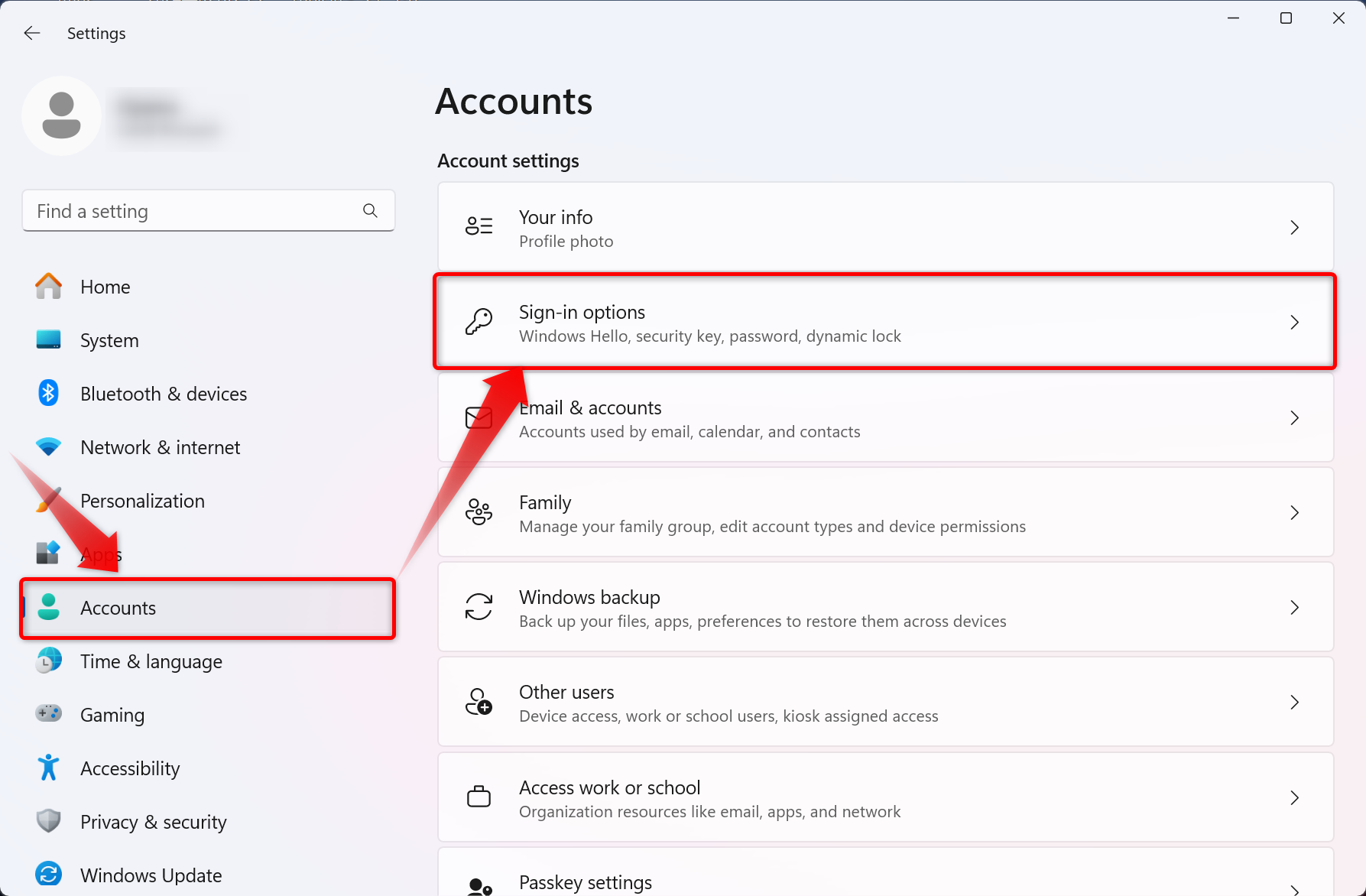
Click on "Security Key" and then on the "Manage" button.
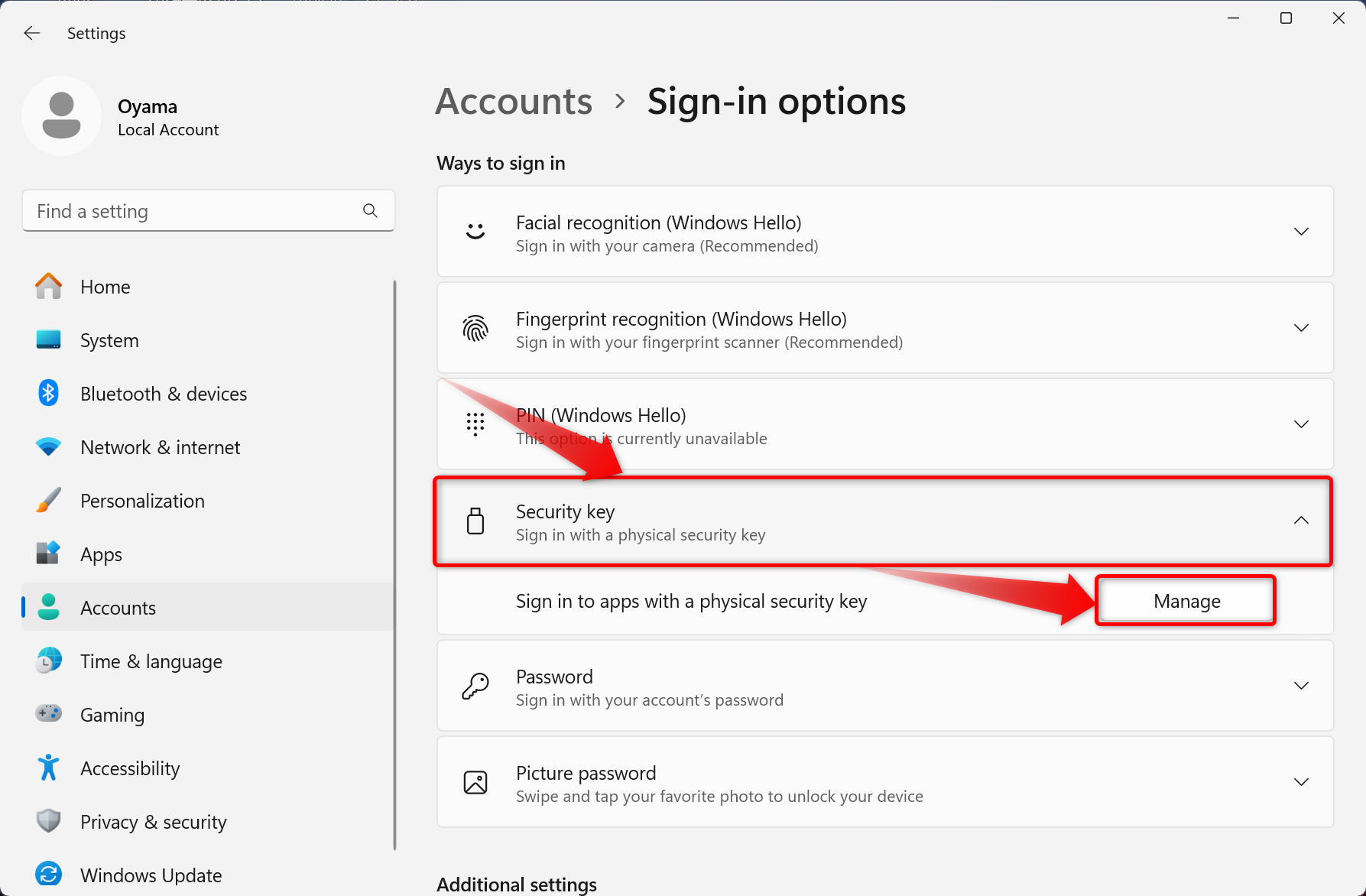
You will be prompted to insert the security key into the USB port.
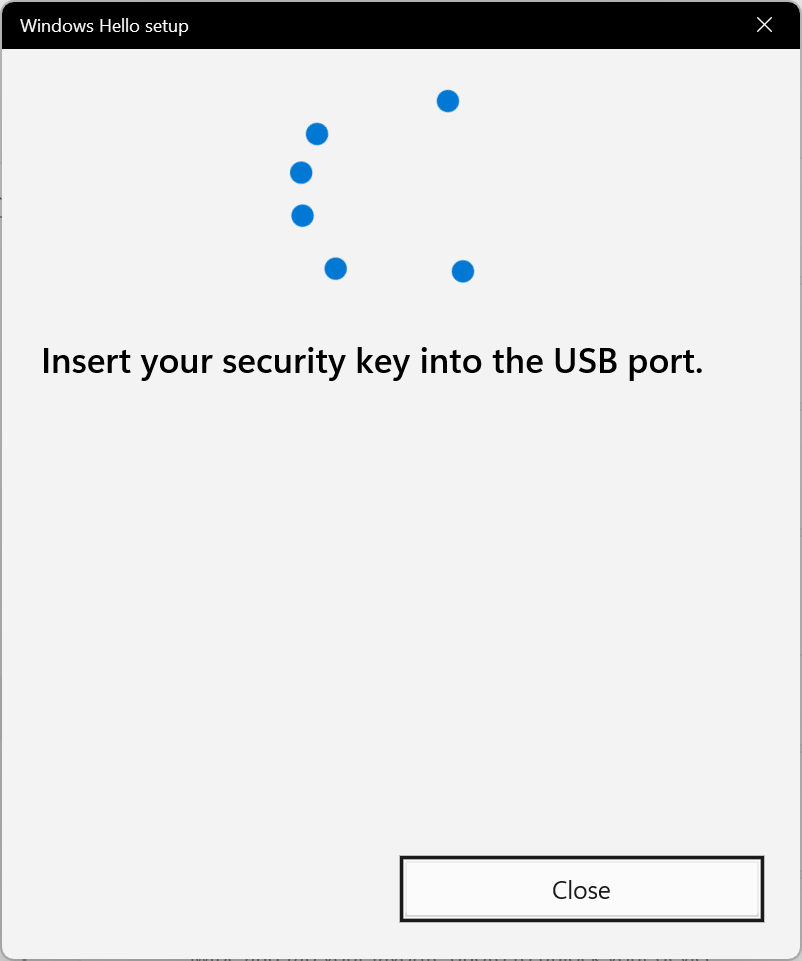

You will be asked to touch the security key, touch the button on the security key (metal part, biometric sensor, flashing light, etc.).
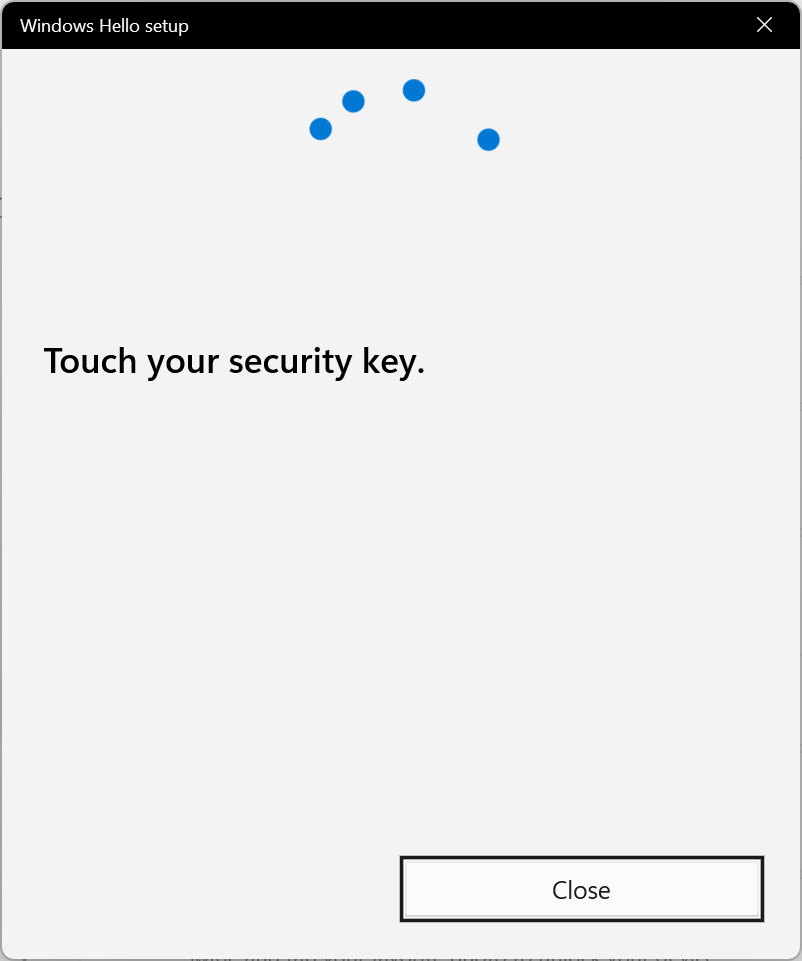

If the security key is successfully touched, the security key setup screen will appear.
Remove fingerprints
This section explains how to delete a security key fingerprint. This explanation assumes that the security key setup screen is displayed.
*If you have not opened the security key setup screen, please refer to “Access the security key setup screen” to display the setup screen.
Fingerprint Removal of Security Keys
The remove function at the bottom of the fingerprint item in the security key removes all fingerprint information. Some authentication device vendors provide tools for setting fingerprints that allow users to individually remove registered fingerprint information.
Click the " Remove" button under the security key fingerprint item.
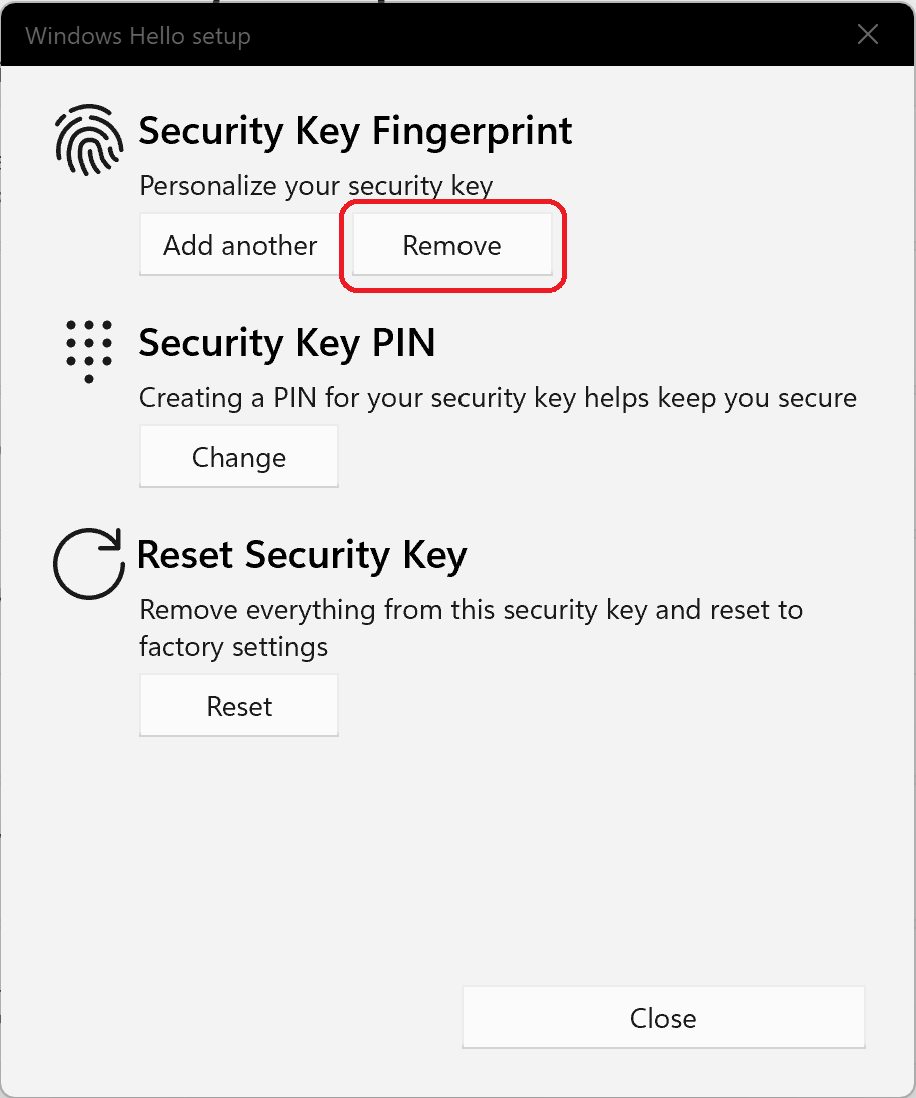
When asked to confirm your identity, enter the PIN you set for the security key and click the “OK” button.
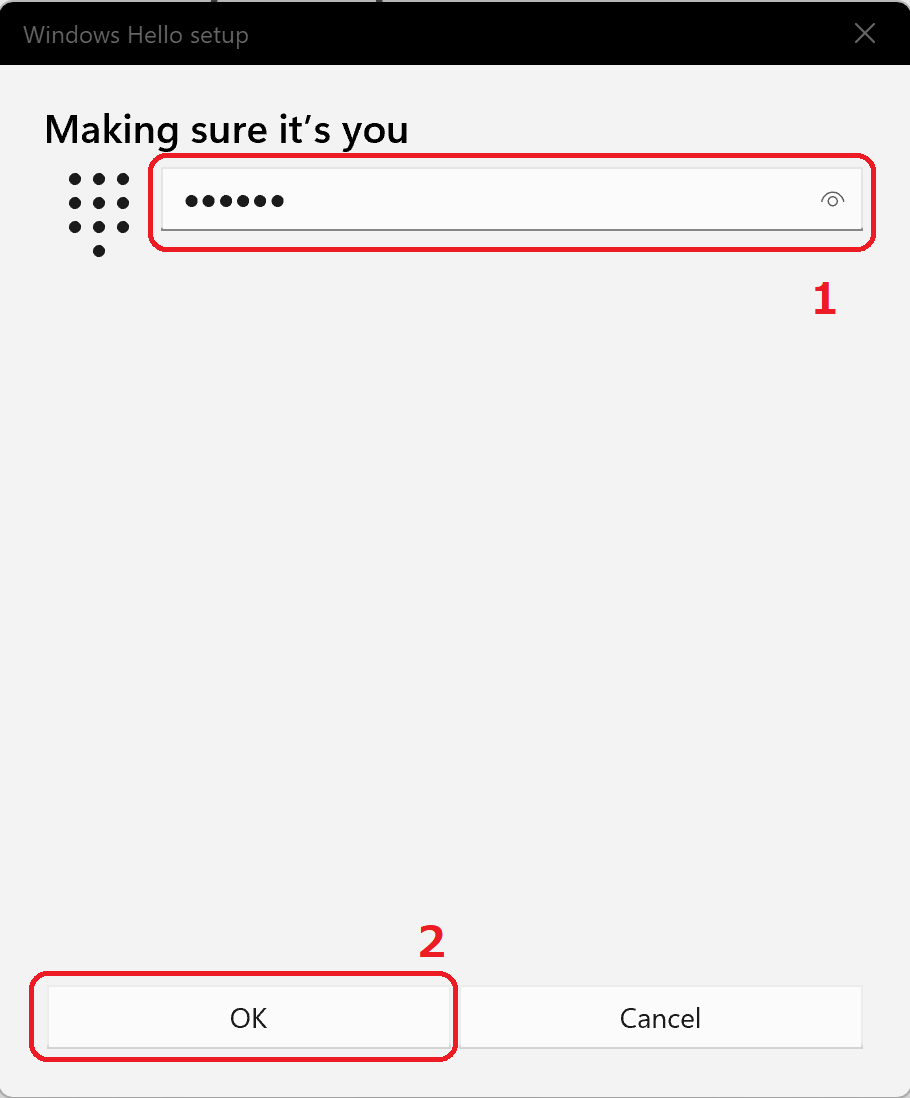
When the fingerprint removal is complete, the display below the fingerprint on the security key will change to a “Set up” button.
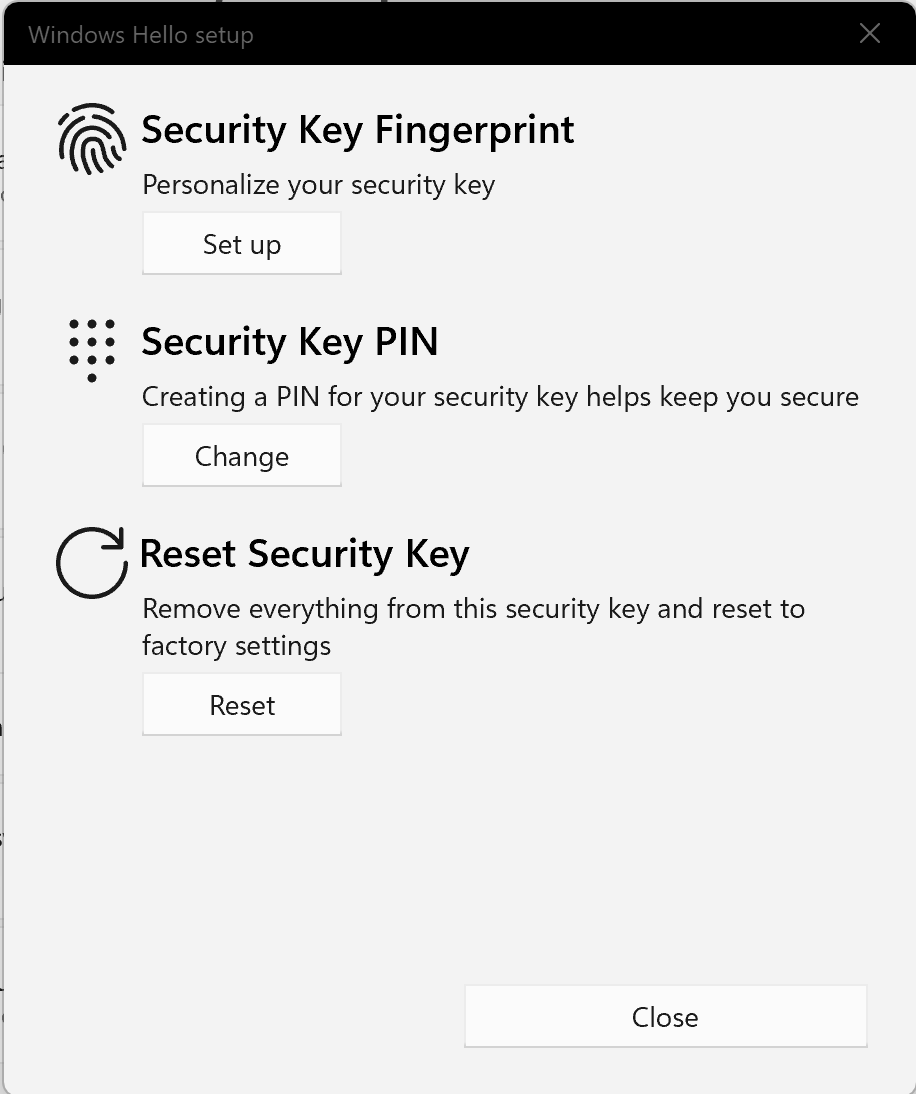
This is all for fingerprint removal.