Change PIN
This section explains how to change the PIN of the FIDO security key.
About PIN Change
Changing your PIN will not affect the authentication information you have registered so far.
The PIN is only used to access the confidential information inside the security key.
Access the security key setup screen
Click on "Start Menu Right Click > Settings".
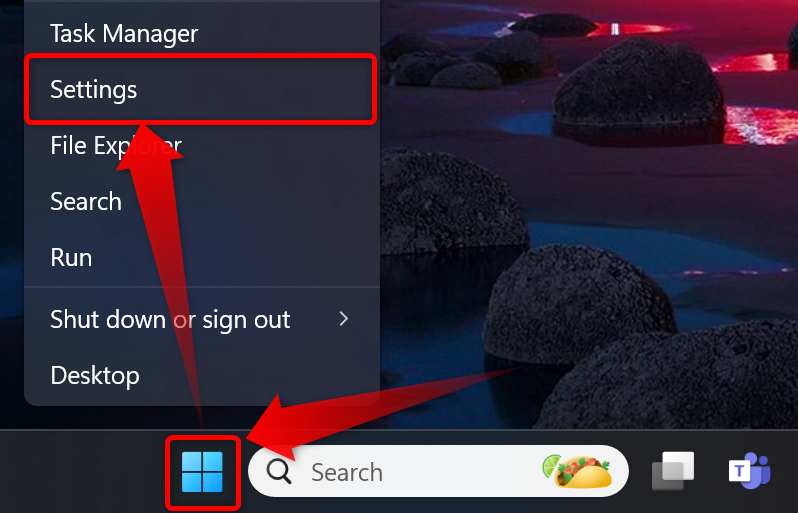
Click on "Accounts > Sign-in Options."
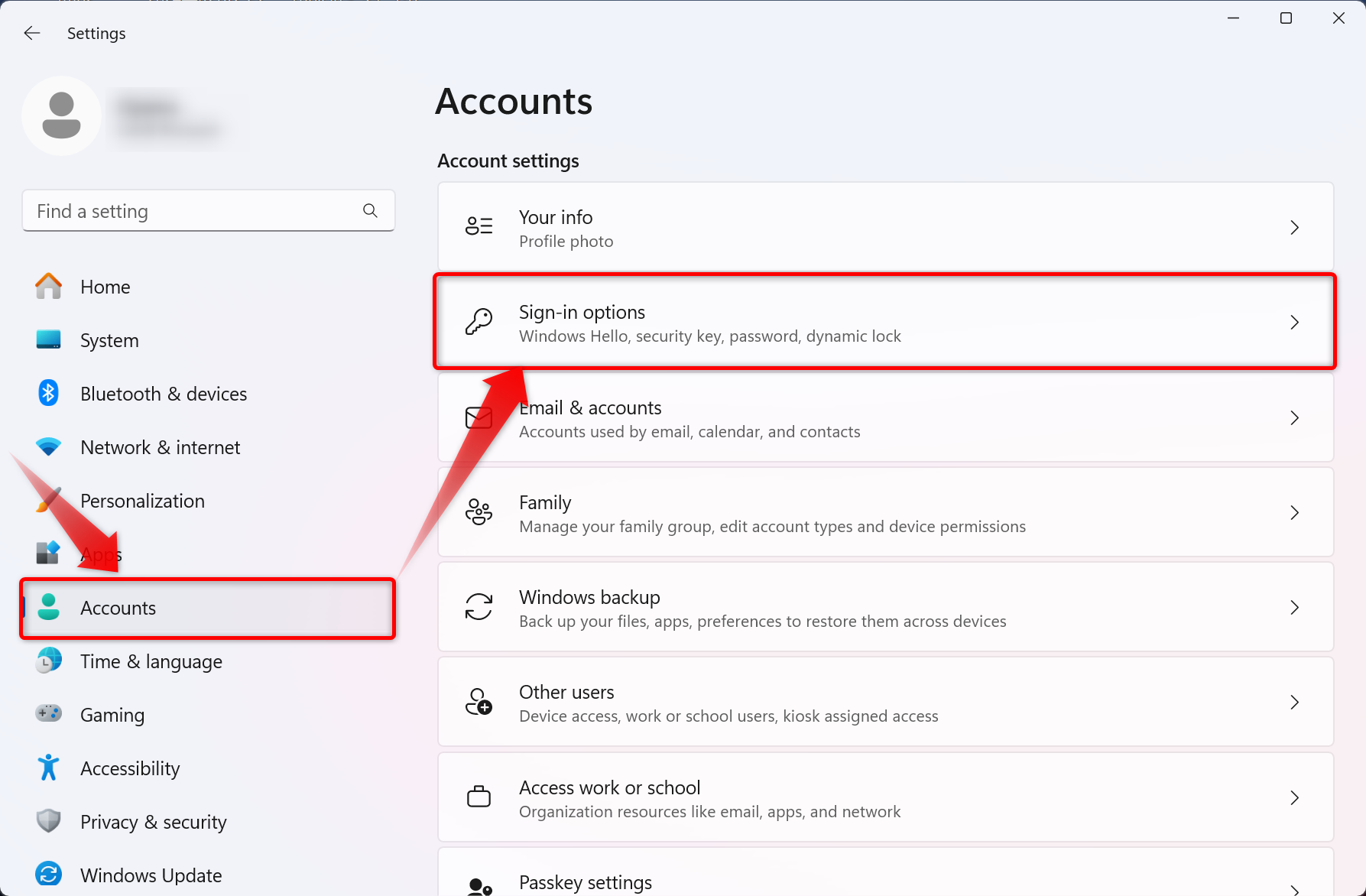
Click on "Security Key" and then on the "Manage" button.
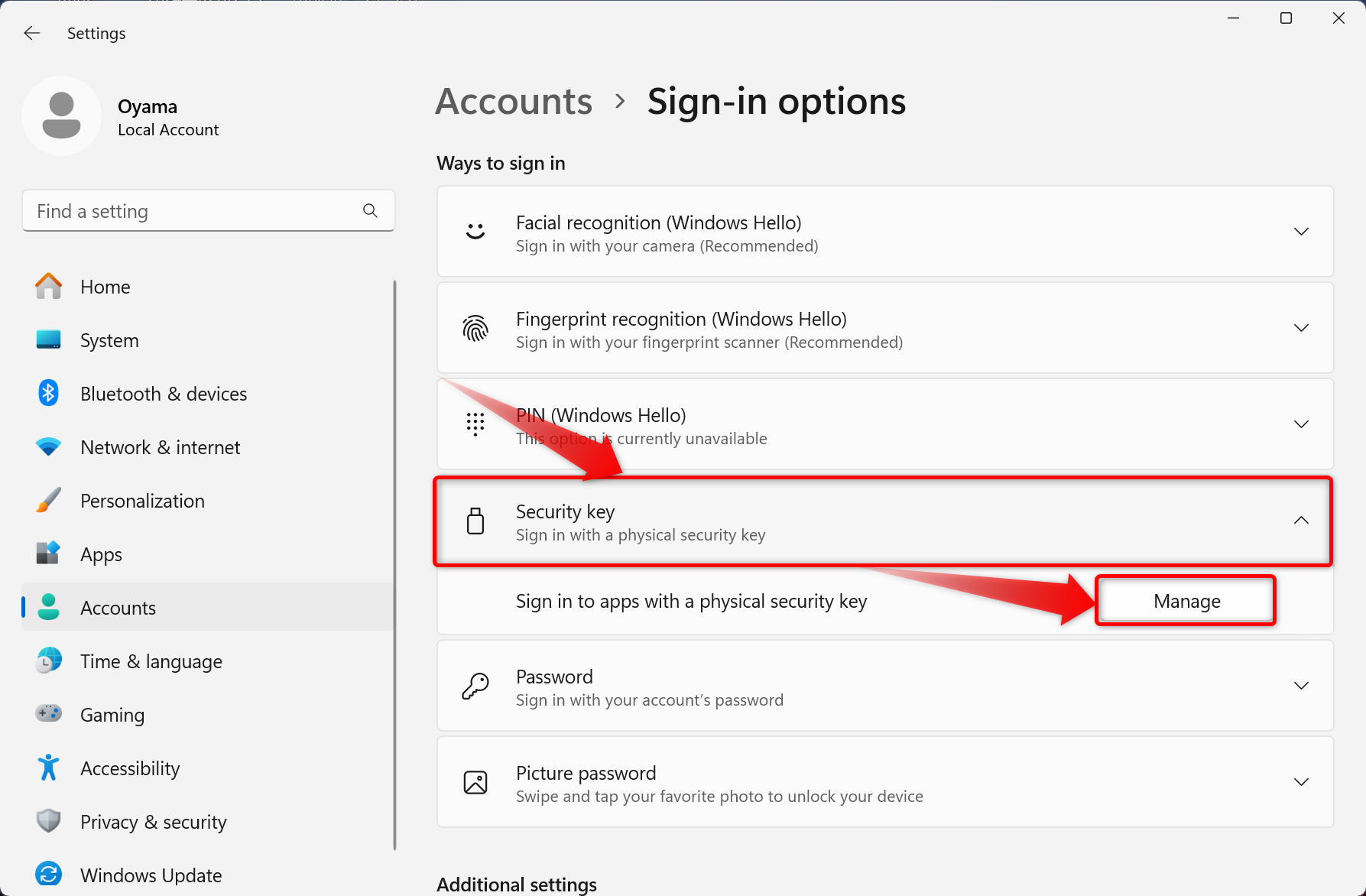
You will be prompted to insert the security key into the USB port.
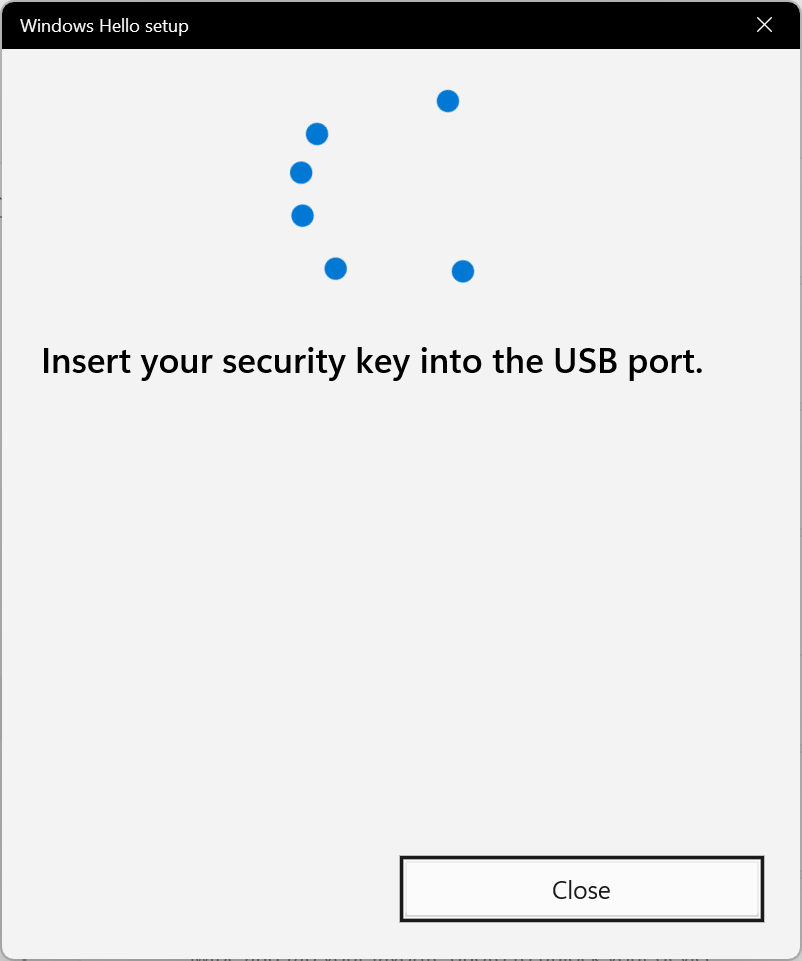

You will be asked to touch the security key, touch the button on the security key (metal part, biometric sensor, flashing light, etc.).
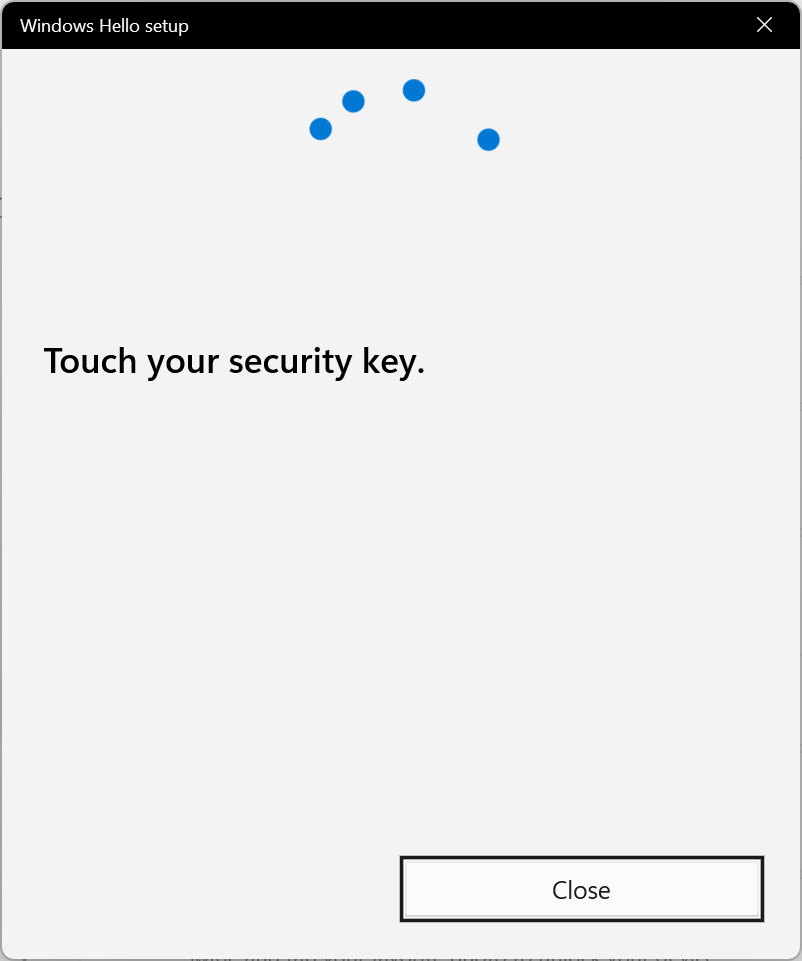

If the security key is successfully touched, the security key setup screen will appear.
Change PIN
This section explains how to change the PIN of the security key. This explanation assumes that the security key setup screen is displayed.
*If you have not opened the security key setup screen, please refer to “Access the security key setup screen” to display the setup screen.
Click the “Change” button at the bottom of the Security Key PIN (PIN).
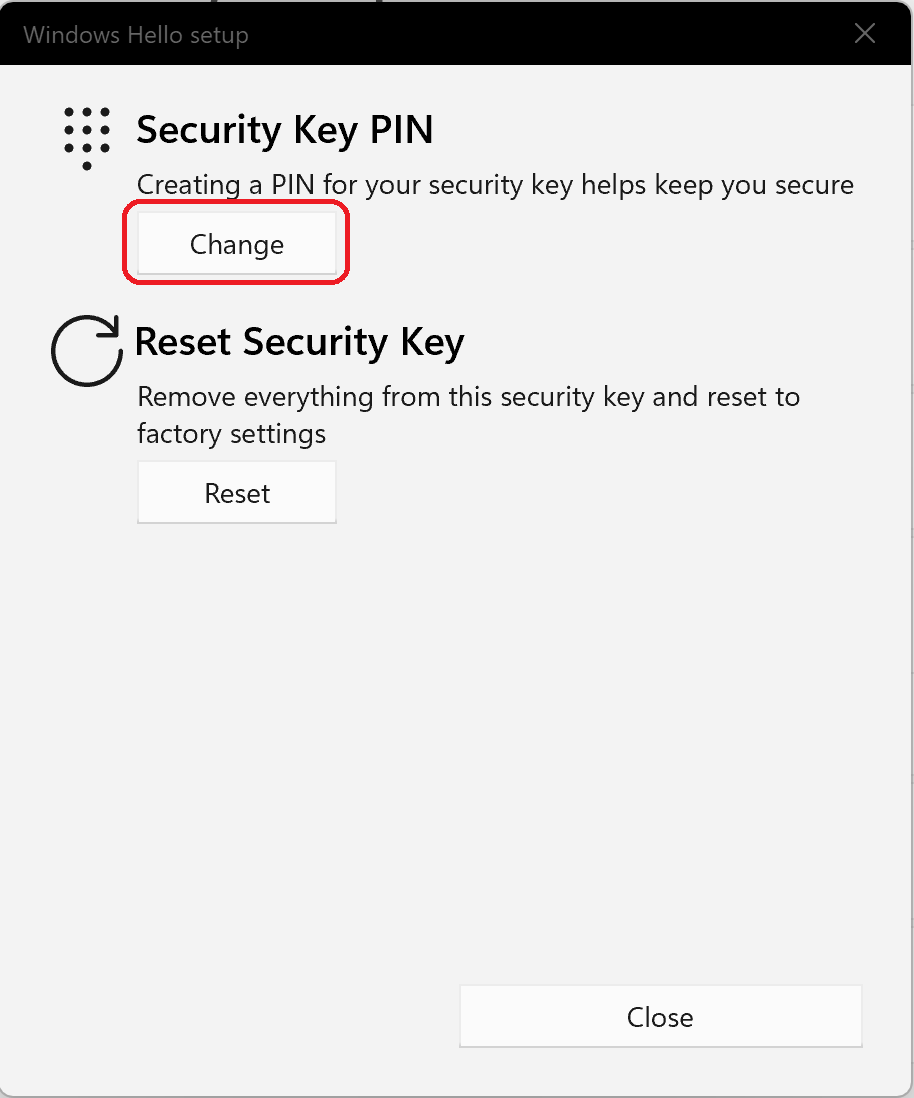
Enter the current PIN in the upper row and the new PIN in the middle row.
Finally, enter the PIN for confirmation at the bottom and click the “OK” button.
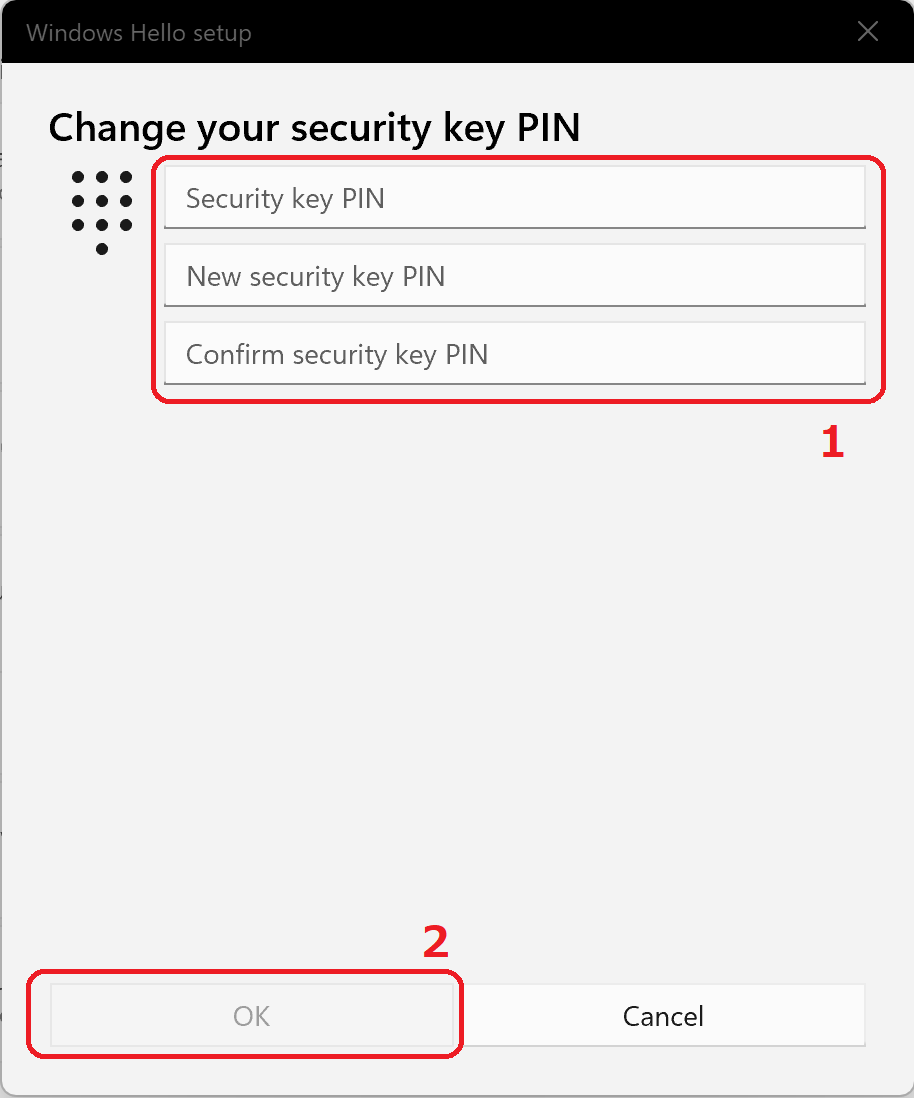
When the PIN change is complete, you will be returned to the first screen.
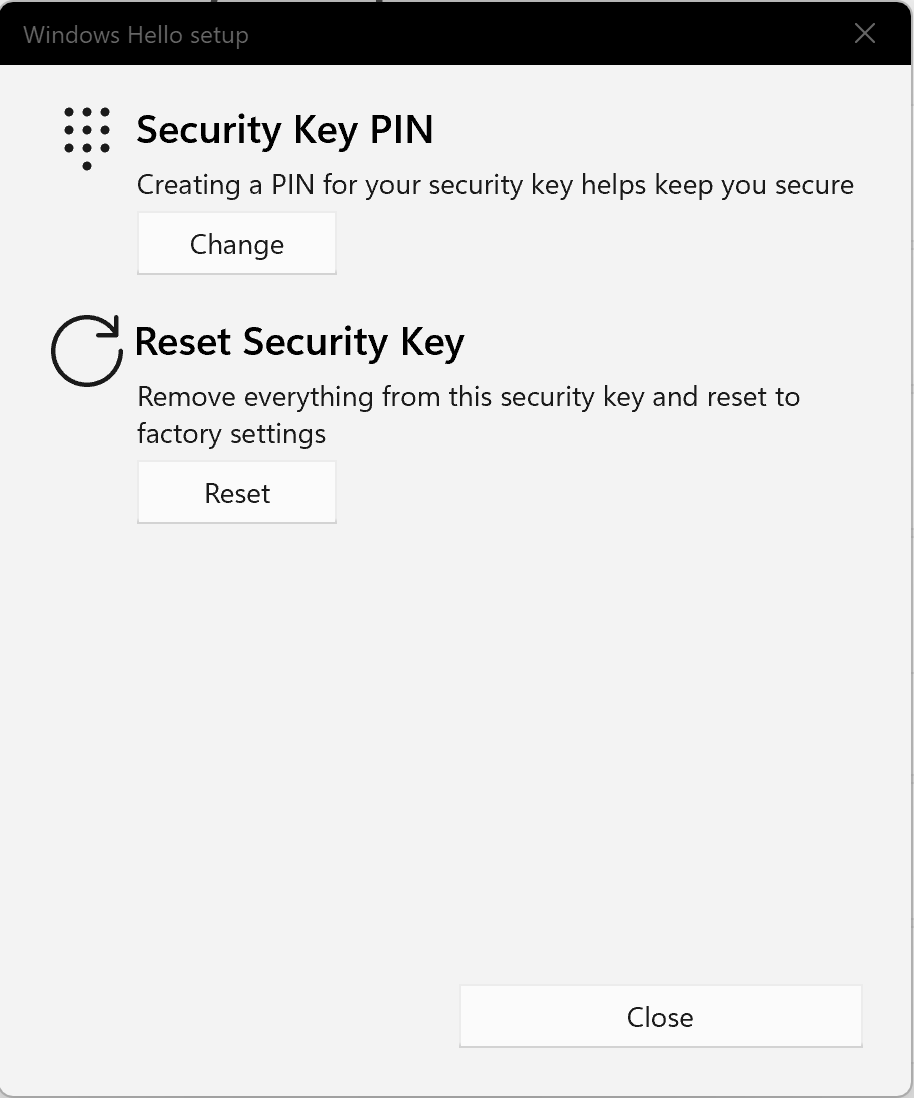
This is all for PIN changes.