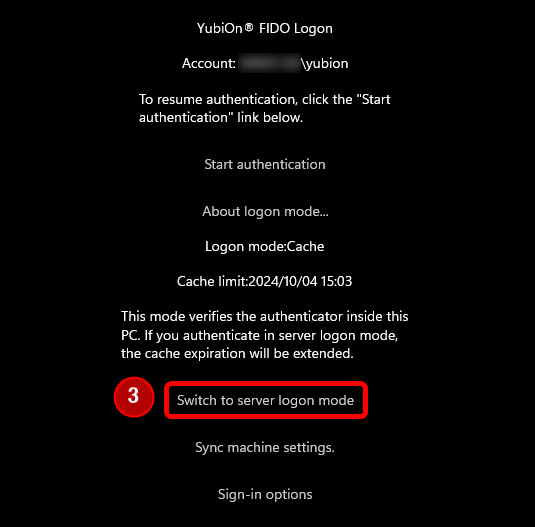Logon mode
When “Cache logon” is enabled by administrator operation, users can switch the authentication destination (logon mode) for Windows logon by themselves.
Logon mode
- Server :
Authentication is performed by FIDO2Server in the cloud.
Internet connection is required to connect to the cloud.
This is the default logon mode for FIDO authentication.
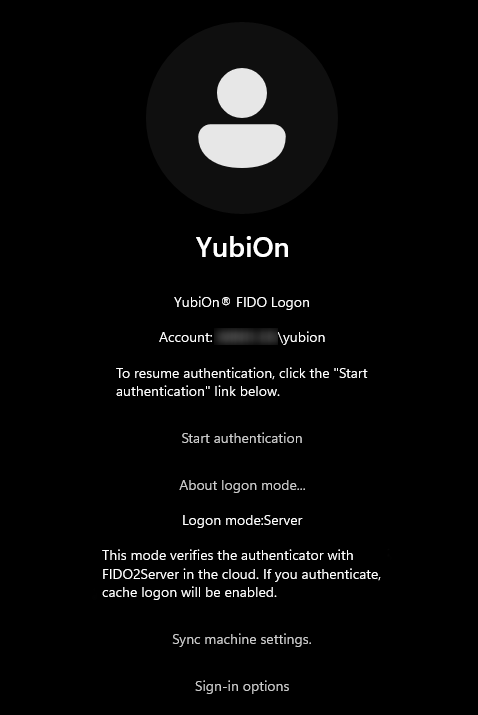
- Cache :
Authentication is performed using the cache in one’s own PC.
Since there is no need to access the server, FIDO authentication can be performed offline within the cache expiration date (number of days) set by the administrator.
To use the cached logon mode, you must log on once (log on online) in Server logon mode.
If the authentication on the server is successful, a cache is created in the terminal, and cache logon mode is selected for the next and subsequent logons until the cache expires.
The cache expiration date is the period of time since the last logon authentication in Server logon mode, so performing that logon within the cache expiration date will extend the expiration date.
Also, when the cache expires, the user must log on in server logon mode.
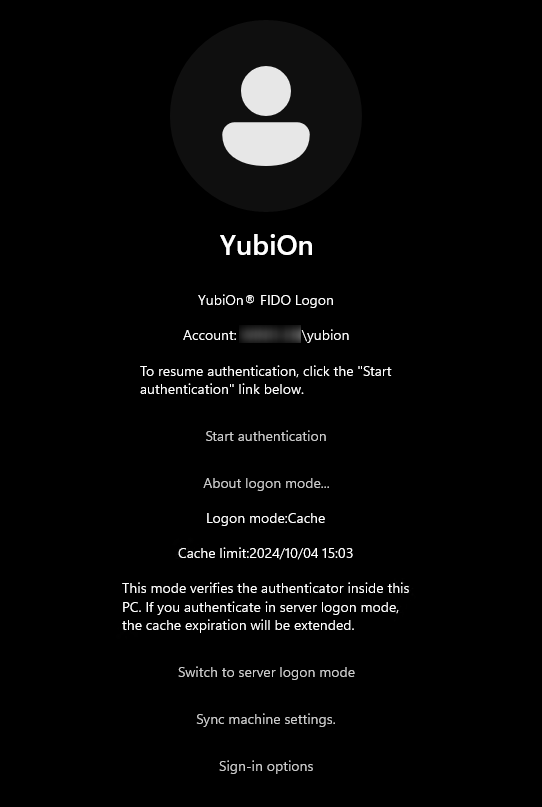
How to check cache expiration date
The cache expiration date can be checked in cache logon mode.
- At logon, click the “Start authentication” link.
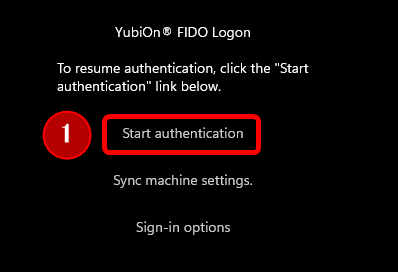
- Click on the “About logon mode…” link.
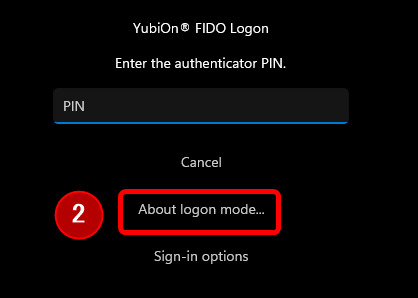
- In cache logon mode, the cache expiration date is displayed.
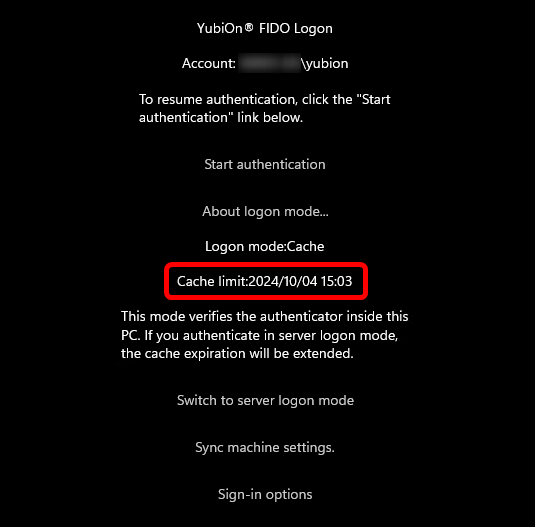
How to switch logon mode
On the logon screen, you can switch from cache logon mode to server logon mode.
- At logon, click the “Start authentication” link.
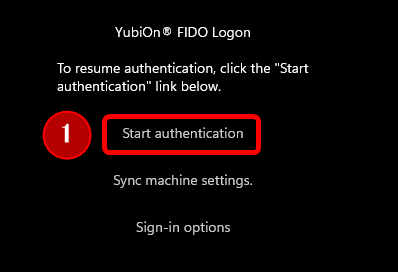
- Click on the “About logon mode…” link.
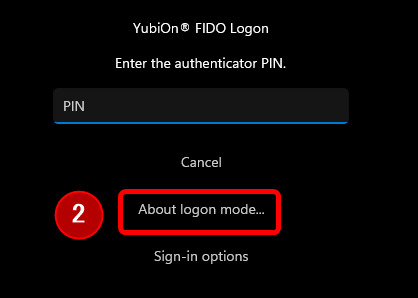
- If in cached logon mode, click the “Switch to server logon mode” link.