Security key operation check
Verify that you can successfully log on to the PC with the authenticator you have set. Do this while connected to the network.
- Screen lock the PC.
- On the Windows logon screen, click the Sign In option at the bottom of your account.
- Click the logon icon of YubiOn FIDO Logon.
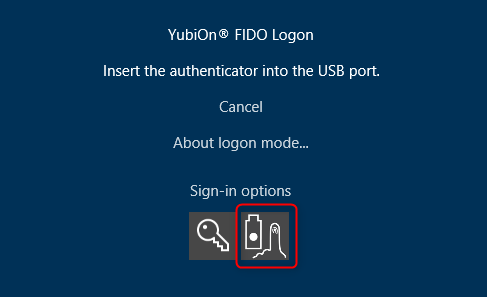
- Connect the registered authenticator to the PC.
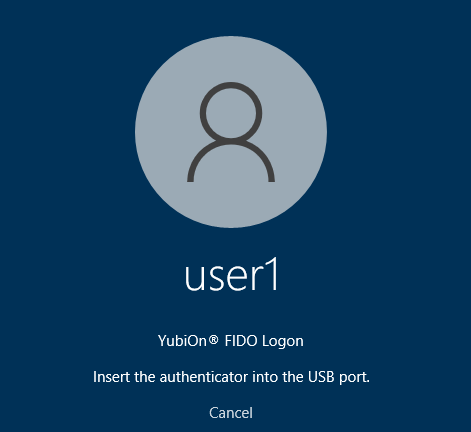
YubiOn FIDO Logon includes authentication by smartphone (QR code reading/notification) in addition to authentication by security key, and the authentication screen other than security key may appear depending on the usage situation.
In such cases, click “Logon with another type of device” and then click “Logon with security key” on the authentication information selection screen that appears to log on with the security key.
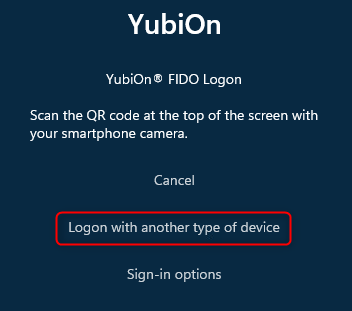
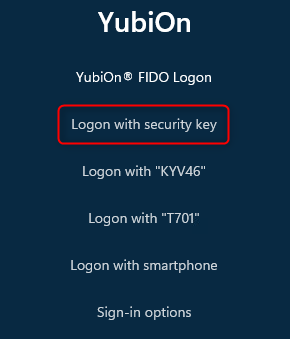
- Operate the authenticator.
*The operation differs depending on the authenticator you are using.
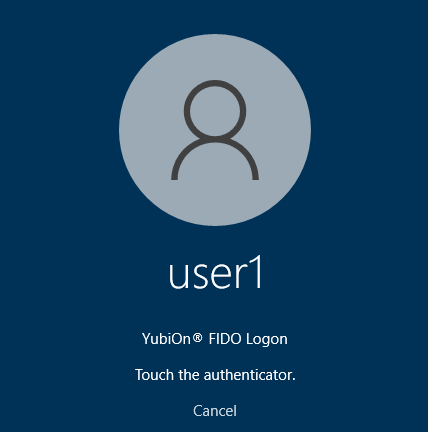
- Enter the password for your Windows account.
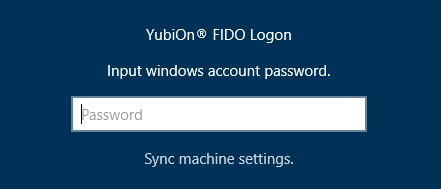
If your authenticator is equipped with the hmac-secret function of FIDO2 authenticator, the password entry will be omitted from the next time.
For our tested authenticators, please click here.
For other authenticators, please contact the authenticator vendor. - Make sure that the screen lock is released and the Windows desktop screen appears.
That’s it for the procedure.
For instructions on how to make other settings, see the Administrator’s Manual section.