Screen lock when authenticator is removed
This section describes how to set the behavior when the authenticator used for PC logon is removed.
Operation Procedure
Select Authentication Service > Group Policy from the menu.
- Click the policy you want to configure from the group policy list.
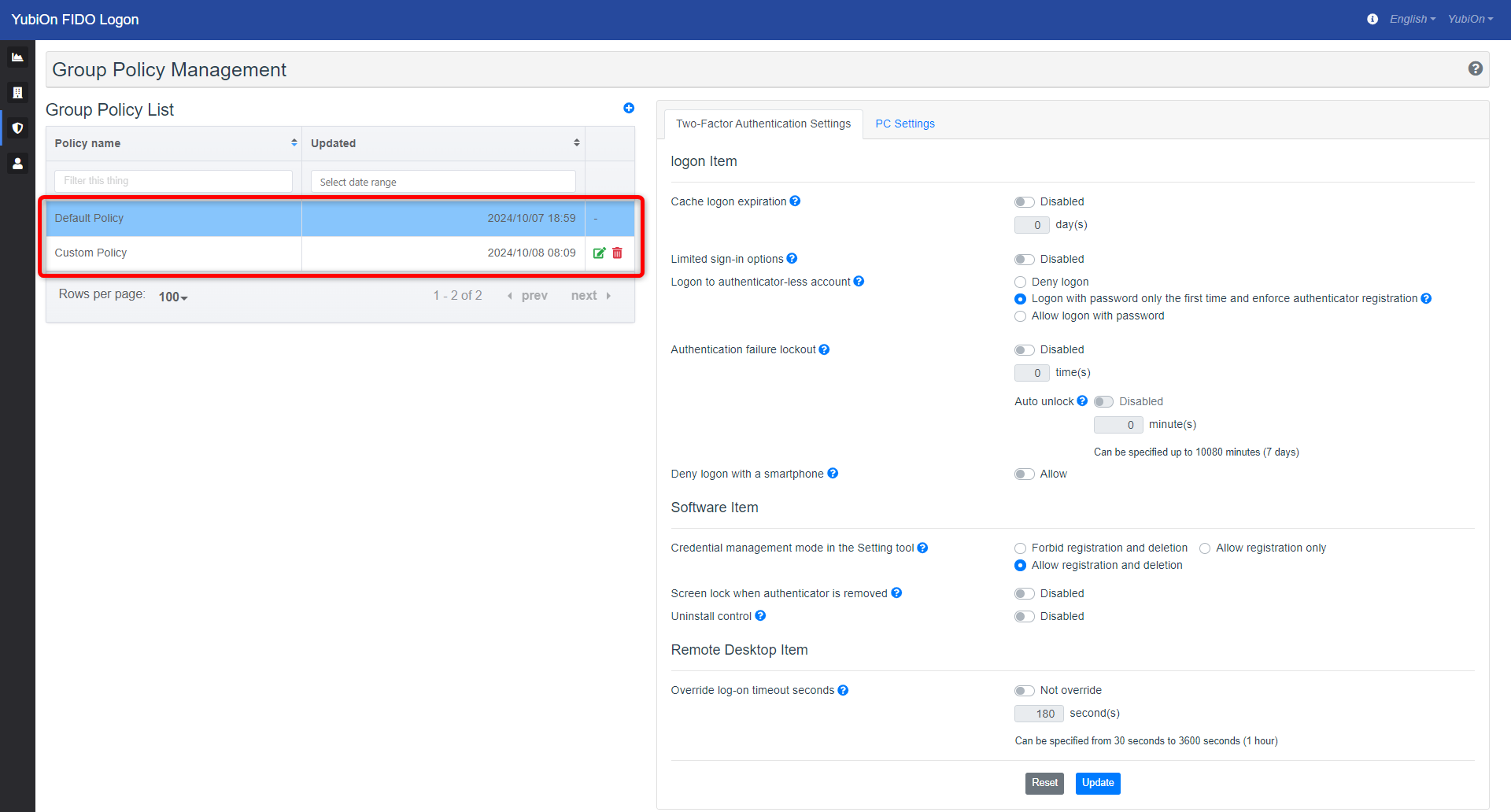
- Click the setting icon for “Screen lock when authenticator is removed” in the Software section of the Two-factor authentication settings to change the setting.
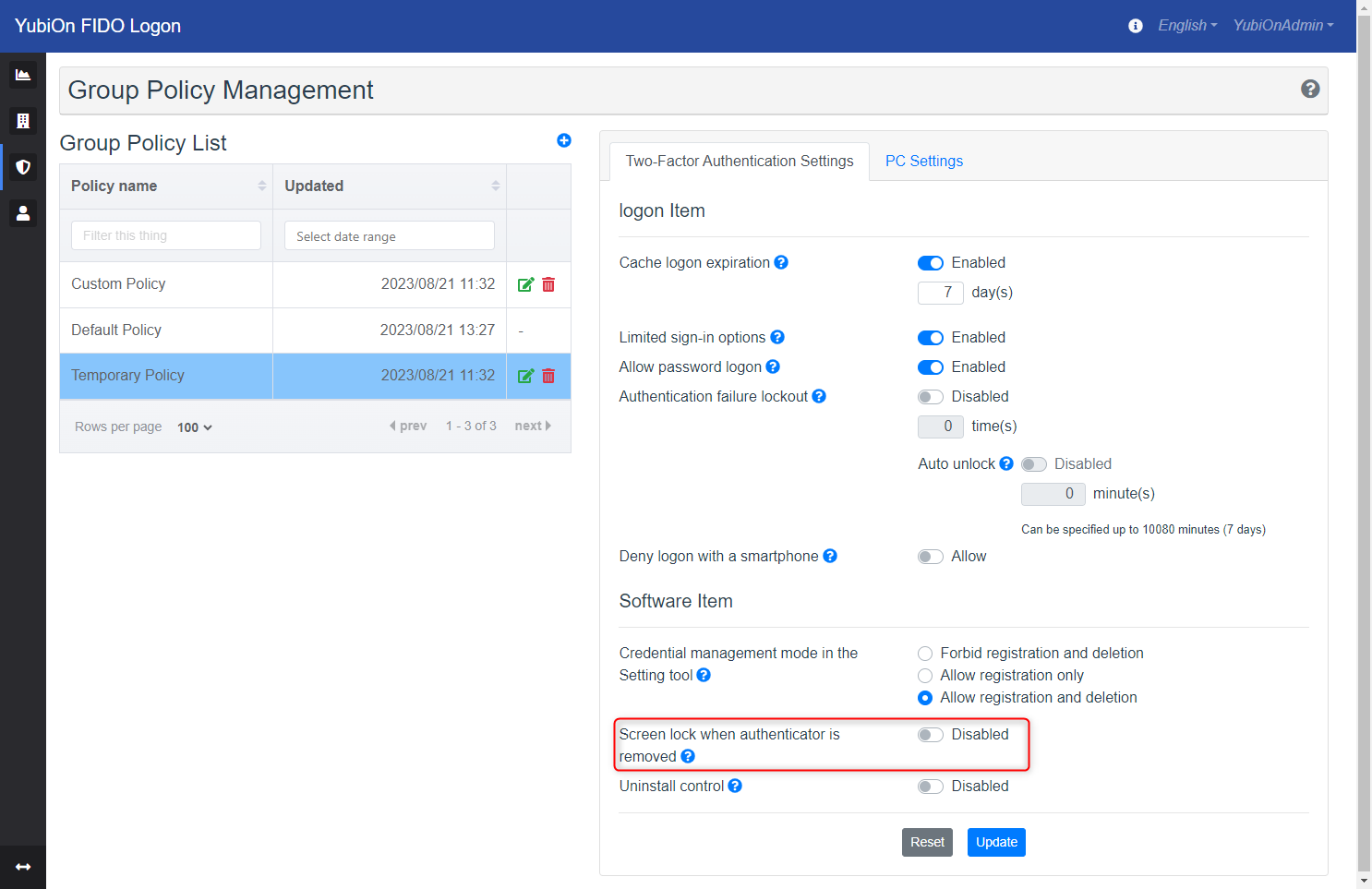
- Click the “Update” button.
- Click “OK” on the confirmation message.
Set value
- Disable
Does not do anything when the authenticator is removed. - Enable
Screen lock when the authenticator is removed.
This function is supported only when logging on directly to a PC and authenticating with a security key (USB connection).
Screen lock is not applied when authenticating with a smartphone or remote desktop.