Override remote desktop logon timeout
This section describes the operation to change the logon timeout seconds for remote desktop.
When logging on with Remote Desktop, the Windows default is to complete the logon within 30 seconds or the Remote Desktop connection will be disconnected.
When logging on using FIDO Logon, it is recommended that the logon timeout seconds for remote desktop connections be extended in this policy because of the time required for security keys and smartphone operations.
Operation Procedure
Select Authentication Service > Group Policy from the menu.
- Click the policy you want to configure from the group policy list.
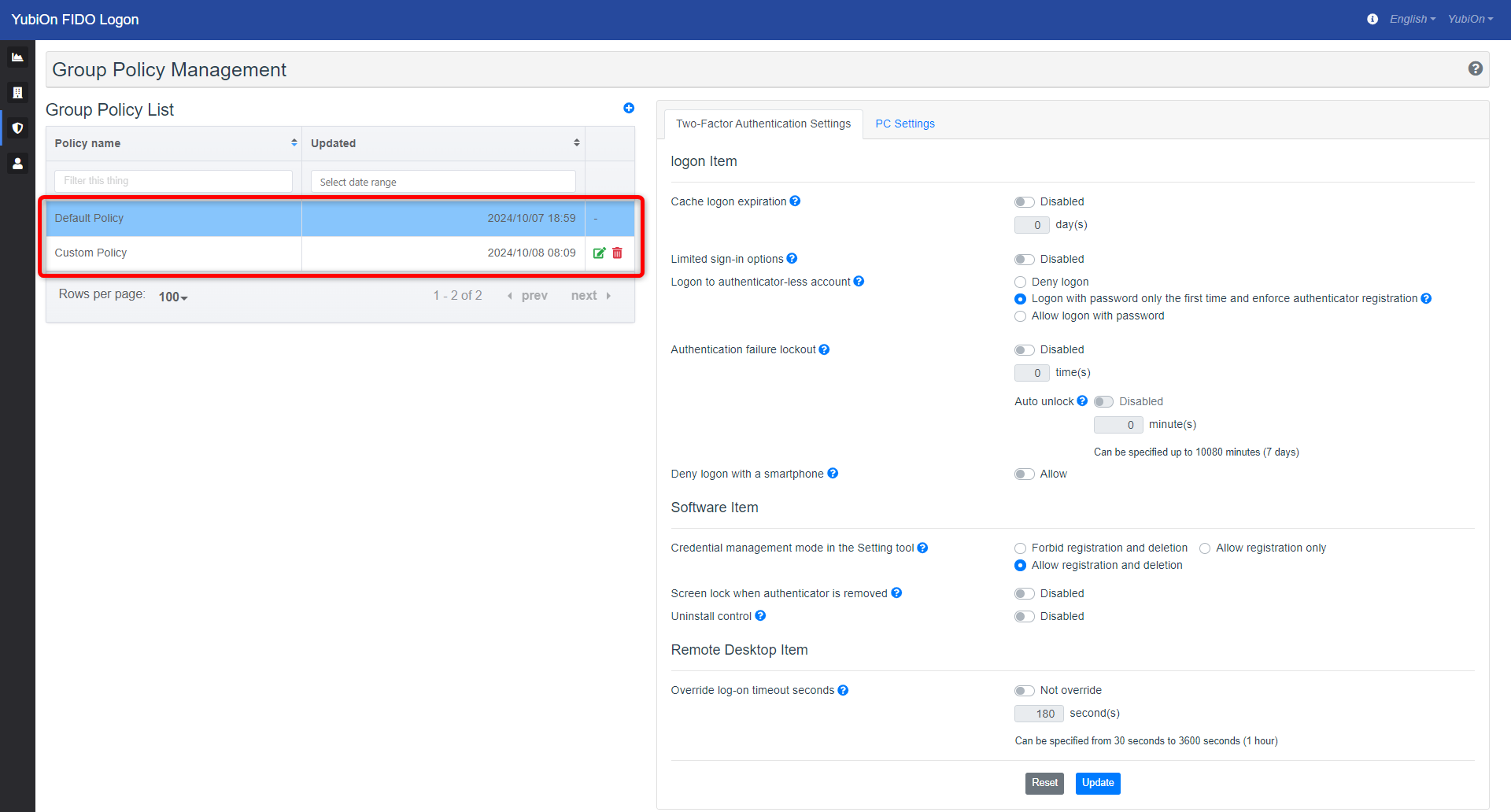
- Click the “Override log-on timeout seconds” setting icon in the Remote Desktop Item of the Two-Factor Authentication Settings to change the setting.
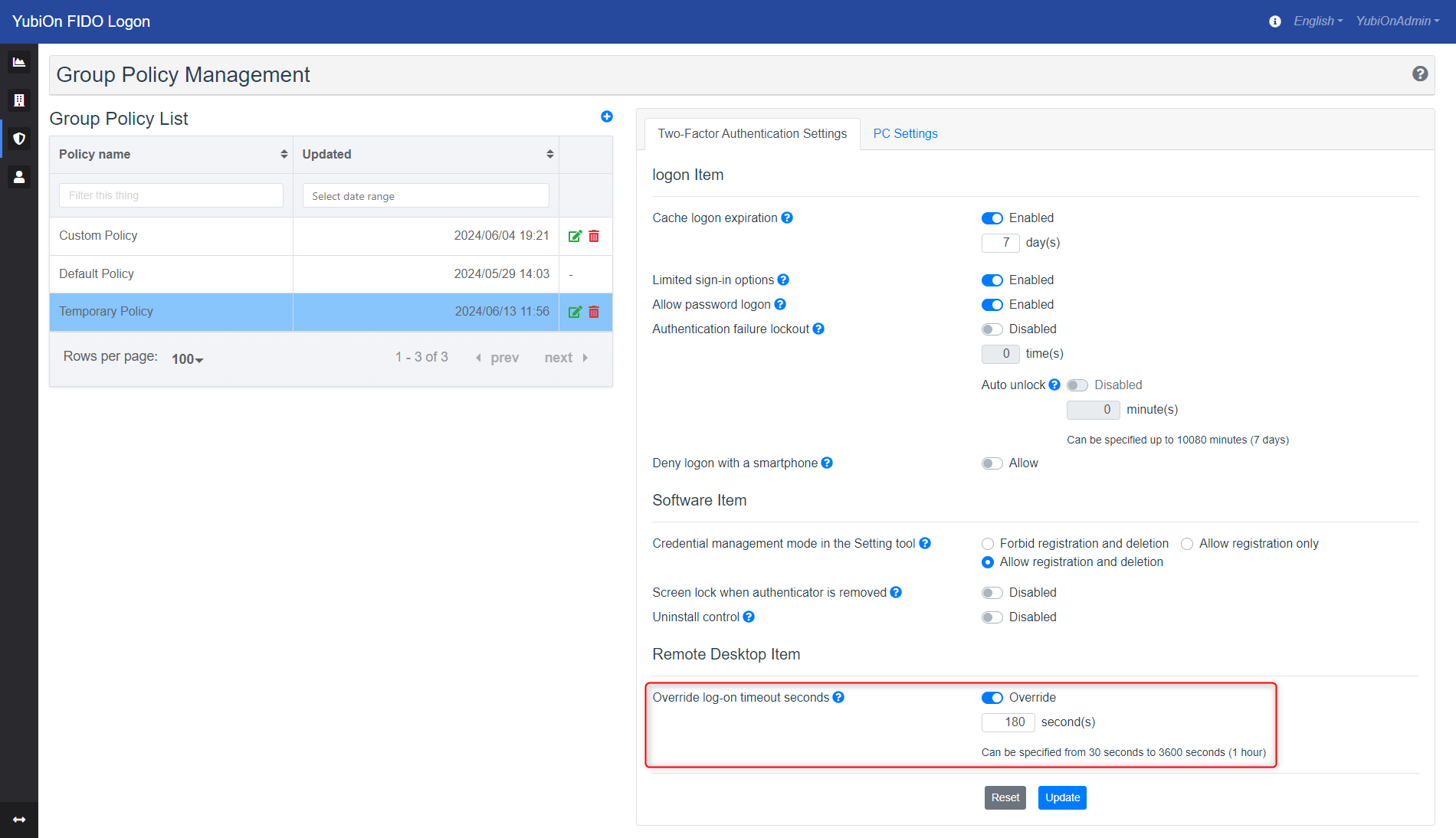
- Enter the number of timeout seconds of validity if you set it to be Override.
- Click the “Update” button.
- Click “OK” on the confirmation message.
Set value
- Not override
Reset the logon timeout seconds for remote desktop to the Windows default setting.
The Windows default logon timeout second is 30 seconds. - Override
Setting unit: seconds
Set the number of logon timeout seconds for remote desktop.
This setting is used when logging on immediately after a Remote Desktop connection.
The remote desktop connection will not time out if the screen was locked at the time of the remote desktop connection (i.e., you did not sign out at the end of the last remote desktop connection) or if the screen was locked within the remote desktop.