Authentication Failure Lockout
This section describes how to set up a PC lockout based on the number of failed authentication attempts during PC logon.
Operation Procedure
Select Authentication Service > Group Policy from the menu.
- Click the policy you want to configure from the group policy list.
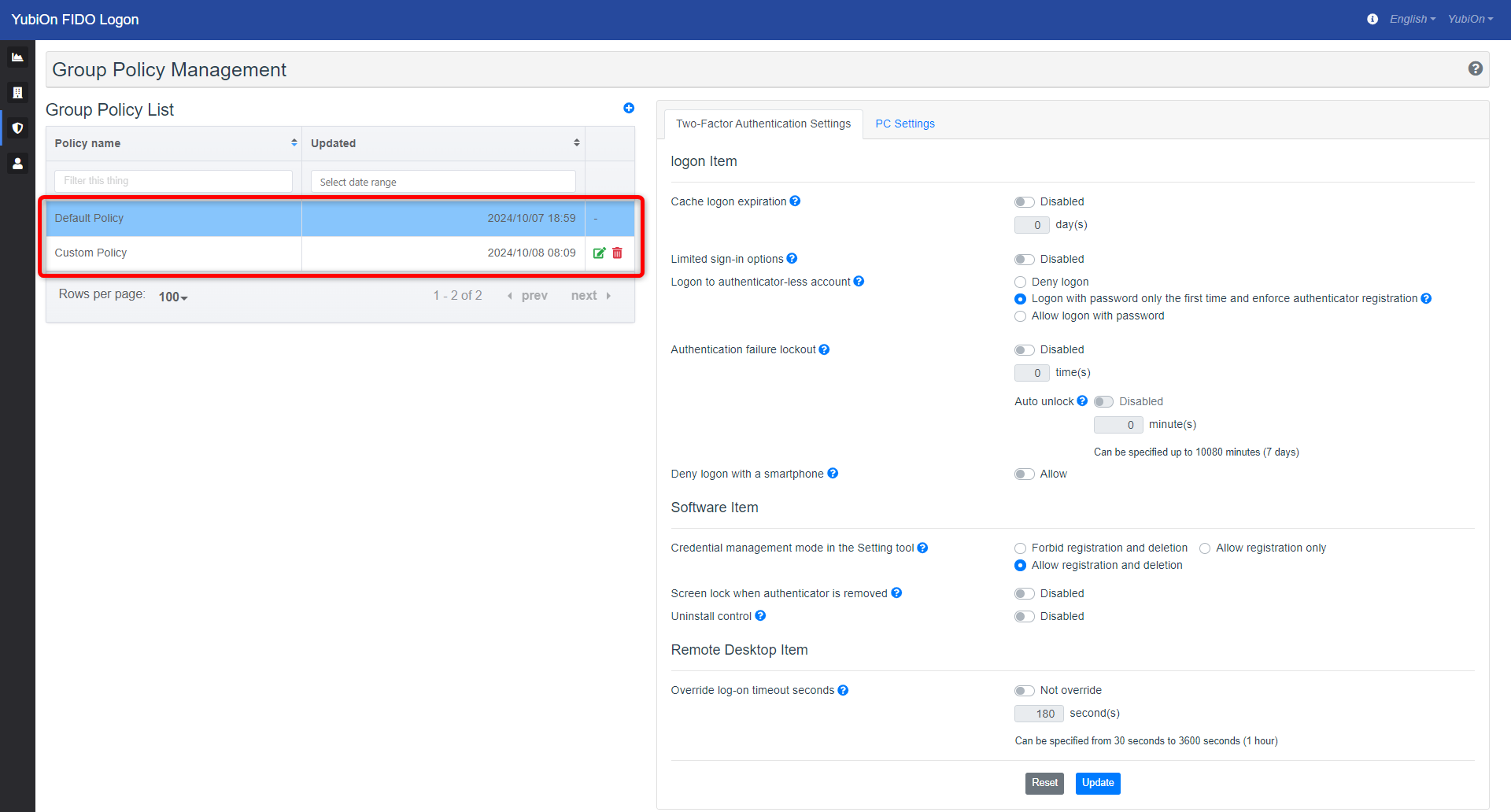
- Click the “Authentication Failure Lockout” setting icon in the logon section of the Two-Factor Authentication Settings to change the setting.
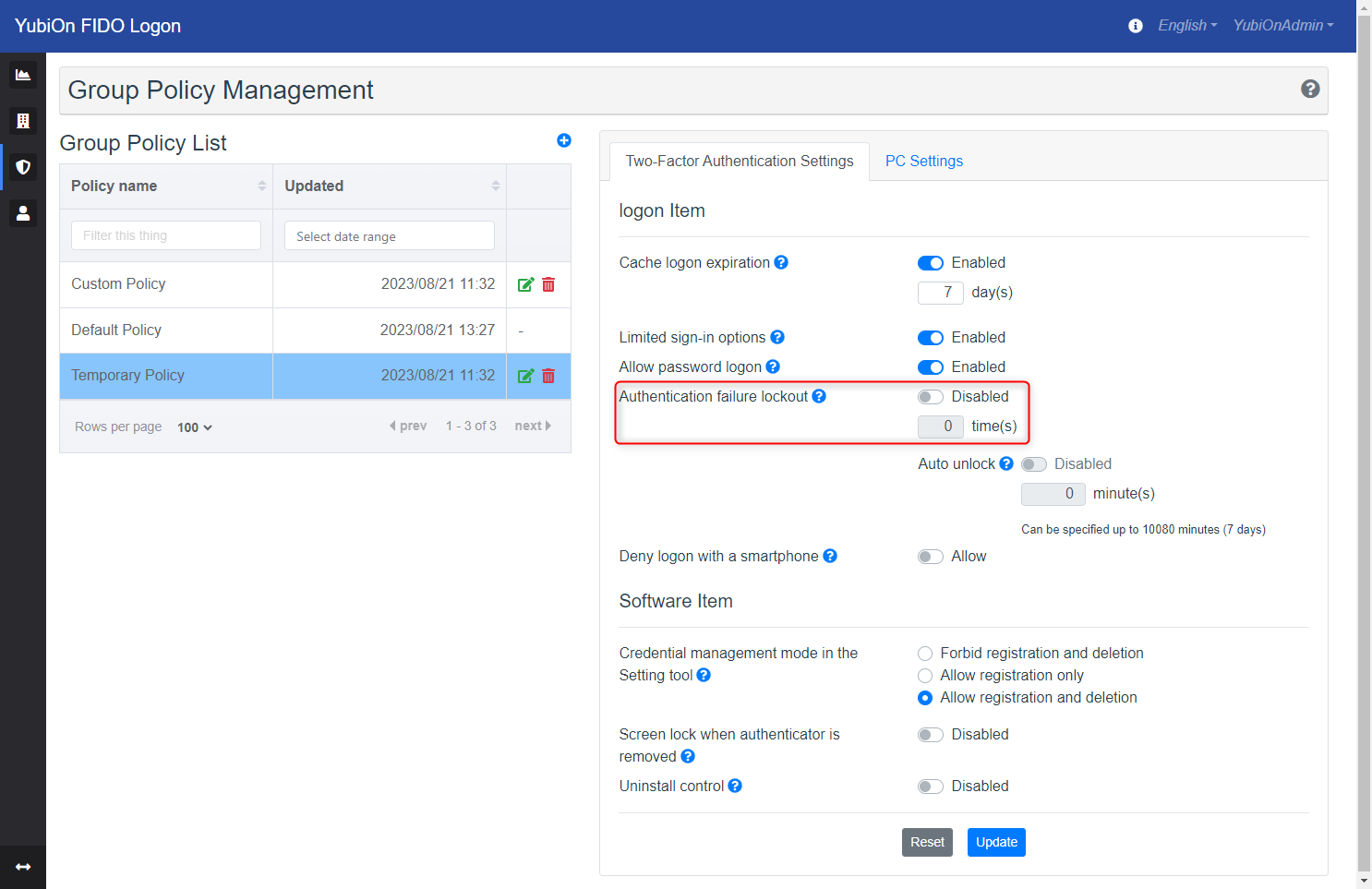
If set to Enable, you can change the “Auto Unlock” setting. Click on the Settings icon to change the setting.
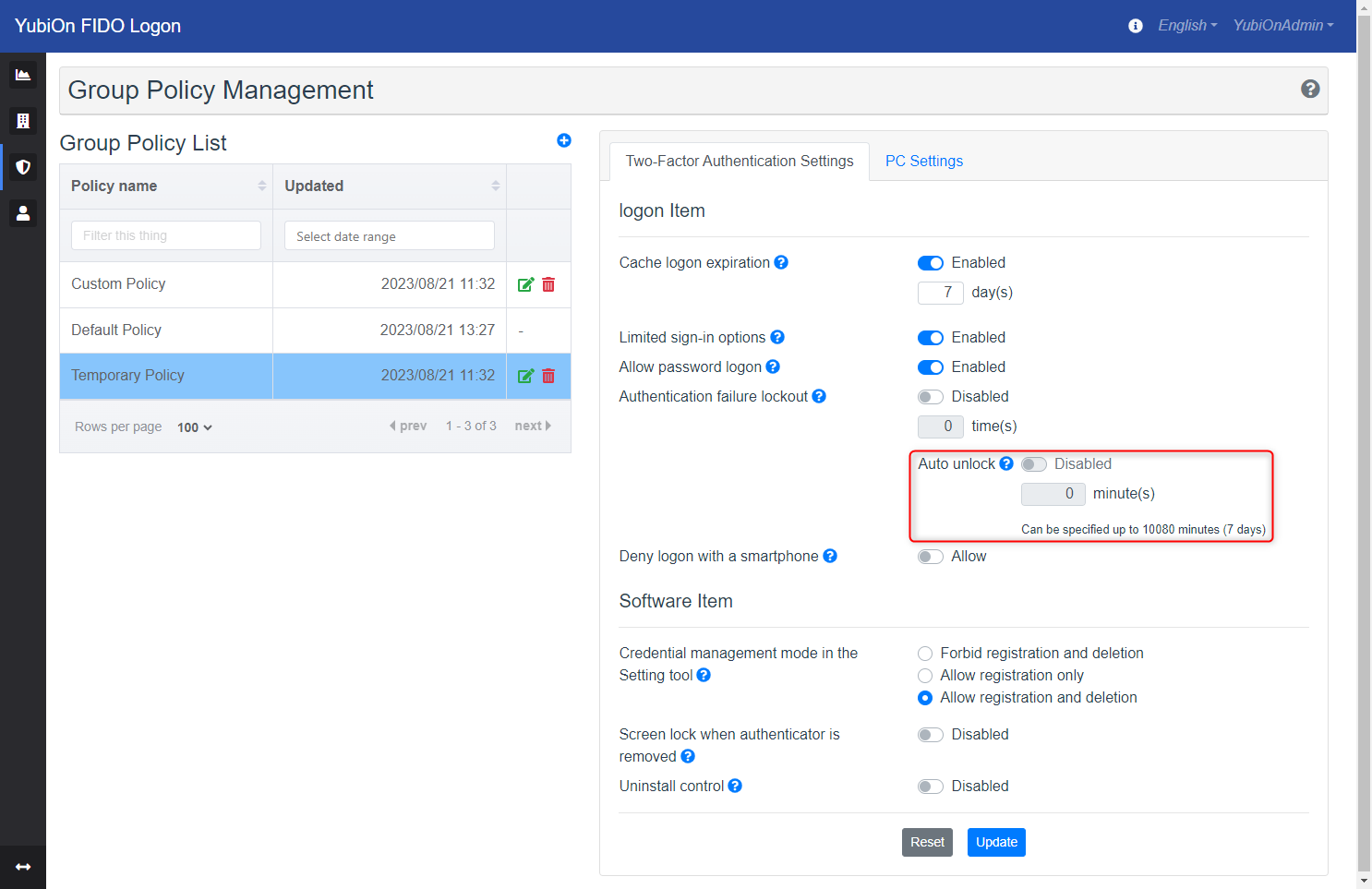
- Click the “Update” button.
- Click “OK” on the confirmation message.
Set value
Authentication failure lockout
- Disable
Do not lock the PC in case of authentication failure. - Enable
The PC will be locked when the authentication fails a specified number of times.
Set value : times
Specifies the number of authentication failures.About counting authentication failures
The following cases will be counted as authentication failure.
User name input error
Failed to confirm user PIN input
Windows password input error
The authenticator used is not the one used at the time of registration
Authentication fails for smartphone operationsAbout PIN input failure
If you fail to enter the PIN three times in a row, the authenticator will temporarily lock the PIN.
The temporary PIN lock can be released by removing the authenticator once.
If you fail to enter the PIN a total of eight times in a row, the authenticator itself will be locked.
If this happens, you will need to reset the authenticator itself. (At that time, the authentication information will also be reset, so you will need to re-register.
For information on how to reset the authenticator, please refer to the manual for your authenticator or operating system.Failure of biometric authentication such as fingerprint
If the biometric authentication fails three times, the system will switch to PIN authentication.
Also, some biometric authenticators from some vendors are designed to lock after a certain number of failures.
For the specifications of each authenticator, please refer to the manual of the authenticator you are using.
auto-unlock
- Disable
The PC lockout status will not be released until you manually release it. - Enable
Automatically unlocks the PC after the specified time has elapsed.
Set value: minutes
Specify the time to automatically unlock the PC.