Edit Administrator
This section describes the operations to edit the information of the selected administrator.
You can also request to reset the password of the selected administrator.
The operator’s admin type must be “privileged administrator” to perform this operation.
Operation Procedure
Select “Administrator” from the menu.
-
Find the administrator to be changed in the list of administrators.
-
Click the Edit icon for the target administrator row.
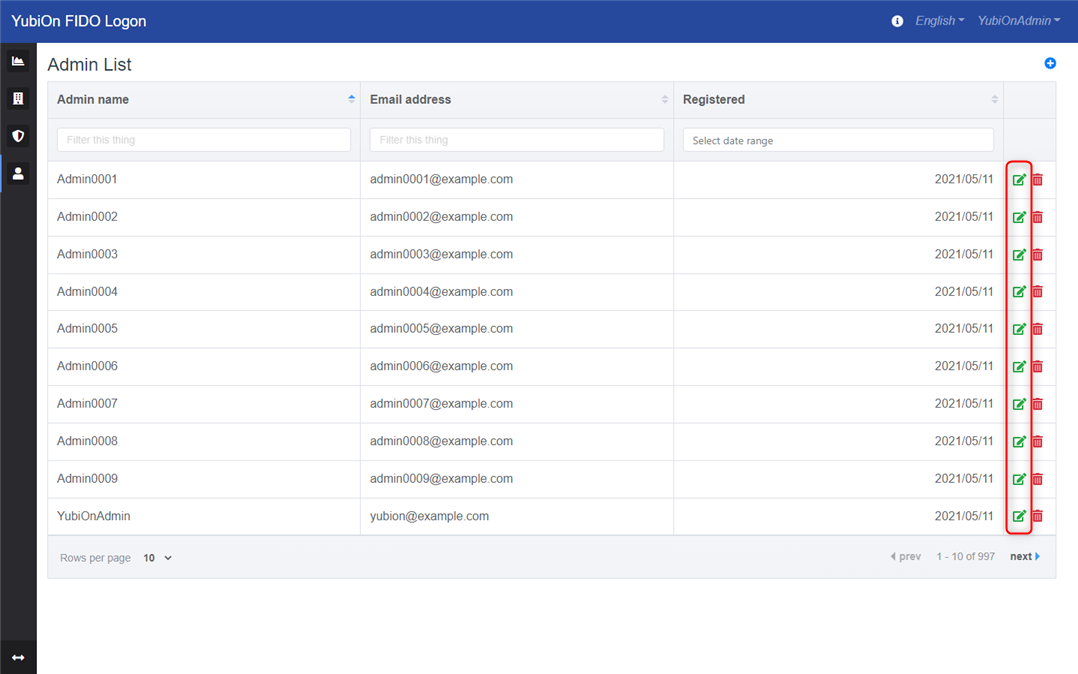
-
Edit the information in the Admin Edit modal.
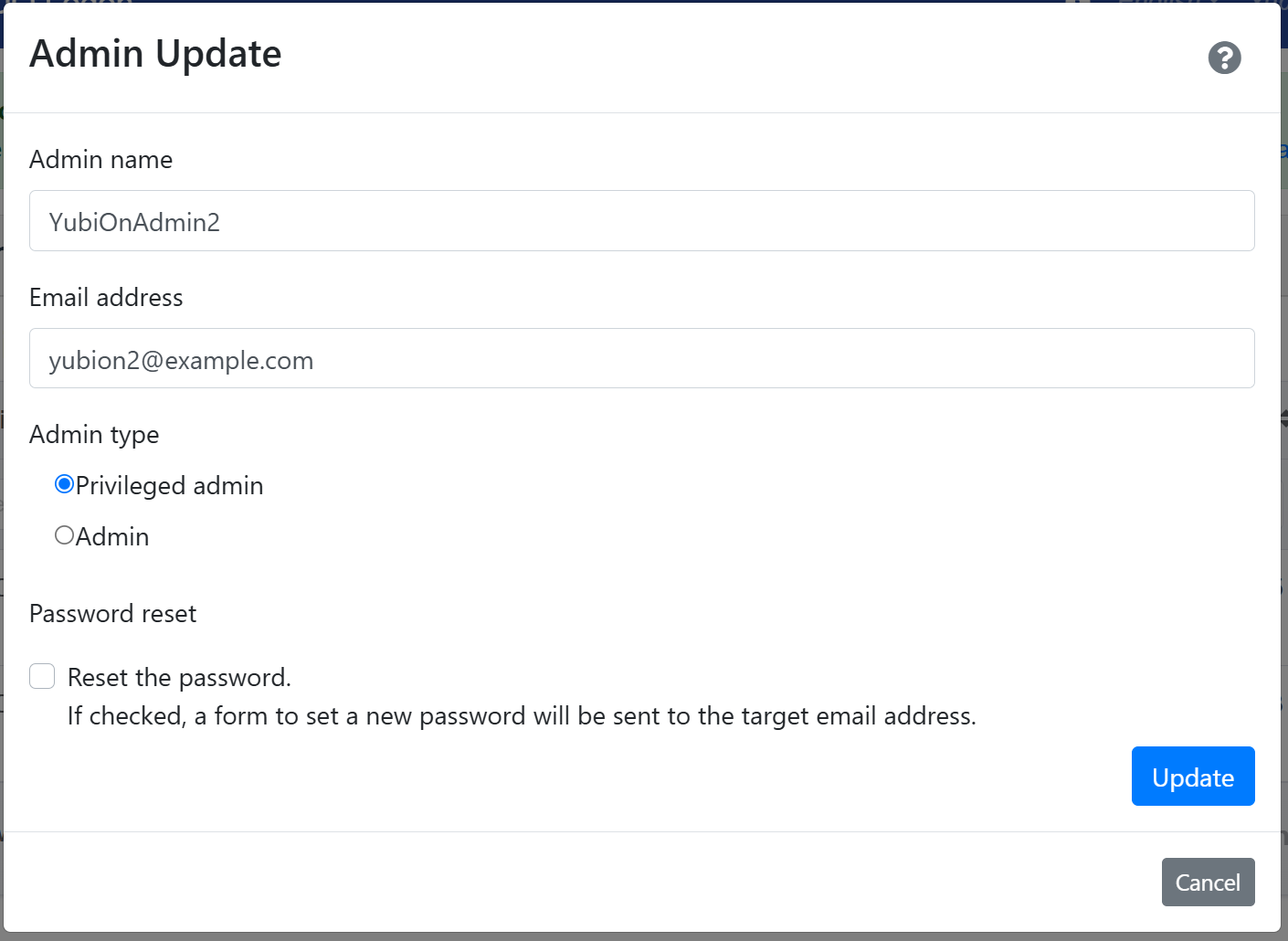
- Admin name
Change the display name of the selected administrator. - Email address
Change the e-mail address of the selected administrator. - Admin type
Change the admin type of the administrator. *The operator’s own admin type cannot be changed.- Privileged admin
Sets the administrator’s privileges to Privileged Administrator. A privileged administrator can change customer-wide settings and perform operations on-
Privileged admin
A privileged administrator can change customer-wide settings and perform operations on administrators.
- Change representative
- Change Customer Information
- Adding, editing, and deleting administrators
- Configuration changes for enterprise authenticator management
-
Admin
Administrators can perform administrative operations other than privileged administrator-only operations.
-
Privileged admin
- Privileged admin
- Password setting
If this option is checked, a form will be sent to the target email address to set a password.
The password registration form is valid for 24 hours.
- Admin name
-
Click the “Update” button.
-
Click “OK” on the confirmation message.
-
Click “OK” when the update is complete message is displayed.