Batch registration of domain accounts
This section describes the procedure for batch registration of domain accounts.
Batch registration of domain accounts
Only local ActiveDirectory is supported.
Preliminary Preparation
You will need to obtain a CSV file of the domain account to be used for batch registration.
-
Start a command prompt on the domain server.
-
Enter and execute the following command.
csvde -u -f userlist.csv -r objectCategory=user -
Get the CSV file output to the execution directory.
Operating Procedure
Select Authentication Services > Account from the menu.
-
Select “Domain” for the account type.
Only in the case of “Domain”, an icon for batch account registration will appear. -
Click on the batch domain account registration icon in the upper right corner of the list.
The domain account batch registration modal will appear.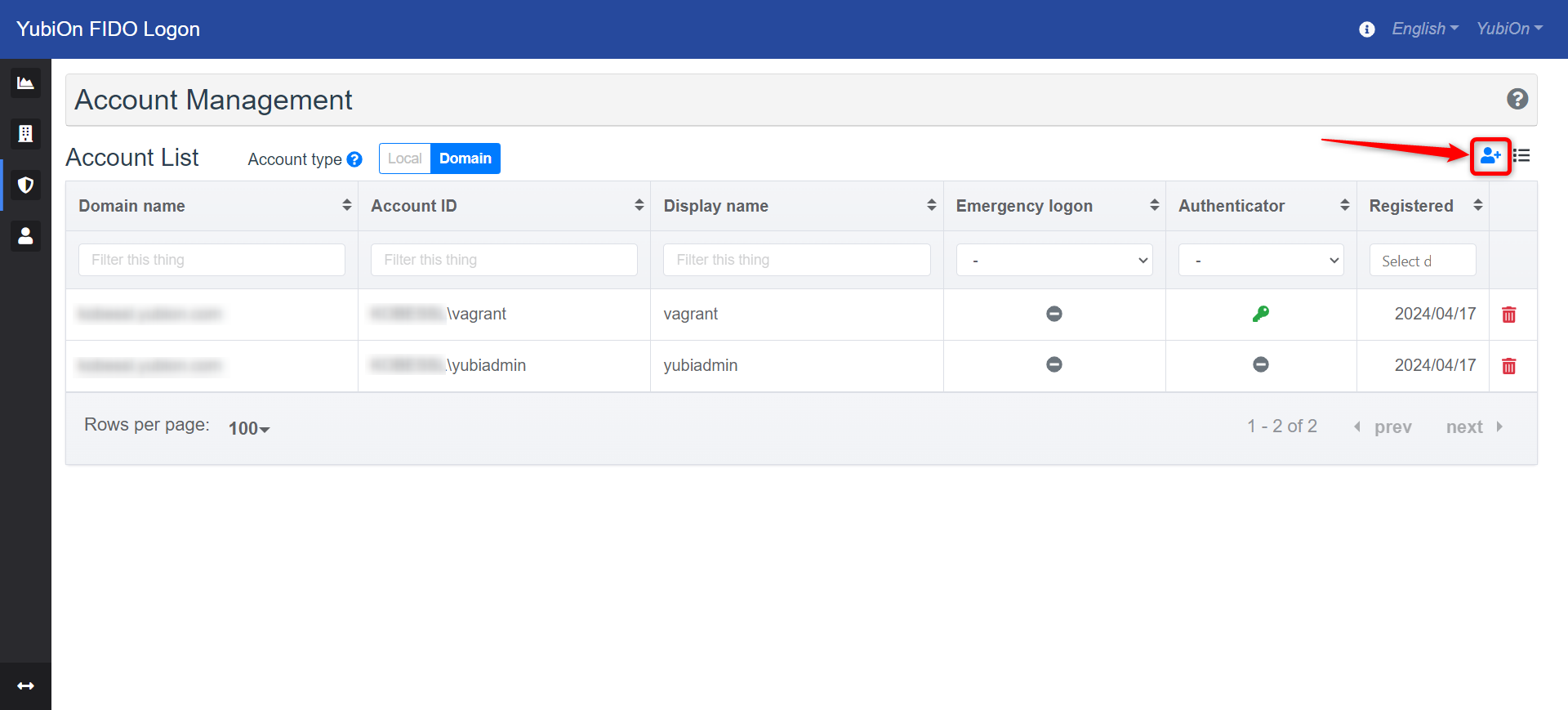
-
Select the CSV file obtained in the Preliminary Preparation.
You can also select CSV files by opening the file selection dialog from the “Select File” button,
or by dragging and dropping CSV files into the blue area.
If there are no problems with the contents of the CSV file, the imported information is displayed in the list.
All the contents displayed in the list are the account information to be registered.
When duplicate information exists
If the same account information is already registered, it is basically skipped.
However, if the display name or account alias is different, it will be overwritten.
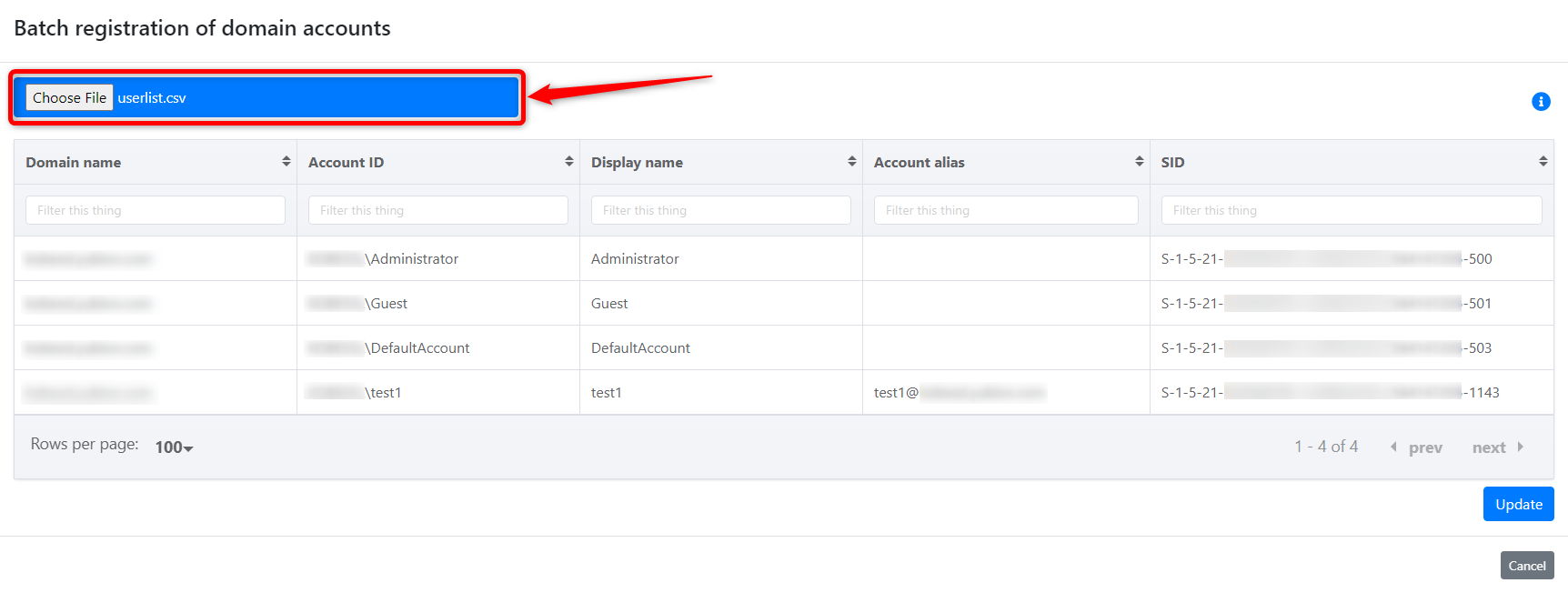
-
Confirm that no errors are displayed and click the “Update” button.
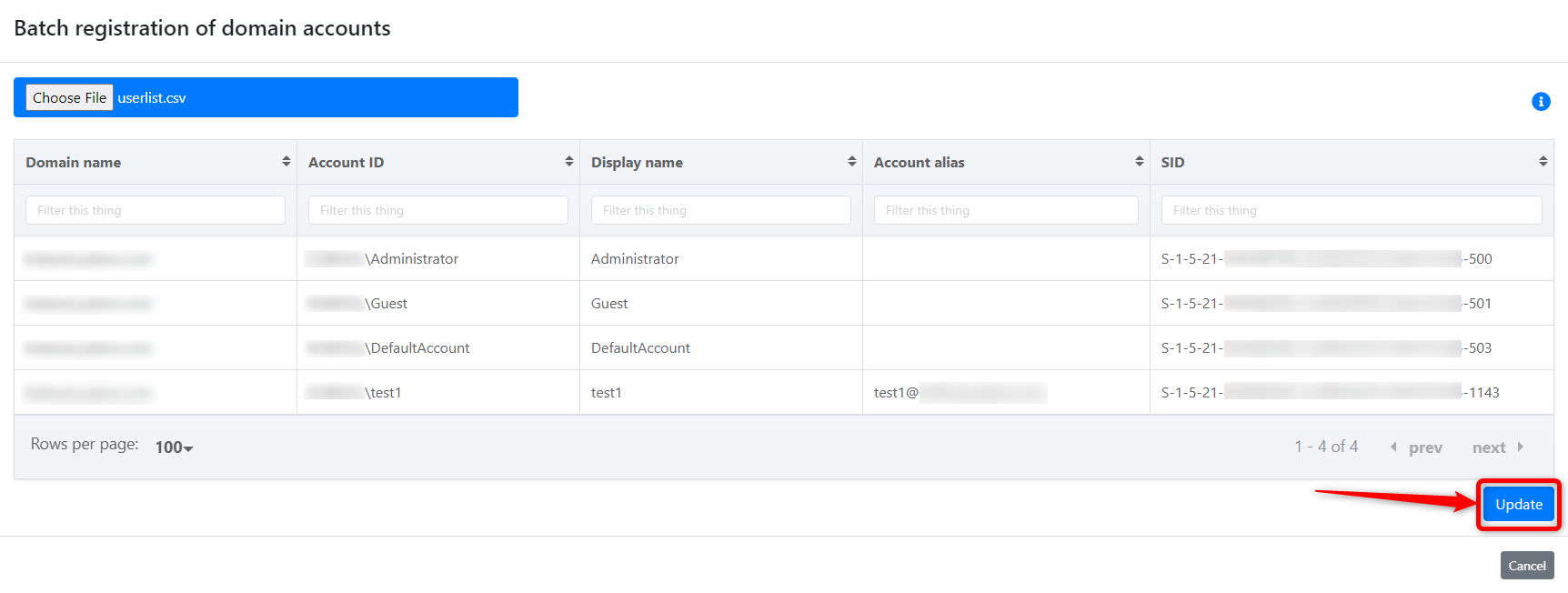
-
Click the “OK” button in the confirmation message.
The registered domain account information is added to the account list.
Referenced CSV items
- Domain name : Concatenate DC attributes of DN item
- Account ID : Concatenate DC attribute of DN item with name item
- Display name : name item
- Account alias : userPrincipalName item
- SID : Processing objectSid item