Group policy Screen
This screen is used to display and configure group policy information.
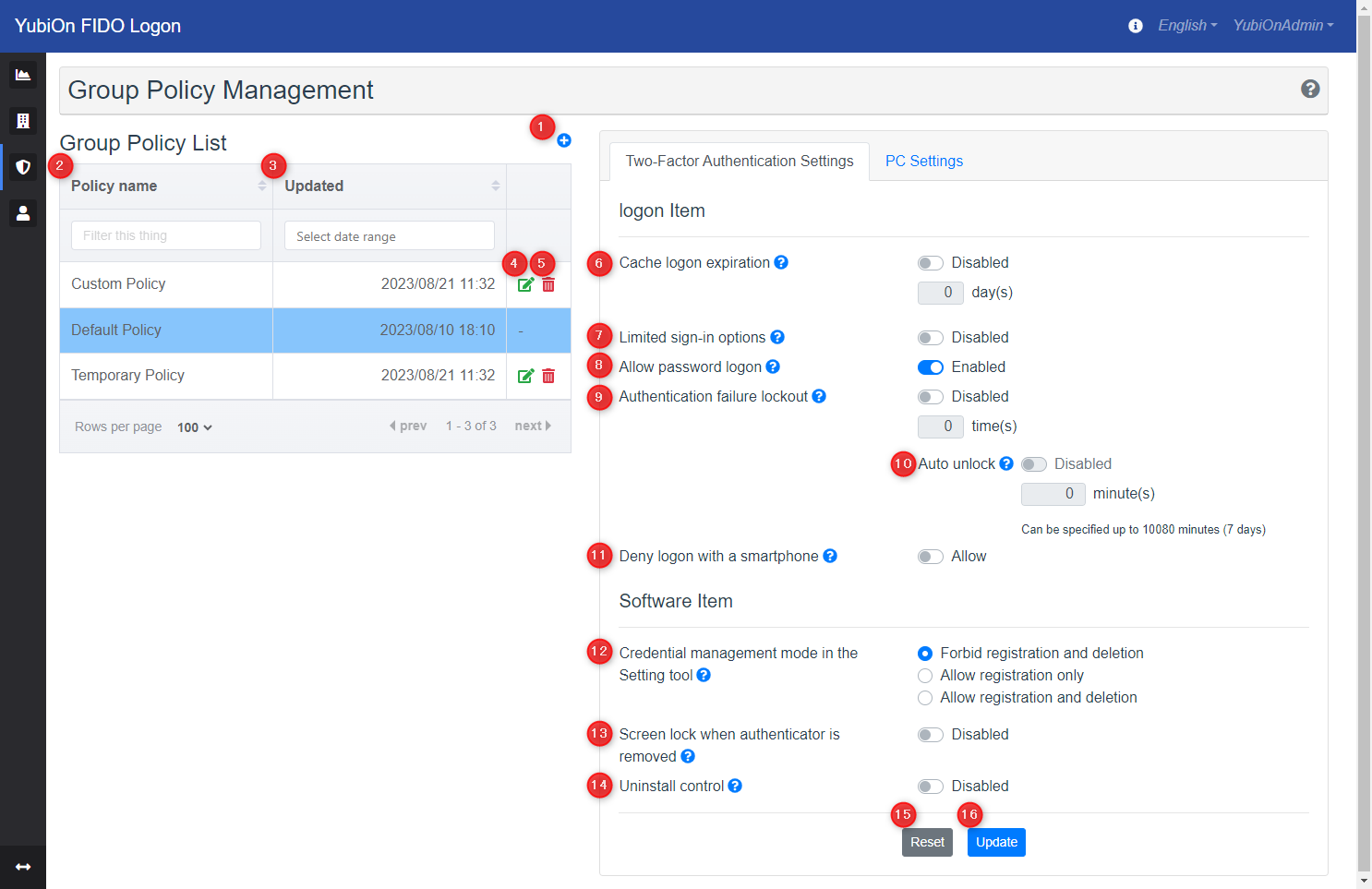
- 1. Add icon
Button icon for adding a new group policy.
Group Policy List
Lists the registered group policies.
-
2. Policy name
Displays the name of the policy. -
3. Updated
Displays the date when the policy information was updated. -
4. Edit icon
Button icon for editing the name of a group policy. -
5. Delete icon
Button icon for deleting a group policy.
Two-Factor Authentication Settings
Click the “Two-Factor Authentication Settings” tab to switch the display. This setting affects the PC with the client software installed.
logon Item
-
6. Cache logon expiration
Sets whether or not to allow logon when the PC is offline. -
7. Limited sign-in options
This setting limits the sign-in option to FIDO Logon only when logging on to a PC, and prevents logging on using other methods. -
8. Logon to authenticator-less account
Sets restrictions on logon for Windows accounts with unregistered authenticators.“Log on with password only for the first time and enforce authenticator registration” is available only in client tool version 3.1.0.1 or later. For earlier versions, it will be “Deny logon”.
-
9. Authentication failure lockout
This setting is to lock the PC according to the number of failed authentication attempts when logging on to the PC. -
10. Auto unlock
This setting is to automatically unlock the device when authentication failure lockout is performed. -
11. Deny logon with a smartphone
This setting prohibits the use of smartphones as authentication devices.
Software Item
-
12. Credential management mode in the Setting tool
Configure the authenticator registration and deletion operations that can be performed using the YubiOn FIDO Logon Configuration Tool. -
13. Screen lock when authenticator is removed
Sets the behavior when the authenticator used for PC logon is removed. -
14. Uninstall control
Change the display of YubiOn FIDO Logon in the list of “Apps and Features” in Windows Settings and configure the settings to control that end users cannot easily uninstall the client software.
Remote Desktop Item
-
15. Override log-on timeout seconds
Overrides the timeout seconds between connecting to the remote desktop and completing the logon; the default setting in Windows is 30 seconds. -
16. Reset button
This button resets the changes to the state before the changes were made. -
17. Update button
Click this button to confirm the changes.
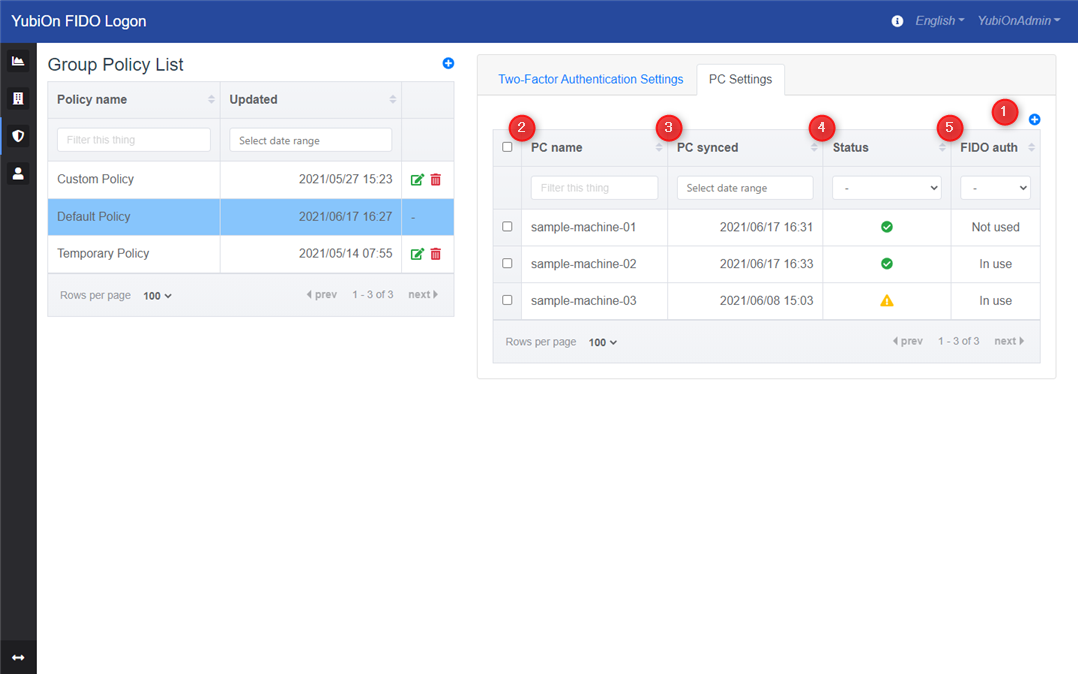
PC Settings
Click the “PC Settings” tab to switch the display. Lists the PCs to which the currently selected group policy is applied.
- 1. Add icon
Button icon for adding a PC to the currently selected group policy.
PC List
- 2. PC name
Displays the name of the PC. - 3. PC synced
Displays the date and time when the target PC last retrieved the currently selected Group Policy setting. - 4. Status
Displays the status of whether the target PC is getting the currently selected Group Policy settings. - 5. FIDO auth
Displays the usage status of YubiOn FIDO Logon on the target PC.