Customer Screen
This screen displays the customer’s information.
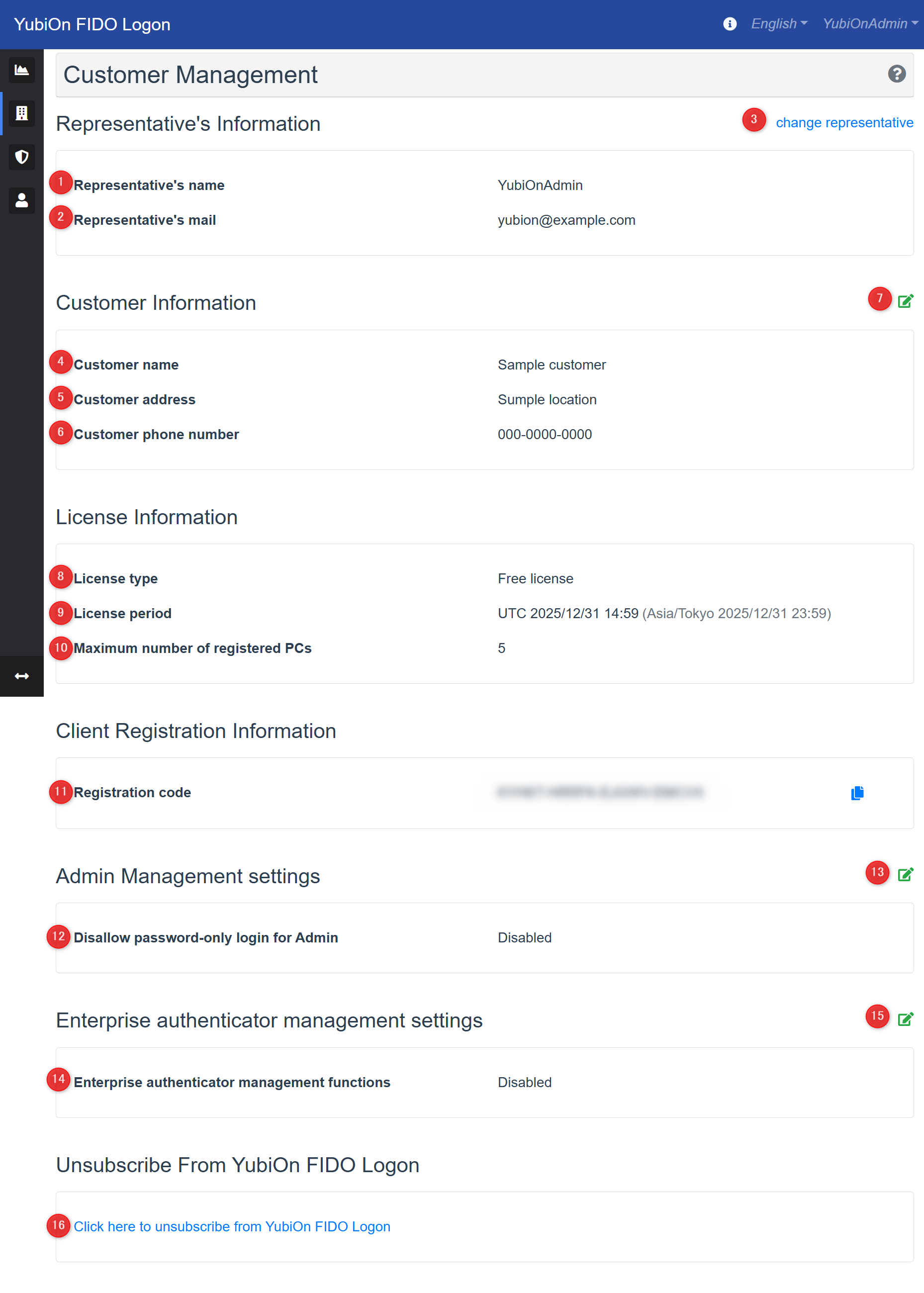
Representative’s Information
Displays the information of the customer’s Representative.
1. Representative’s name
Displays the name of the current person in charge.
2. Representative’s mail
Displays the email address of the current contact person.
3. change representative link
This is a link to change the person in charge to another administrator.
Click to display the change modal.
Customer Information
Displays the customer’s information.
4. Customer name
Displays the name of the customer.
5. Customer address
Displays the location of the customer.
6. Customer phone number
Displays the customer’s phone number.
7. Customer editing icons
This icon is used to edit the customer’s information.
Click to display the edit modal.
License Information
Displays the current license information.
8. License type
Displays the license type.
9. License period
Displays the expiration date of the license. When the license expires, you will not be able to use the two-factor authentication function at Windows logon or change settings on the web management screen.
10. Maximum number of registered PCs
Displays the maximum number of devices (number of licenses) that can be registered with the current license. You can change the number of registrations by changing to a paid license.
Client Registration Information
Displays the information required to install the client software.
11. Registration code
Displays the code required to run the client software.
This code is automatically generated when you register a customer.
Admin Management settings
View and edit the settings that govern the administrator.
12. Disallow password-only login for Admin
Prohibit password-only login and restrict administrators to always perform FIDO authentication when logging into the administration Web site.
When this setting is enabled, administrators who have disabled the “Prohibit password-only login” setting in their personal settings will also be forced to prohibit password login.
In addition, administrators who have not registered a FIDO authenticator will automatically start registering a FIDO authenticator when they log in for the first time.
13. Admin Management Settings Edit Icon
This icon is used to edit administrator management settings. Click to display the edit modal.
Enterprise authenticator management settings
View and edit settings for using the corporate authenticator management settings.
14. Enterprise authenticator management functions
This function restricts the authenticator used during authentication for each of local account, domain account, and administrator’s administrative web login to the corporate authenticator.
This feature allows end users to specify in advance which authenticator they wish to use, thus enabling authenticator management.
To use this function, a dedicated authenticator (enterprise authenticator) is required.
15. Enterprise authenticator management Settings Edit Icon
Icon to edit the Enterprise authenticator management settings. Click to display the edit modal.
Agency contact code information
16. Agency contact code
This displays the code information to provide to the agency when contracting through a designated agency.
Regarding Designated Agents
The designated agent for this matter is as follows.
Do not use this code for contracts made directly or through other agents.
Designated Agents
Unsubscribe From YubiOn FIDO Logon
17. “Click here to unsubscribe from YubiOn FIDO Logon” link(Free license only)
Terminate the use of YubiOn FIDO Logon and discard all registered information.
Only the person in charge of the customer can perform the Unsubscribe operation.
Unsubscribe procedure
Unsubscribe procedures vary depending on the license type.
- Free License: Please click the link to proceed to the Unsubscribe page.
- Paid License: Please cancel your license from the Billing Dashboard and then proceed to the Unsubscribe page.
- Direct dealings (including trial): Please apply using the inquiry form.