Check payment history
This section describes the procedure for reviewing payment history and receipts/invoices.
1. Click on the “Confirm payment information (Stripe)” button
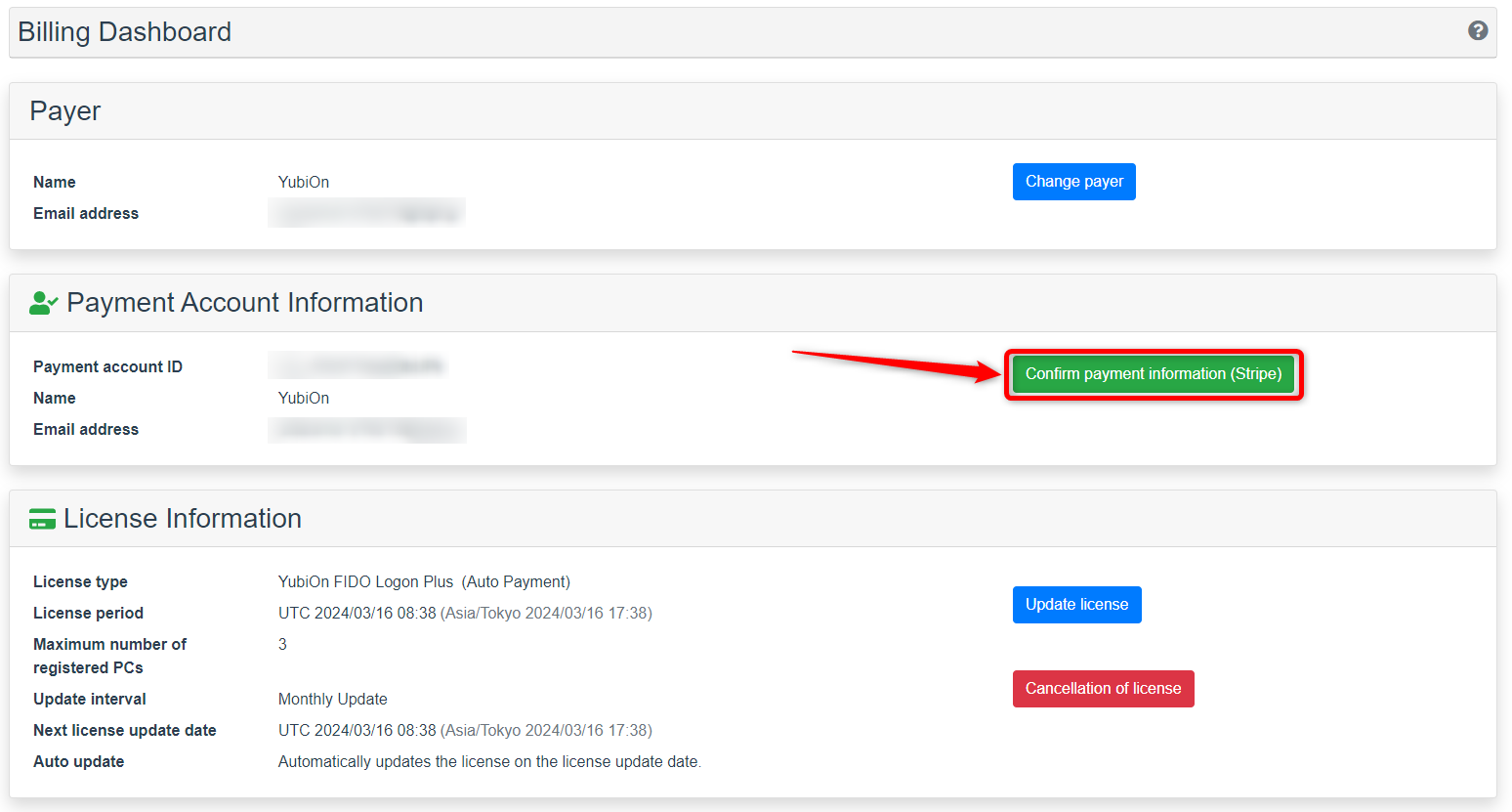
Click “OK” on the confirmation message.
2. Check invoice history and open invoice screen
The Stripe customer screen will open and you will see “Invoice History” in the lower right corner.
Click on the date portion of the invoice history you wish to review.
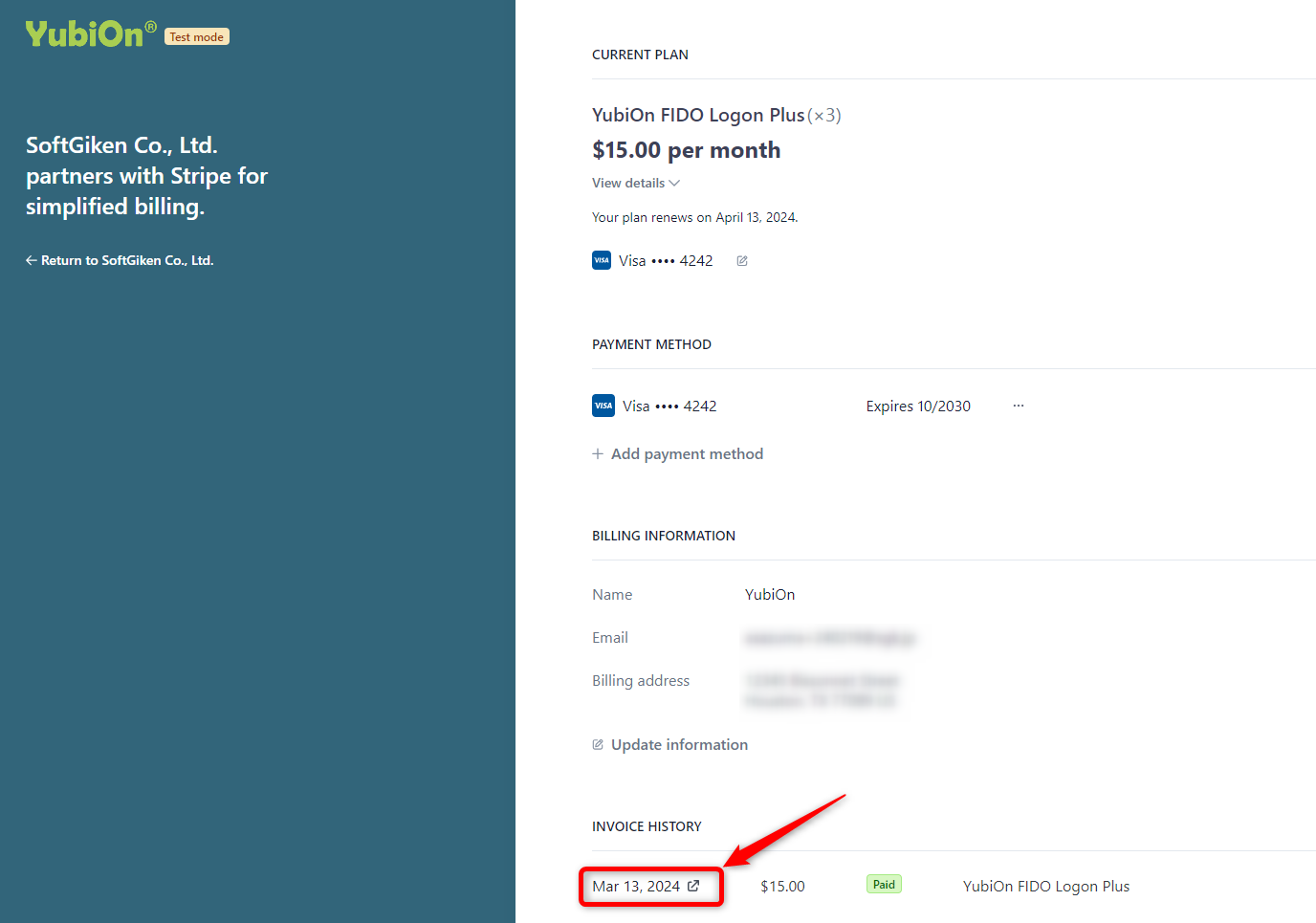
3. Download Invoices/Receipts
You can download your invoice by clicking on the “Download invoice” button.
You can download your receipt by clicking on the “Download receipt” button.
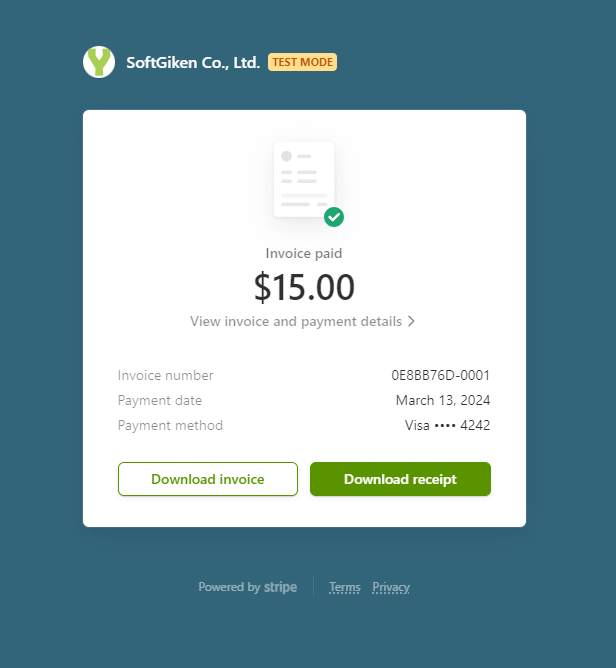
You can also access this screen from the “Notification of successful license payment” e-mail sent to the person in charge of payment.
This is all about checking payment history.