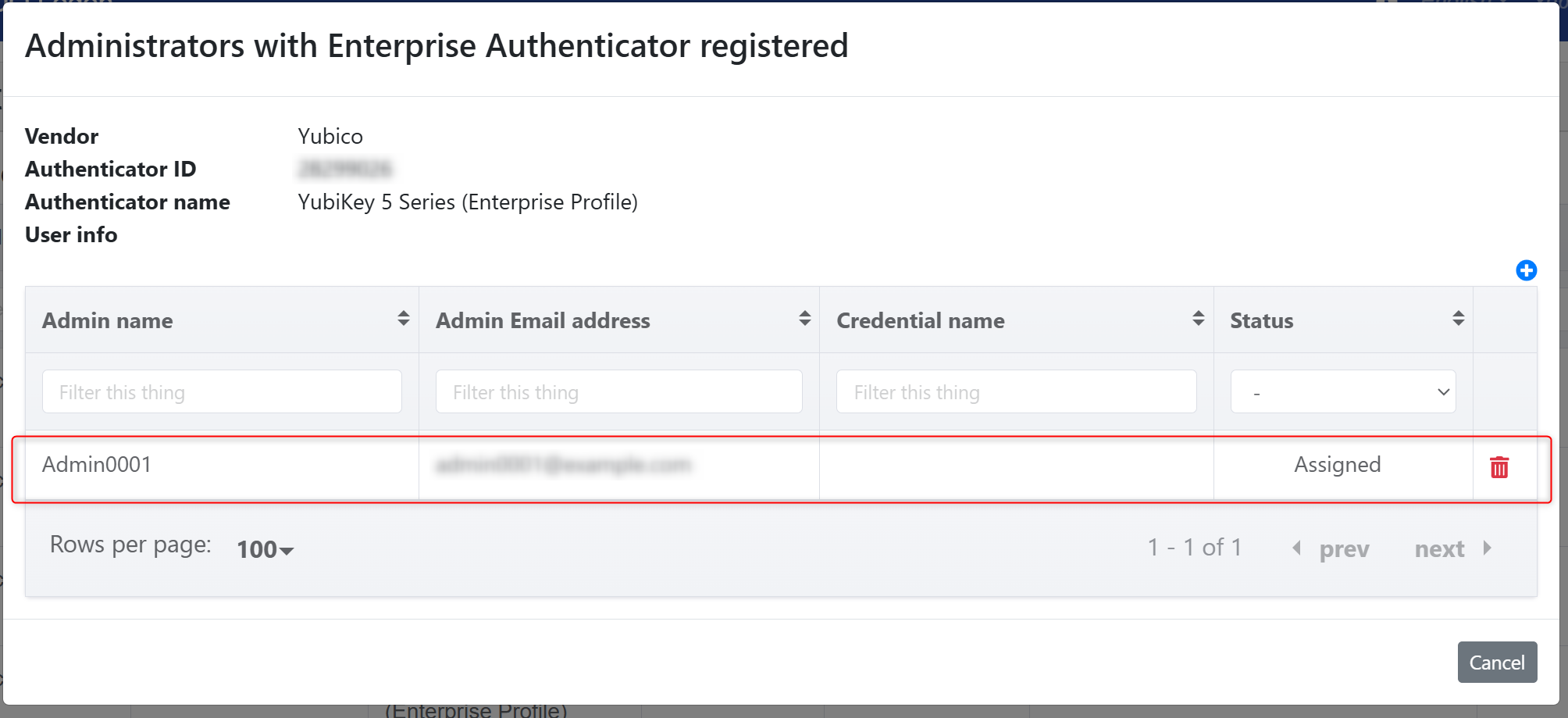Assign admin and authenticators
Instructions for Assigning Administrators and Enterprise Authenticators
This setup procedure is applicable when “Only enterprise authenticators assigned to administrators can be registered” is enabled in the Enterprise Authenticator Management settings in the customer management screen.
If “Only enterprise authenticators can be registered” or “All FIDO authenticators can be registered” is set, this configuration is not required.
About Enterprise Authenticator Assignment
Enterprise authenticator assignment is configured to allow administrators to specify which authenticators other administrators can use.
Once an authenticator is assigned, other administrators can use it when registering authenticators to log in to the management website.
Authenticators that are not assigned cannot be registered.
How to Assign Authenticators
Administrators and enterprise authenticators can be assigned through either the Administrator Management Screen or the Enterprise Authenticator Management Screen.
Administrator Management Screen …Assign authenticators to administrators.
Enterprise Authenticator Management Screen …Assign administrators to authenticators.
- Setting from Administrator Management Screen
- Setting from Enterprise Authenticator Management Screen
Setting from Administrator Management Screen
In the Administrator Management Screen, you can assign enterprise authenticators to administrators.
Operation Procedure
From the menu, select Administrators.
-
Click the authenticator icon for the administrator you want to assign the authenticator to.
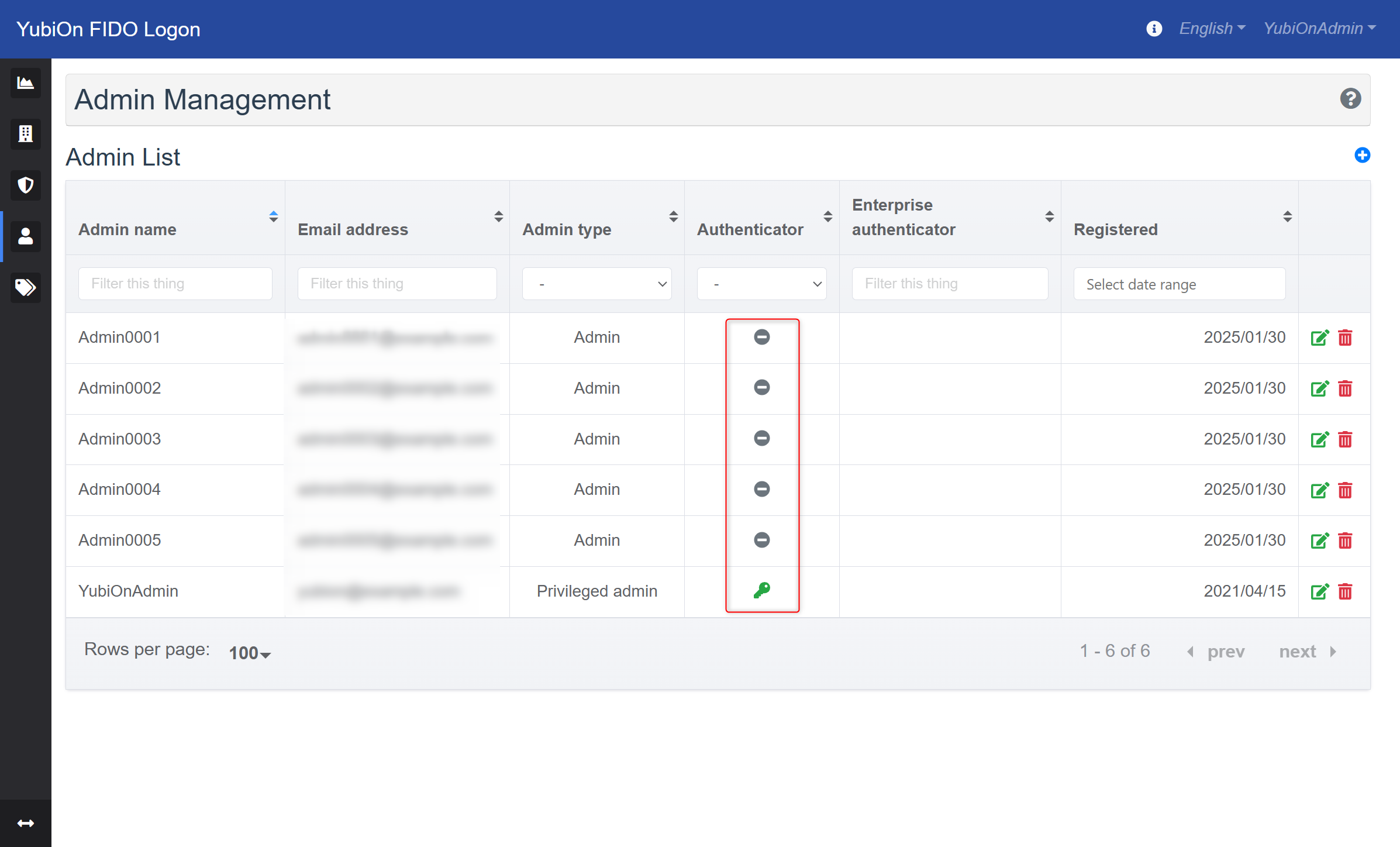
-
In the Authenticator List modal, click the Add Icon in the top-right corner.
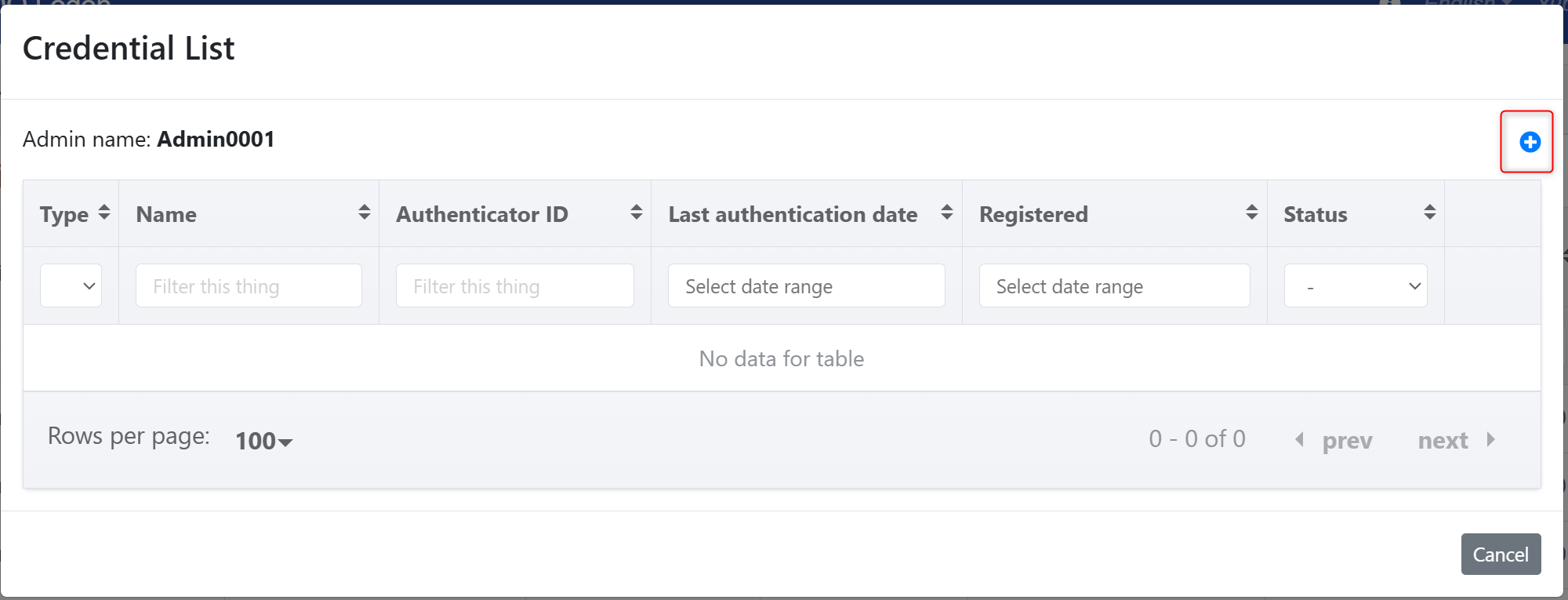
-
In the Assign Enterprise Authenticator modal, select the authenticator you want to assign and click Assign Authenticator. Confirm by clicking OK in the confirmation message.
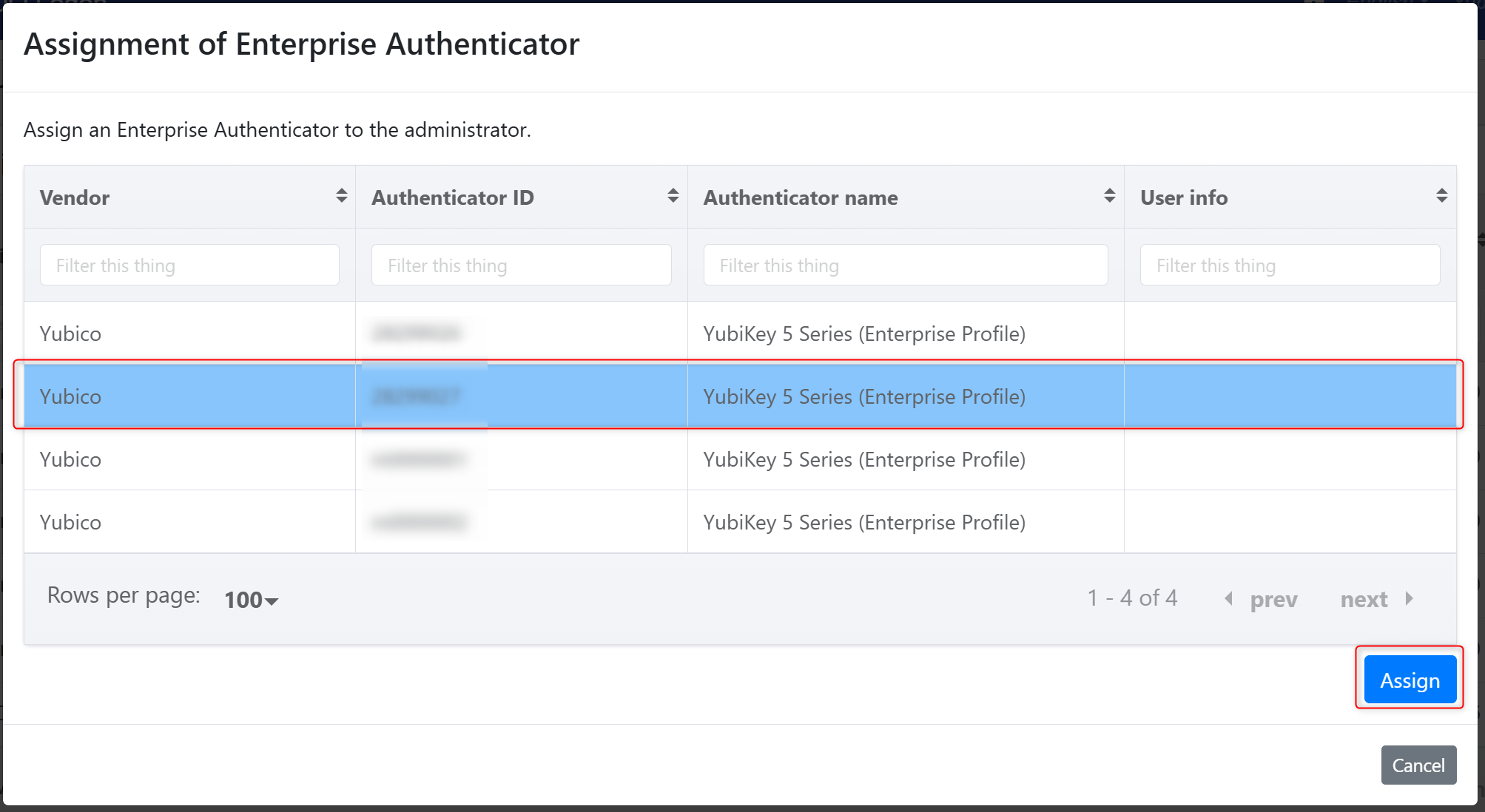
-
Once the assignment is successful, the assigned authenticator will appear in the Authenticator List.
- Immediately after assignment, the authenticator will be displayed with the status Assigned Only if it hasn’t been registered yet.
- The assigned authenticator’s ID will also be displayed under the Enterprise Authenticator column in the Administrator List.
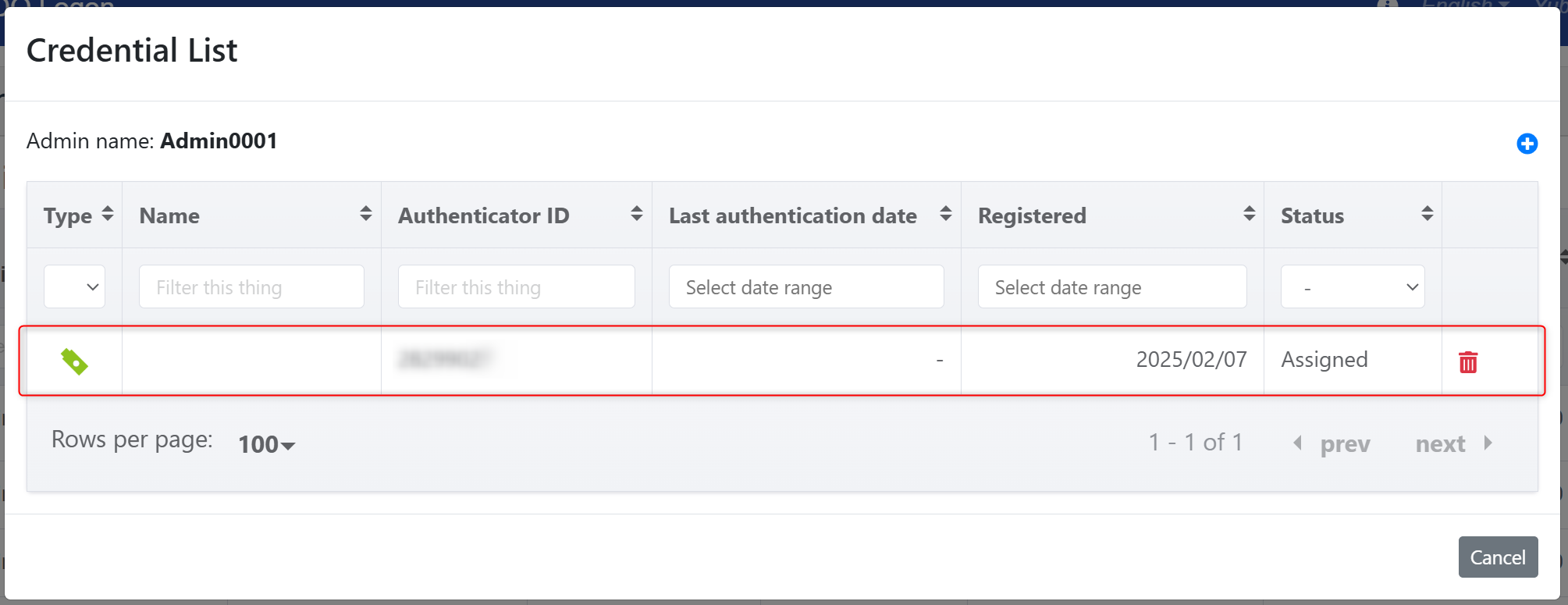
Setting from Enterprise Authenticator Management Screen
In the Enterprise Authenticator Management Screen, you can assign administrators to authenticators.
Operation Procedure
From the menu, select Enterprise Authenticator Management.
-
Click the icon in the Administrator column of the authenticator you want to assign.
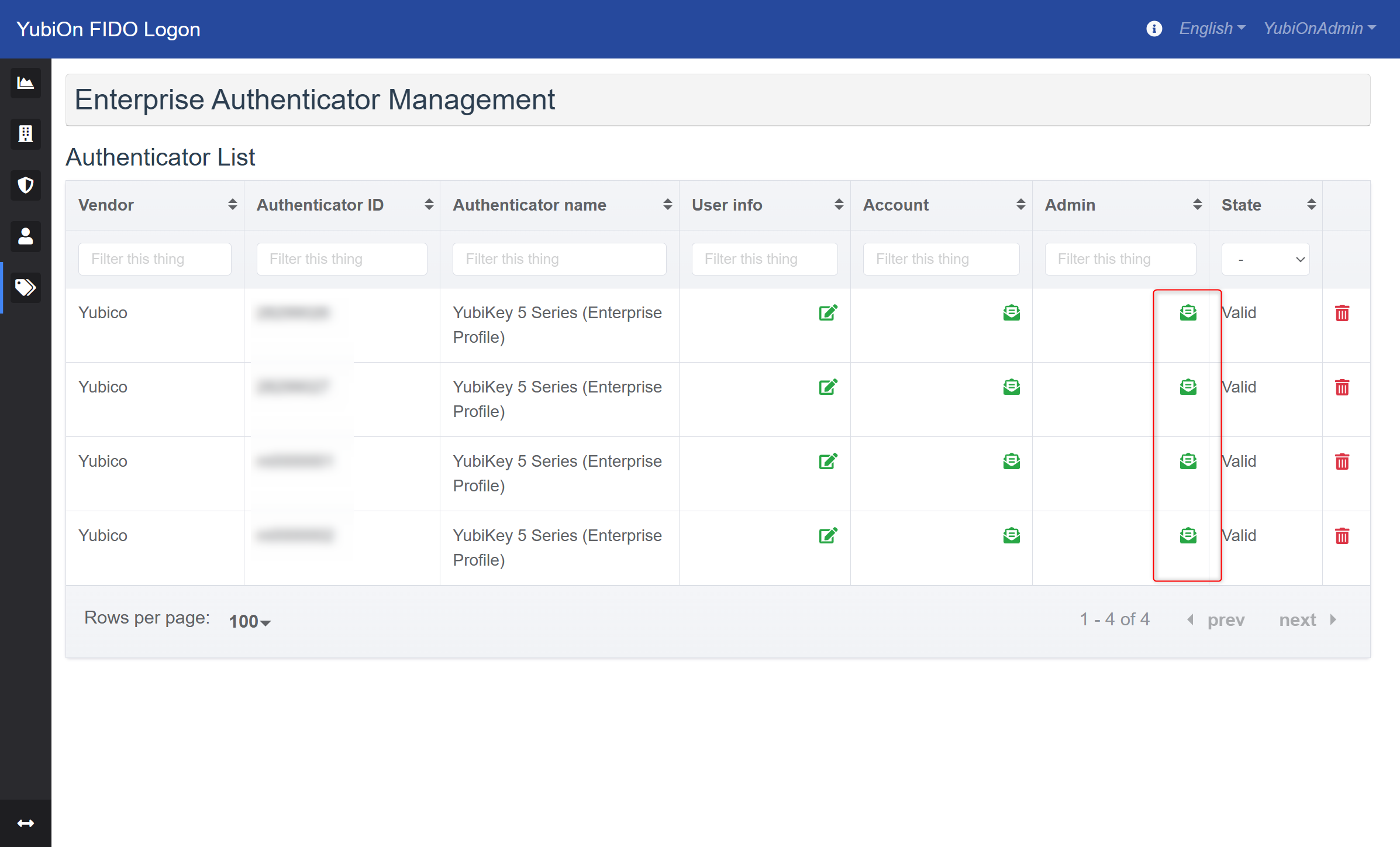
-
In the Enterprise Authenticator Administrator List modal, click the Add Icon in the top-right corner.
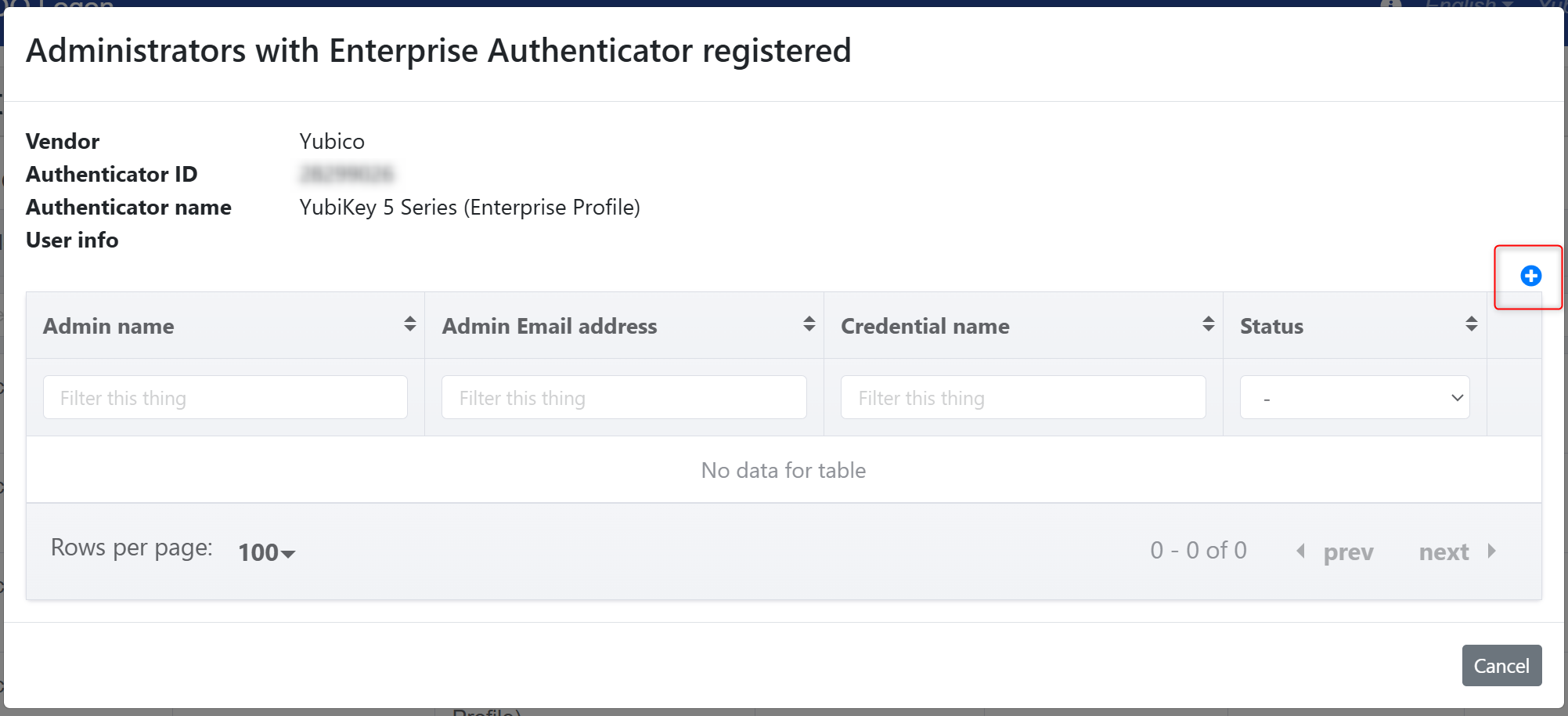
-
In the Assign Administrator to Enterprise Authenticator modal, select the administrator you want to assign from the list and click Assign.
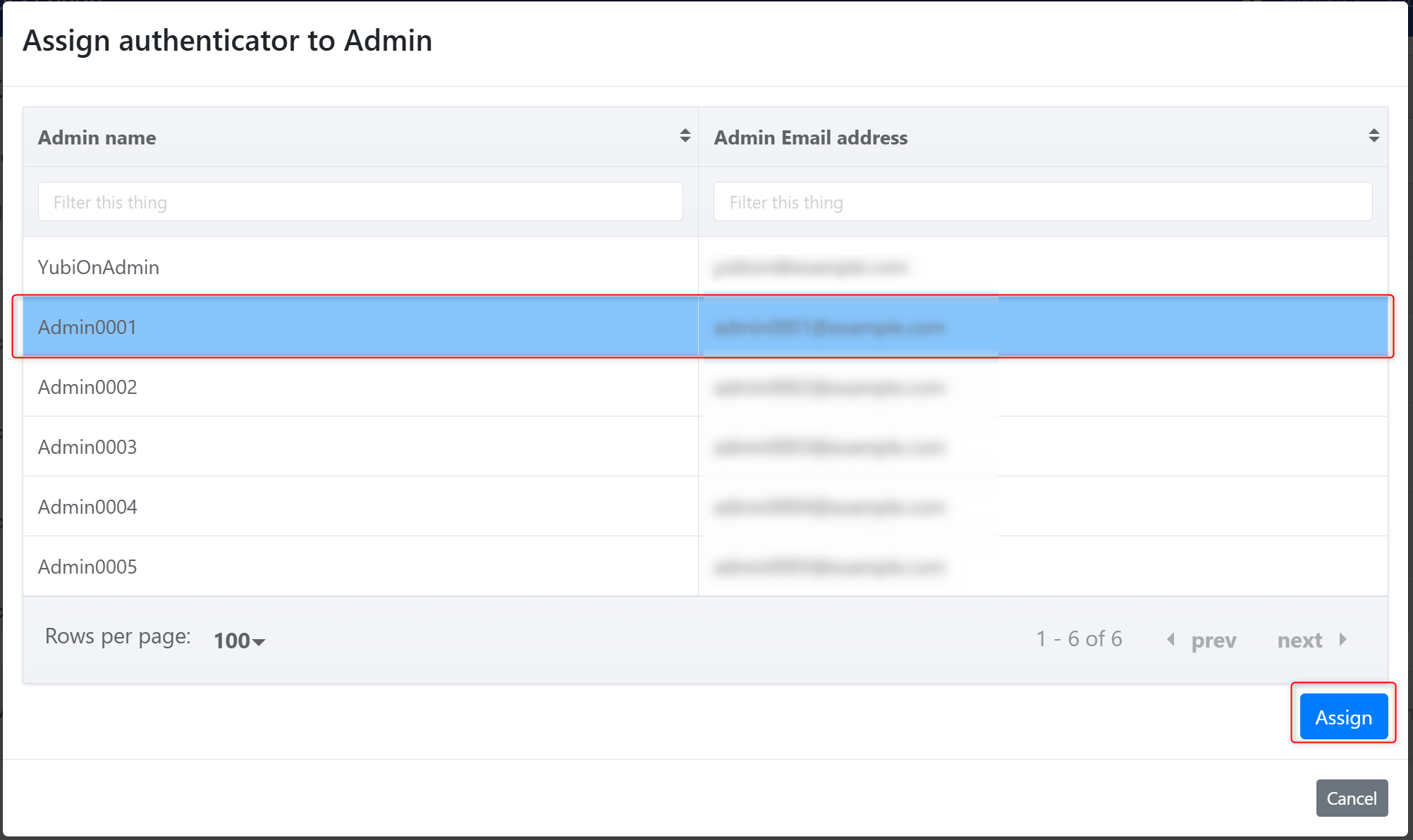
-
Once the registration is successful, the assigned administrator will appear in the Enterprise Authenticator Administrator List.
- Immediately after assignment, the authenticator will be displayed with the status Assigned if it hasn’t been registered yet.
- The assigned administrator’s information will be displayed under the Administrator column in the Authenticator List.